Create forecast
To create a forecast, click Create forecast button, the following window appears:
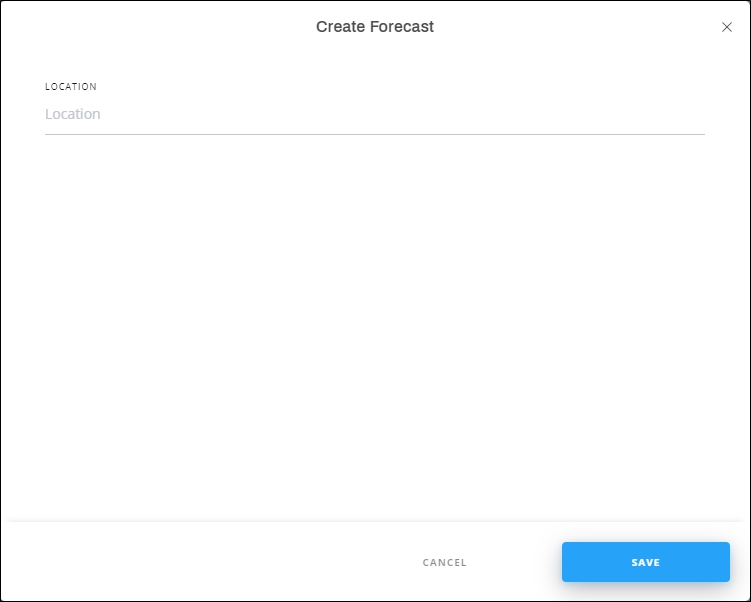
Select the location(s) you want, then click Save.
If the logged in user is “Full range”, the window appears as shown below:
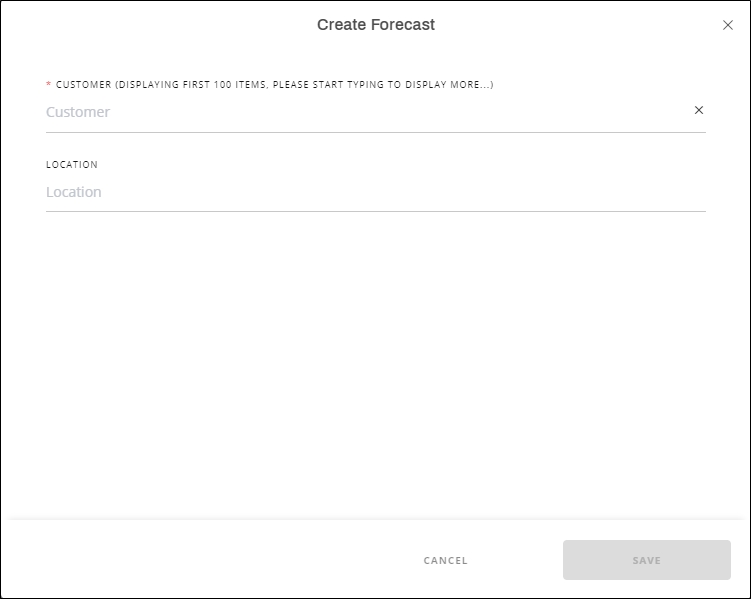
The forecast is added and you need to add the articles and their quantities, its status is “Draft” as shown in the below example:
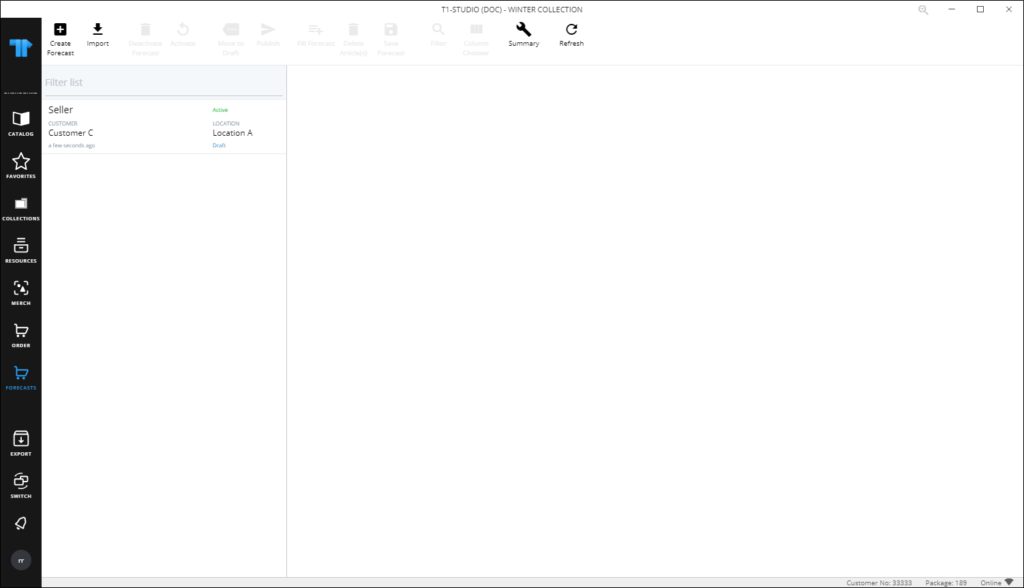
The following section discusses how to add articles and quantities to the forecast.
Note:
- If buy windows are defined for the selected catalog and forecasts are accepted for the buy window, another field is displayed to allow you to select the window you want, as shown in the below example:
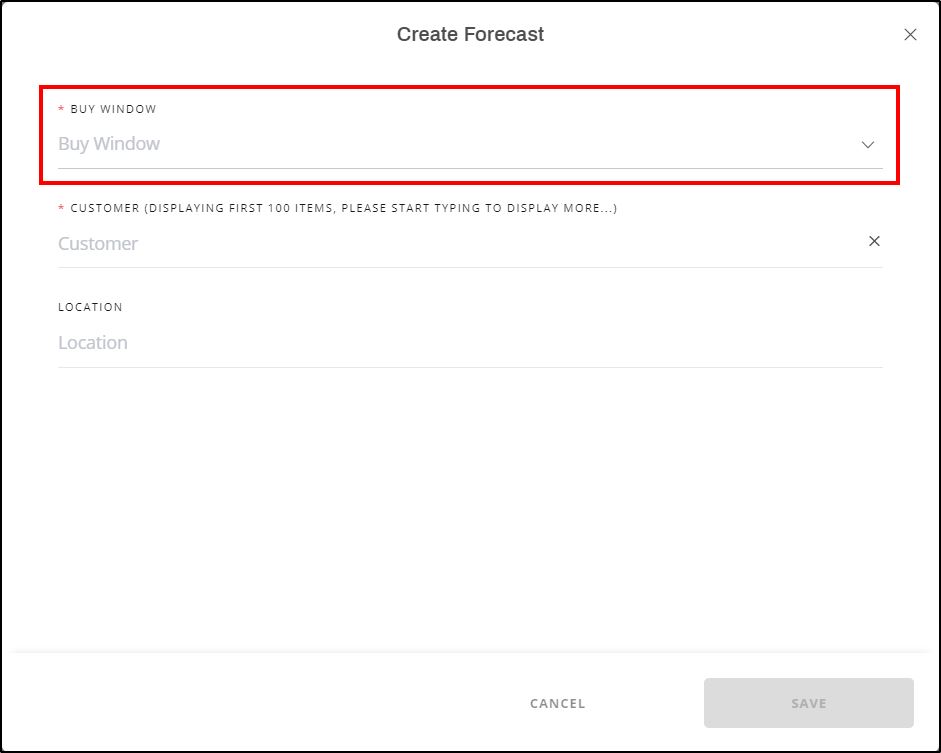
If the Accept forecasts is not activated for the buy window, it is not displayed within the dropdown list.