Generate slide – Bucket view
You can create slides with saved views for articles viewed by an attribute and added as a saved view. To do so, follow these steps:
- Click Generate, the following window appears:
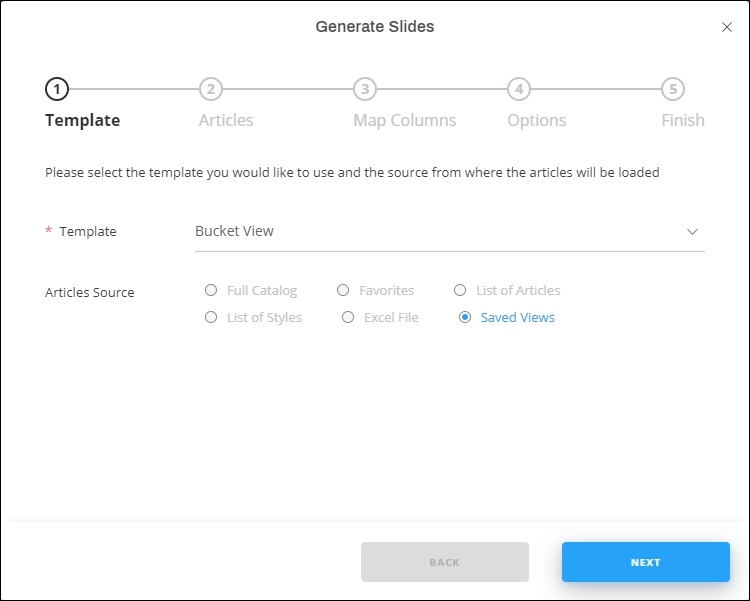
- Select “Bucket view” from the Template dropdown list, the article source is already selected and cannot be changed,
- Click Next, the following window appears:
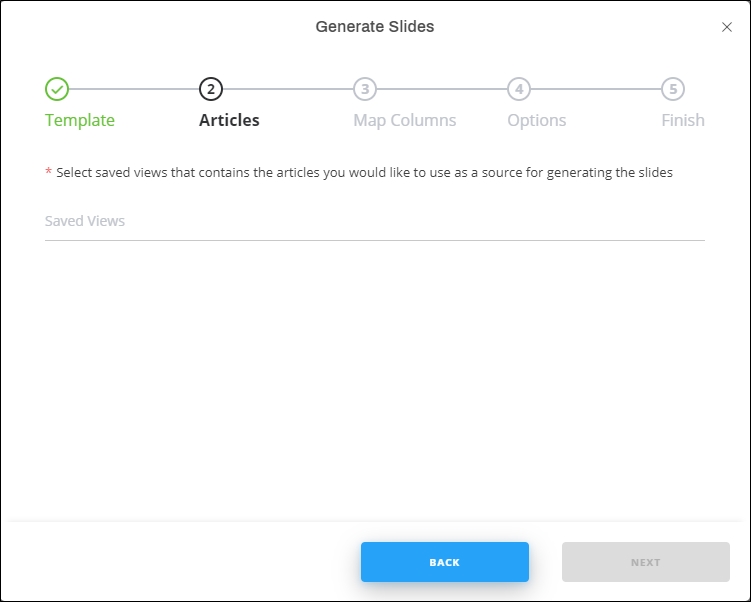
- Select the view you want, you can select more than one,
- Click Next, the following window appears:
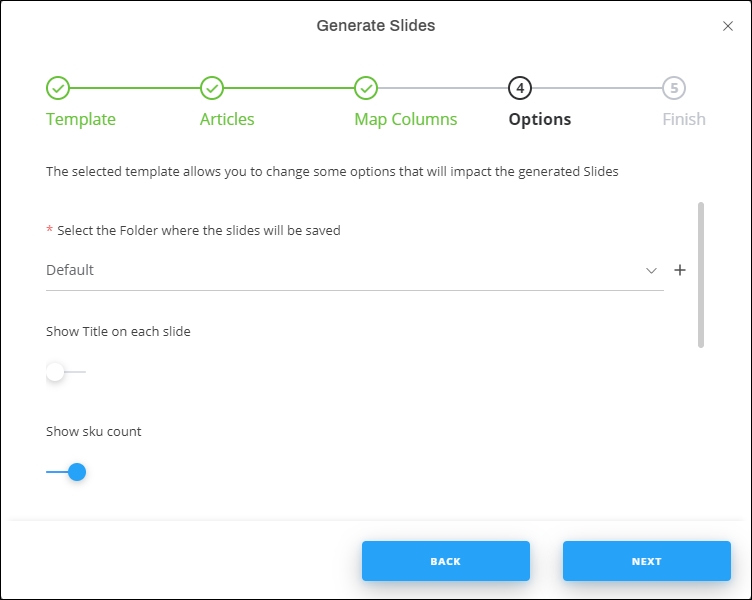
- Select the folder to which you want to add the slides, or click + and add a new folder to which the generated slides are to be added,
- Select whether you want the slide title to appear on every slide or not,
- Click the slider button if you want to show the SKU count on slides,
- Click the slider button if you want to show the style count on slides,
- Select whether you want to fit the articles into one page, the number of columns field is disabled,
- Select the bucket level attributes you want to include in the generated slides,
- Click Next, the following window appears:
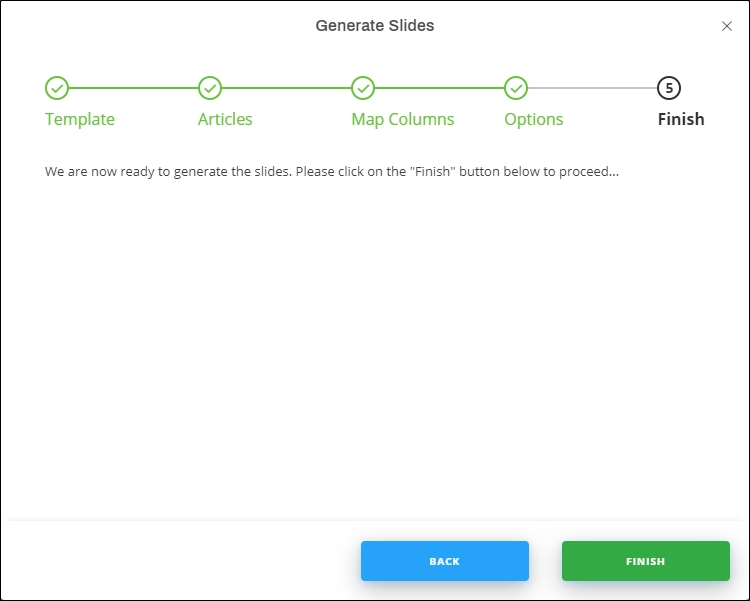
- Click Finish, slides are generated as shown in the below example:
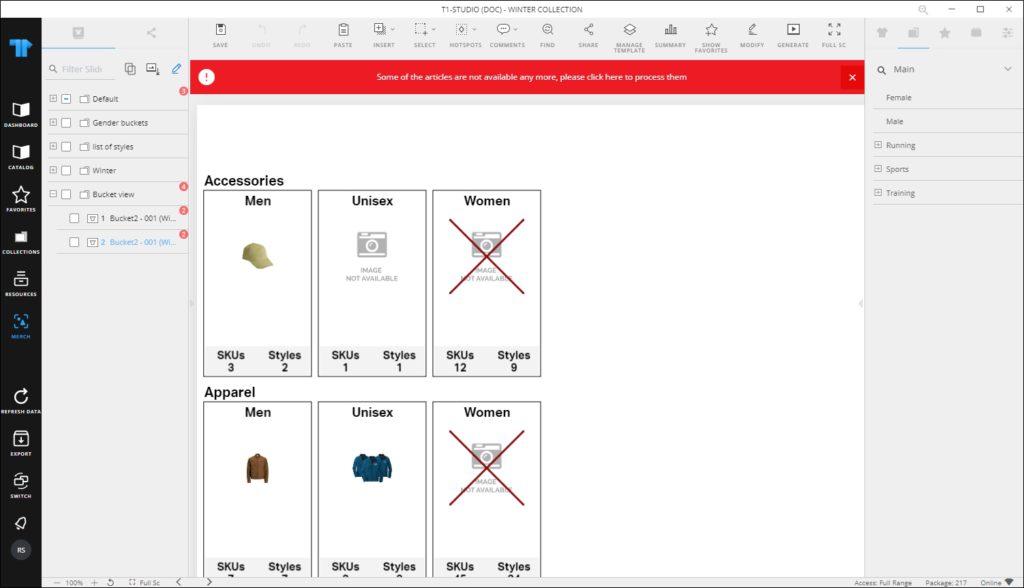
If the bucket contains inactive articles, it is marked in red as shown in the above example. You can remove or swab those articles as mentioned before.