Find and replace
You can use the Find button to find specific text in the article details box or any textboxes on slides. Also, you can replace text in a textbox (not article details) with new text. To find text, follow these steps:
- Click Find from the toolbar, the following window appears:
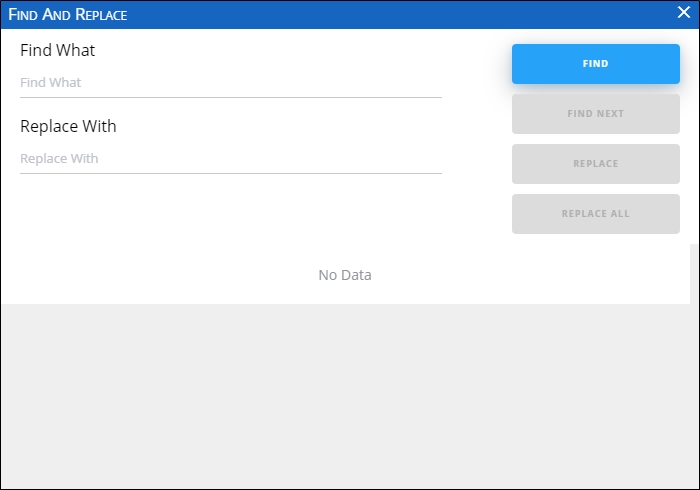
- Enter the text you want to find in the respective field, then click Find, the folders which contain slides with the entered text are displayed as shown in the below example:
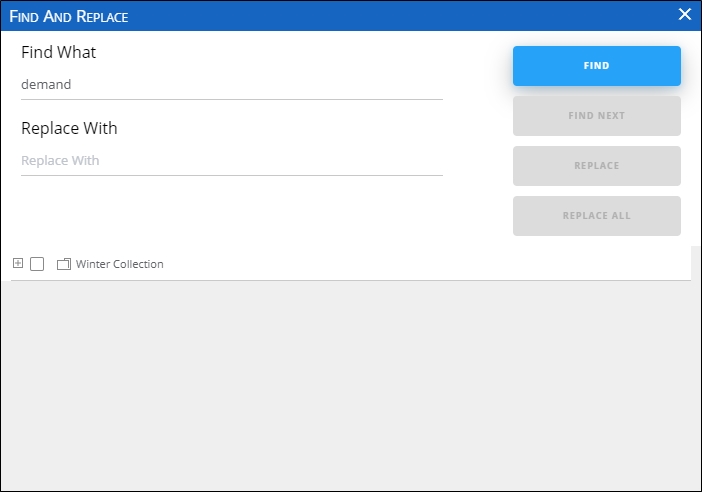
- Click the folder to expand it and show the slides, when the slide is clicked, the text is displayed in green and italic as shown in the below example:
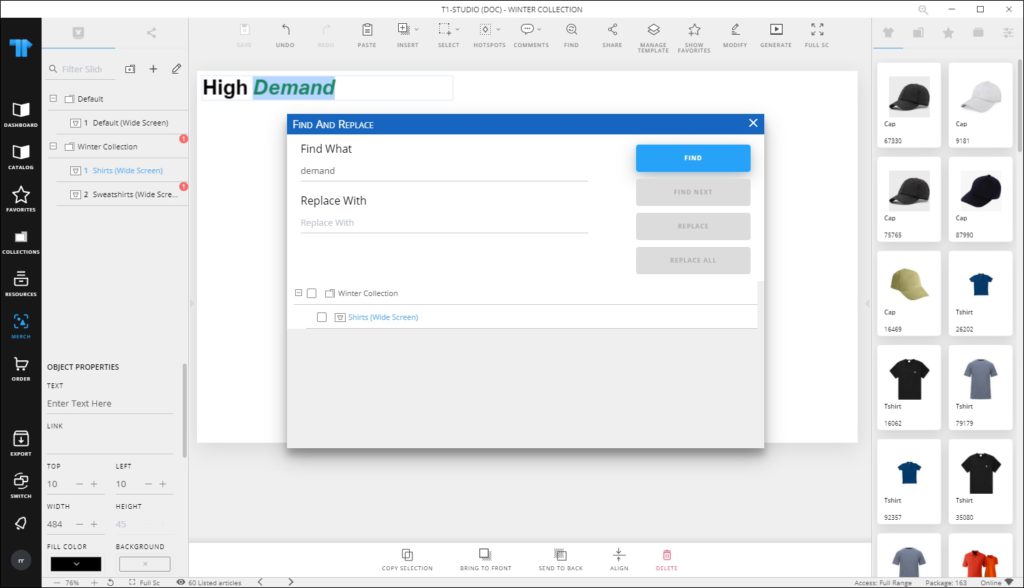
Select the folder or the slide you want, the Find Next button is activated and you can find the text in other slides within the selected folder or slide.
To replace the text, follow these steps:
- Enter the text with which you want to replace the found text,
- Click the checkbox next to the slide which you want to then click Replace to replace the text of the highlighted occurrence, or Replace All to replace the text in all the slides in which the text is found.