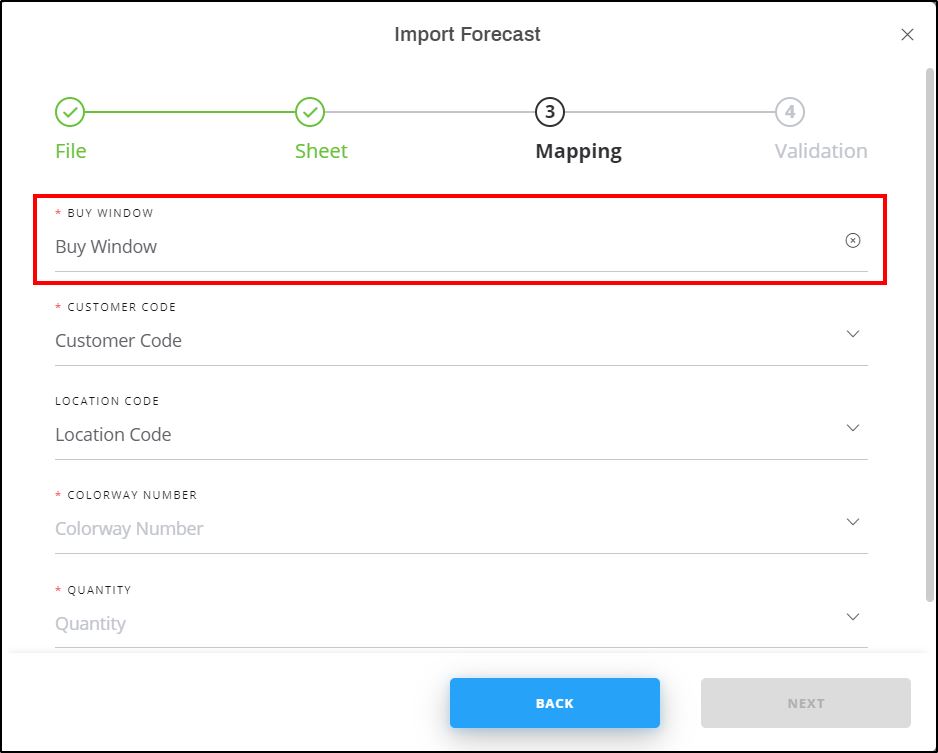Import forecast
To import a file with forecast articles and quantities, follow these steps:
- Click Import, the following window appears:
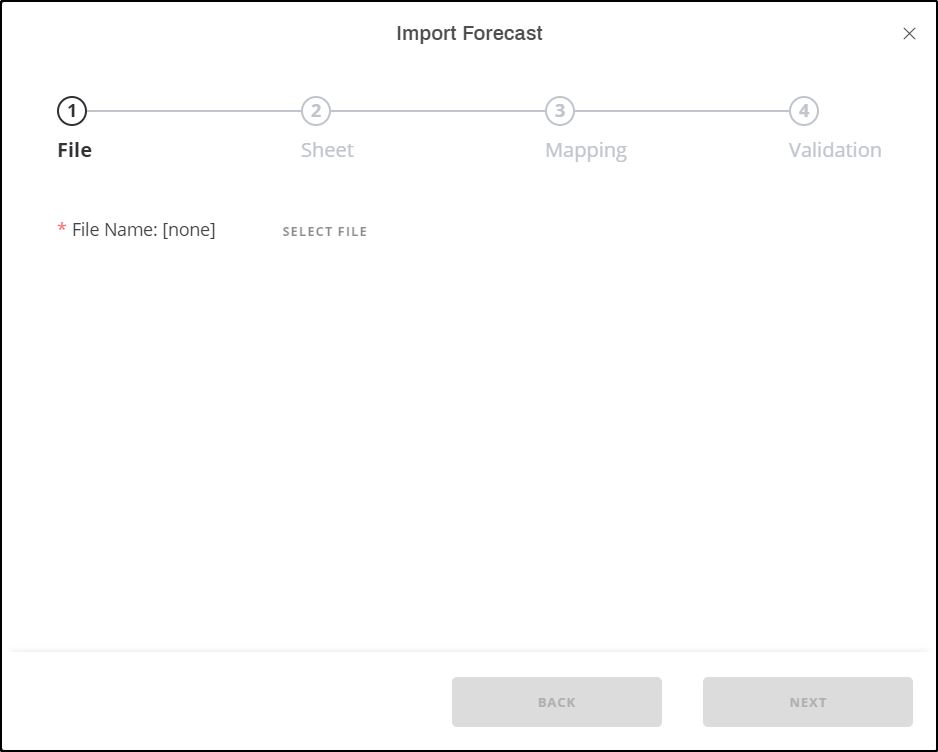
- Click Select File to browse for the file you want to import then click Next, the following window appears:
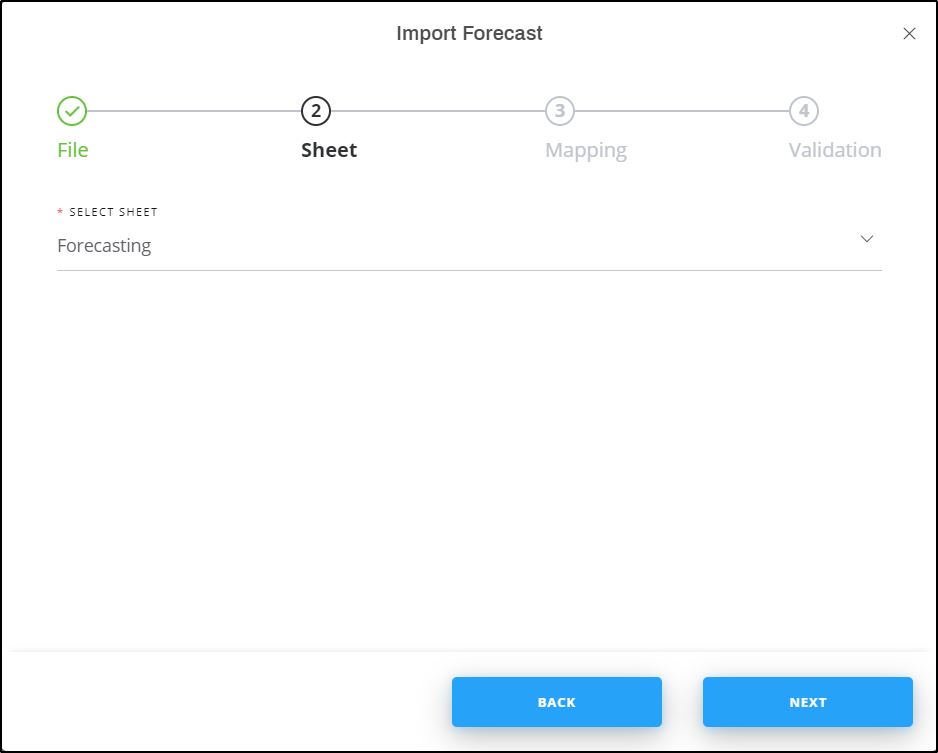
- Select the sheet you want from the dropdown list then click Next, the following window appears:
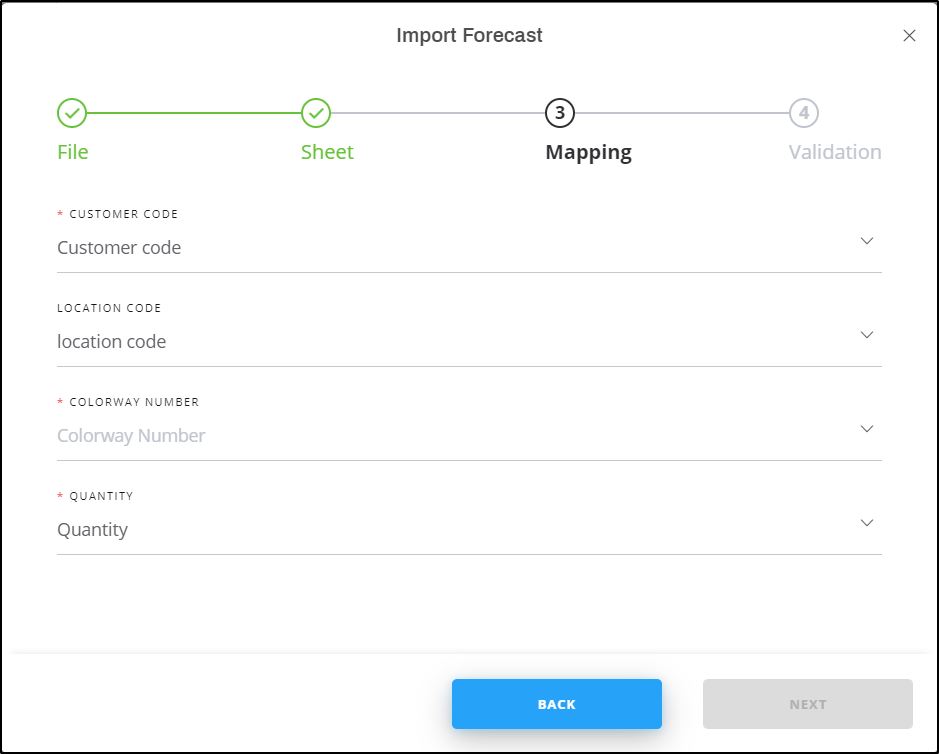
- Select the column of the sheet that matches each field then click Next, the following window appears:
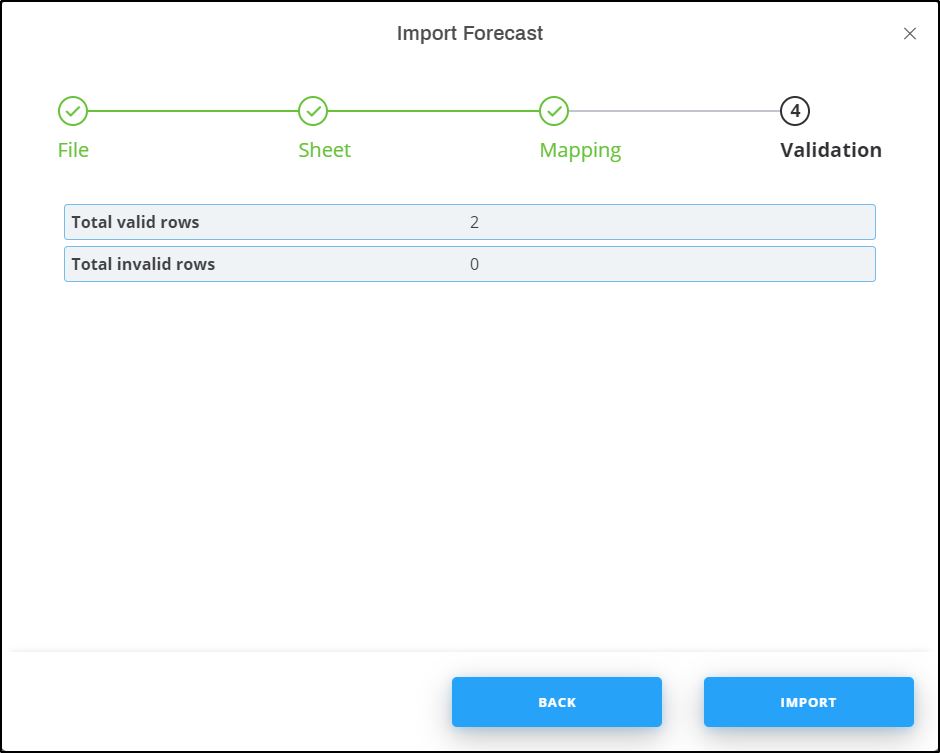
If the file contains invalid rows, you can either click Get Results to check the invalid rows and fix the file then import it again, or click the checkbox next to “Skip invalid rows” and import the valid rows.
- Click Import, a message appears informing the user that the forecast is imported successfully.
Note:
- If the catalog has more than one buy window, another field appears to enable you to map the buy window as shown in the below example: