Fill forecast
To add articles and quantities to a forecast, follow these steps:
- Select the forecast you want, then click Fill Forecast, the following window appears:
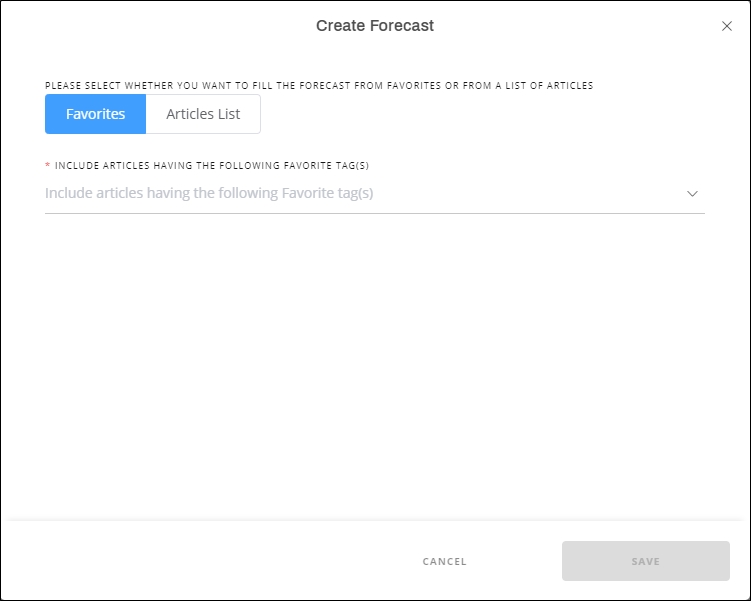
- Select the favorite tags you want their articles to be added to the forecast, or click Articles List if you want to paste the article numbers as shown below:
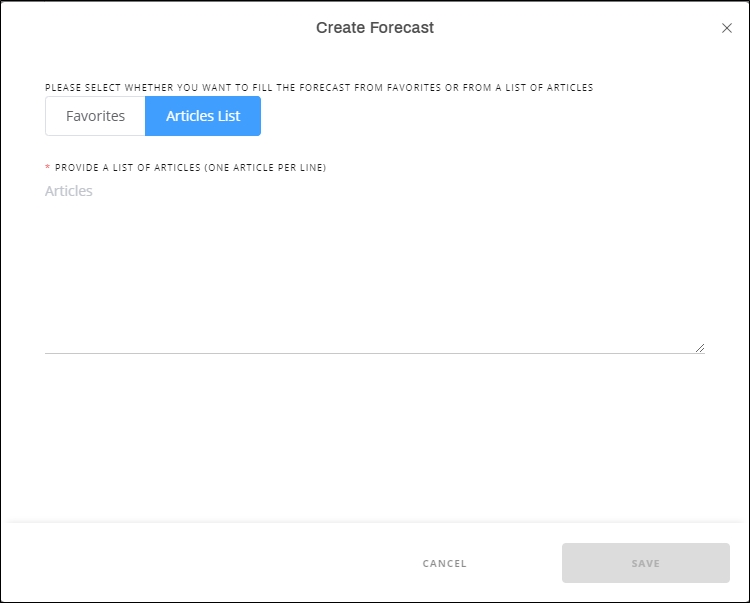
- Paste the list of article numbers, articles are added to your forecast as shown below:
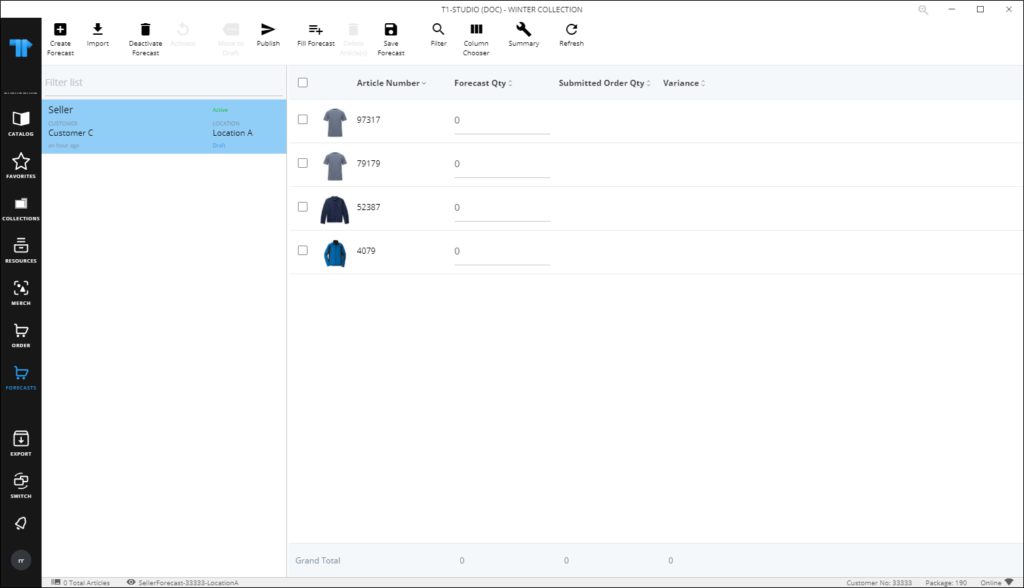
- Enter the forecasted quantity for each article then click Save Forecast from the toolbar, the forecast quantities are filled.
Note:
- If any of the articles have zero quantity, the following message appears and articles are removed from the forecast:
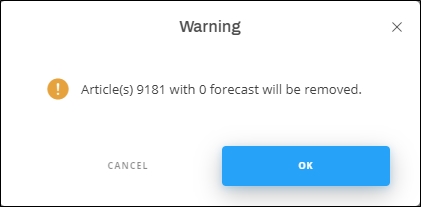
- When the forecast is published, the ordered quantities and variance are updated.
- If any of the articles in the forecast is dropped, or its segmentation is dropped, an icon is displayed next to its line informing you the same (i.e. Article is inactive, or Invalid segmentation).