Export requests
You can export requests added to articles to check them. To do so, follow these steps:
- Click Export, the following window appears:
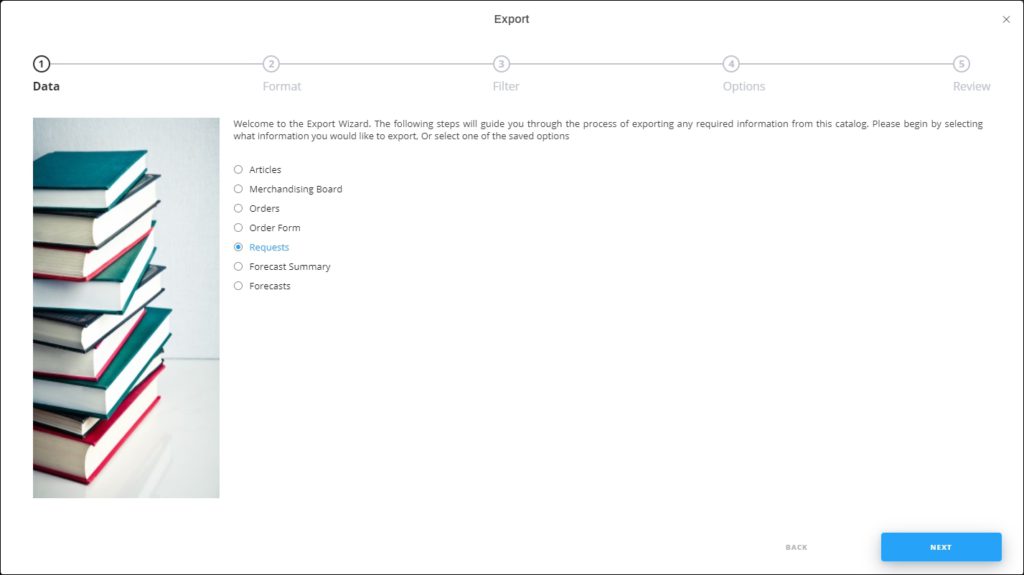
If options are saved, a menu appears enabling you to select the export option you want as shown below:
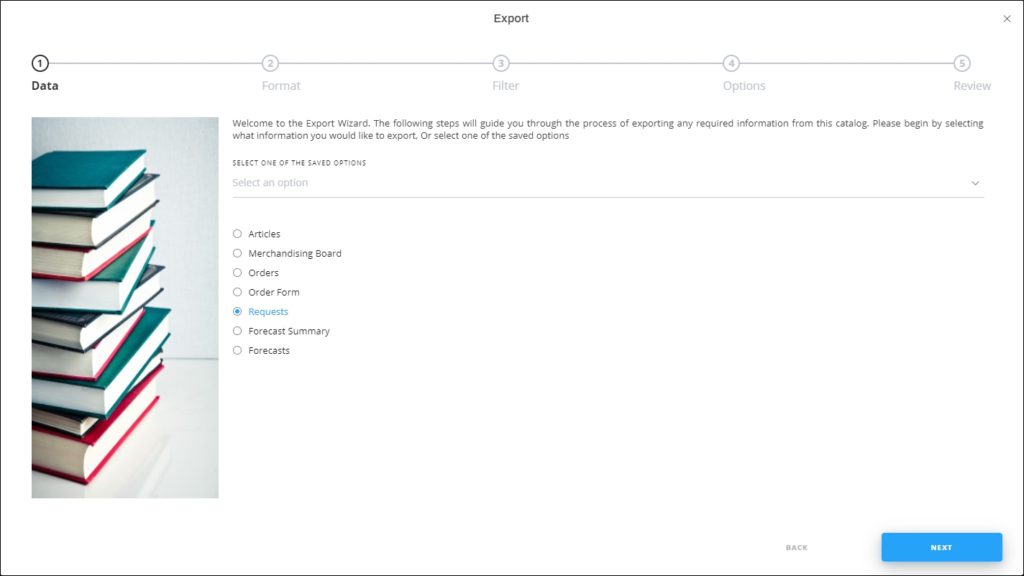
Select the option you want, the Format window is skipped. You can delete any of the saved options by hovering the mouse over it then clicking the Delete icon.
- Select “Requests”, if no option is selected, then click Next, the following window appears:
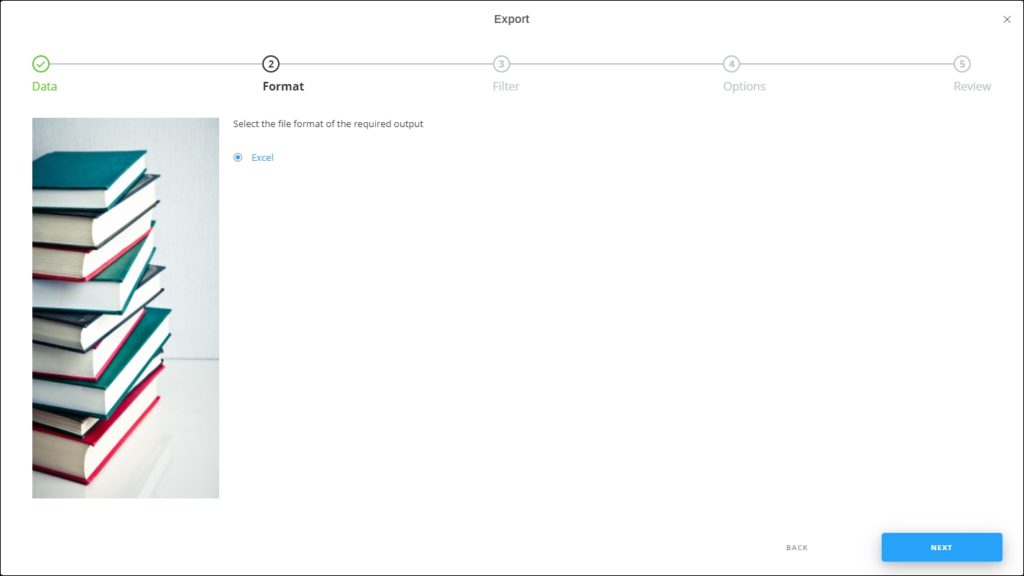
- Click Next, the following window appears:
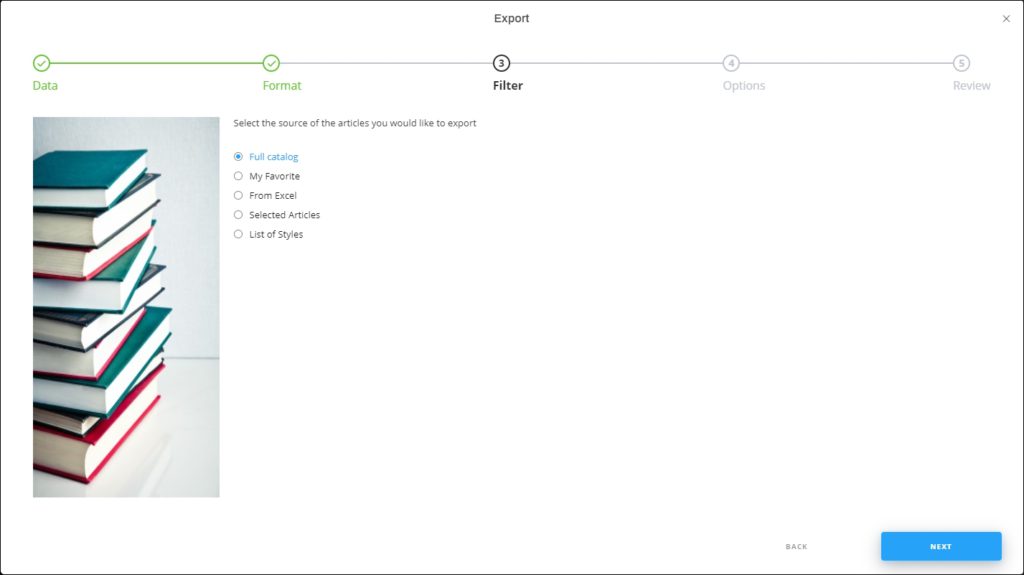
- Click the radio button next to the option you want:
- If you select “Full catalog”, requests for all the articles are exported.
- If you select “My favorite”, a dropdown menu appears to enable you to select the favorite tags you want.
- If you select “From Excel”, you need to browse for the Excel file containing the articles, select the sheet and map the columns.
- If you select “Selected Articles”, you need to paste a list of article numbers.
- If you select “List of styles”, you need to paste a list of model numbers.
- Click Next, the Options window appears as shown in the below example:
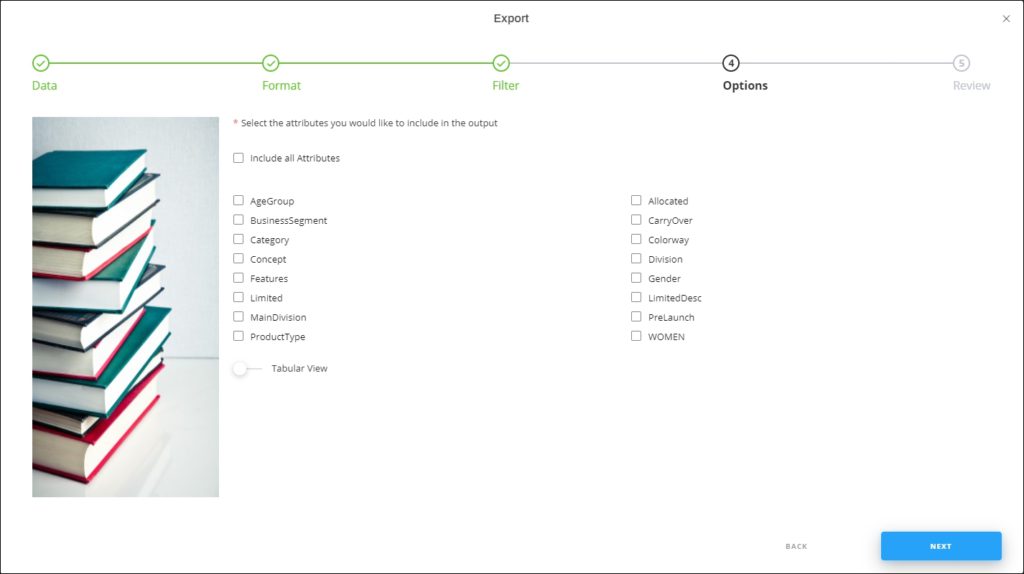
- Select the attributes you want to include or click the checkbox next to Include all attributes. If you click the slider next to Tabular view, requests list with endorsements will be aggregated by units and revenue sheet,
- Click Next, the Review window appears:
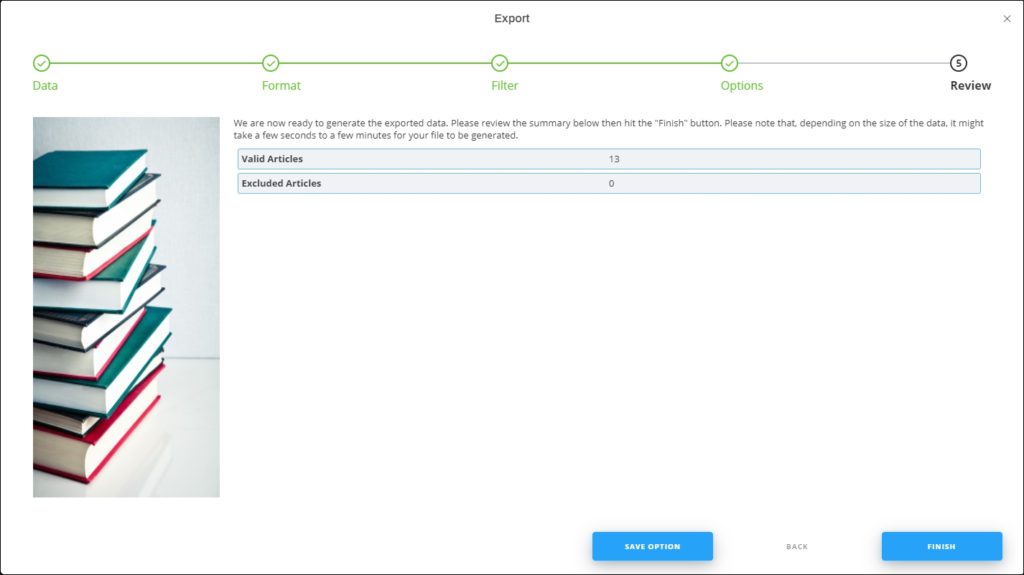
You can save the options you selected, if you want, by clicking Save Option, the following window appears:
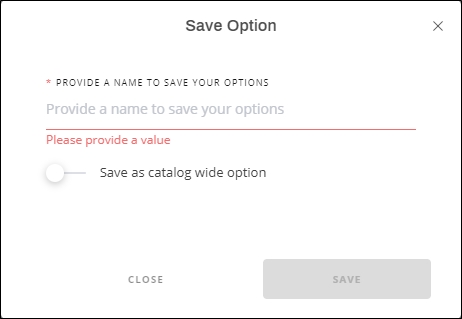
Enter the name you want then click Save.
- Click Finish, a window appears to enable you to enter the file name and the location where you want to store it.
The exported request file appears as follows:
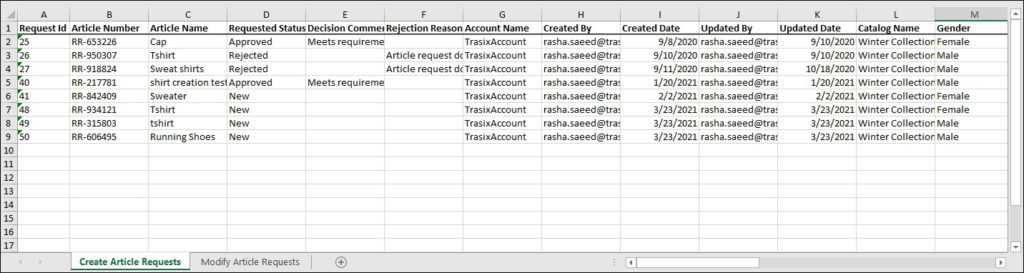
Two sheets are generated within the Excel sheet: one for article modification requests and the other is for article creation.