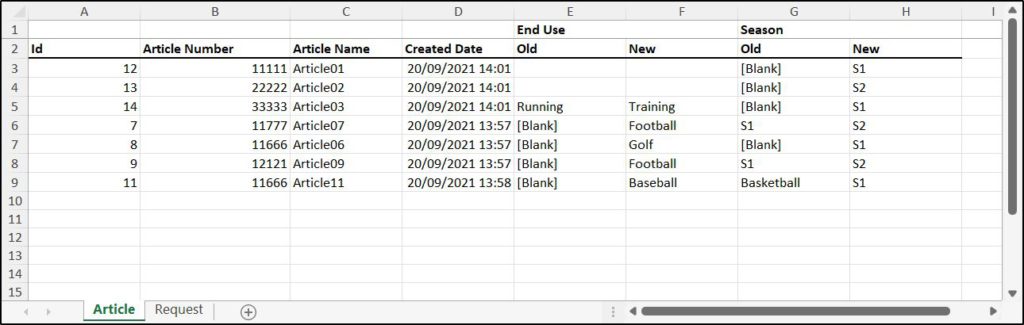Export change logs
You can export change logs for changes done on articles, such as changes to article details and attribute values within the specified period into an Excel file. To export change logs, follow these steps:
- Click Export, the following window appears:
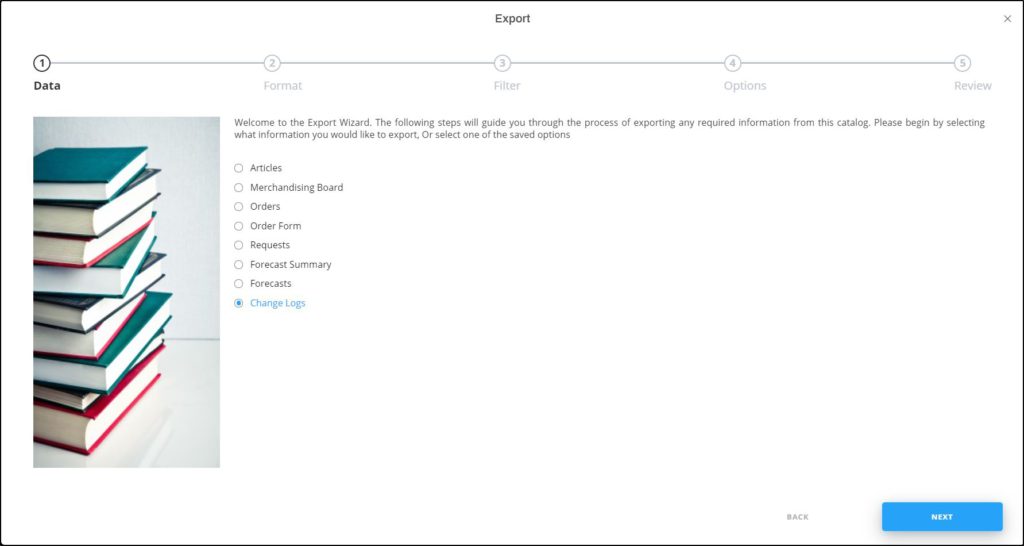
If options are saved, a menu appears enabling you to select the export option you want as shown below:
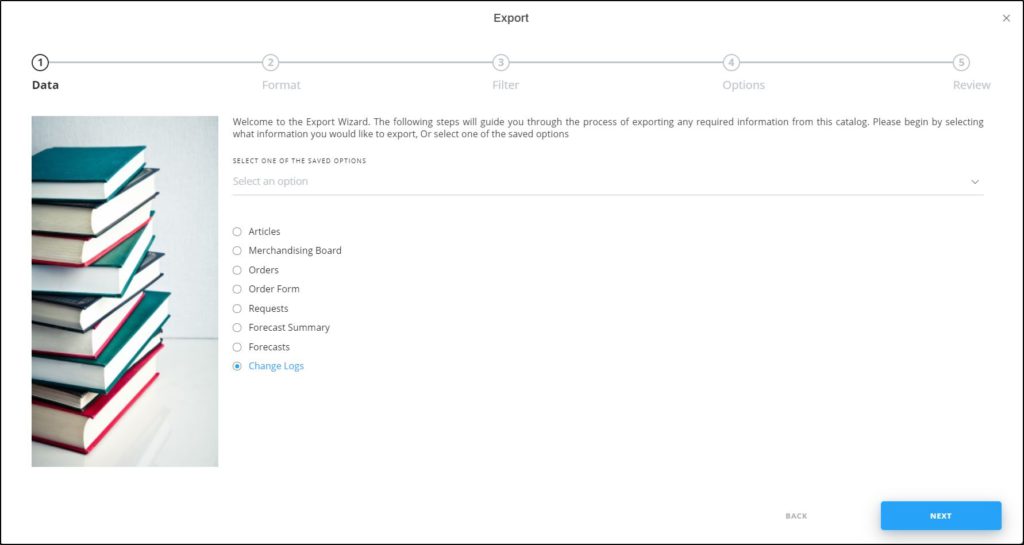
Select the option you want, the Format window is skipped. You can delete any of the saved options by hovering the mouse over it then clicking the Delete icon.
- Select “Change logs”, then click Next, the following window appears:
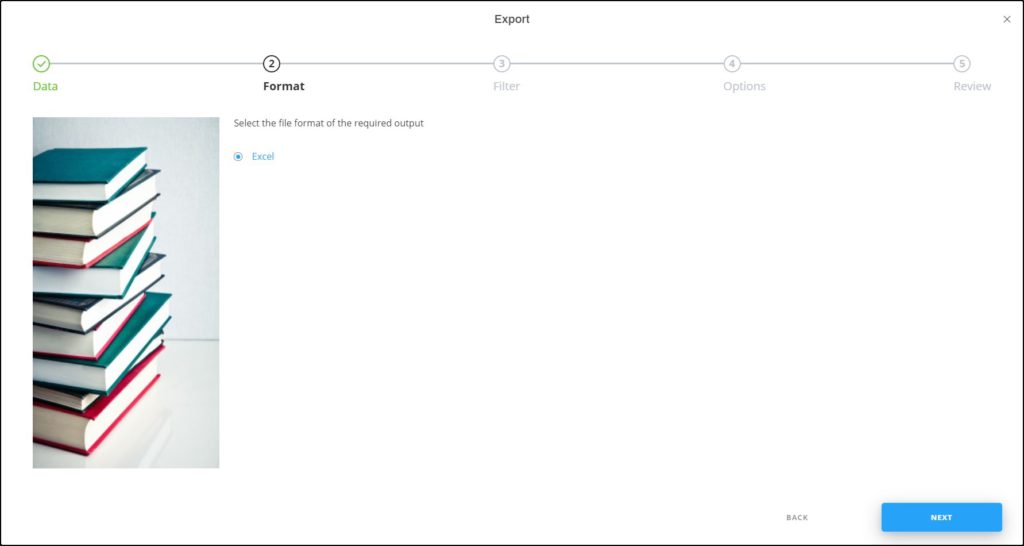
- Click Next, the following window appears:
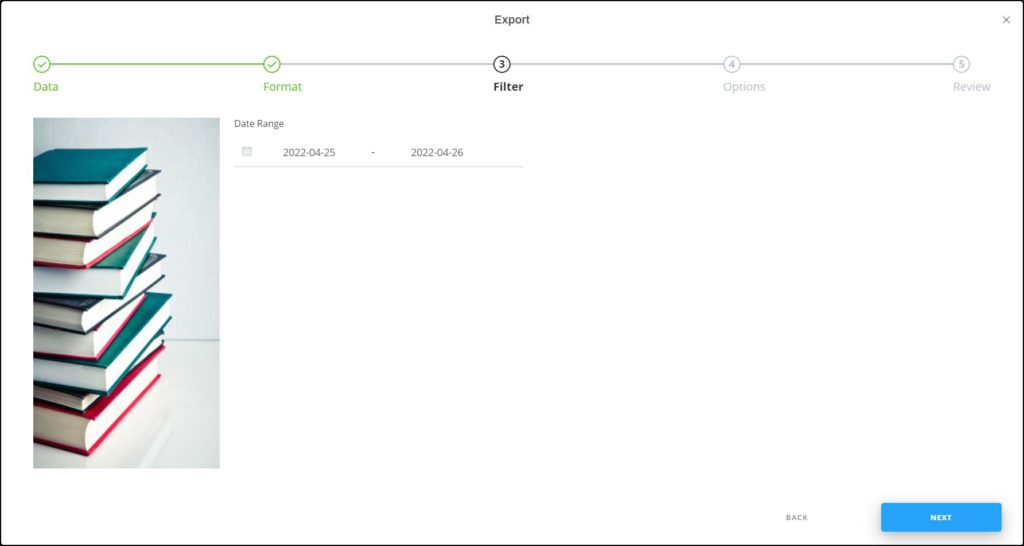
- Select the date range for which you want to export the changes, then click Next, the following window appears:
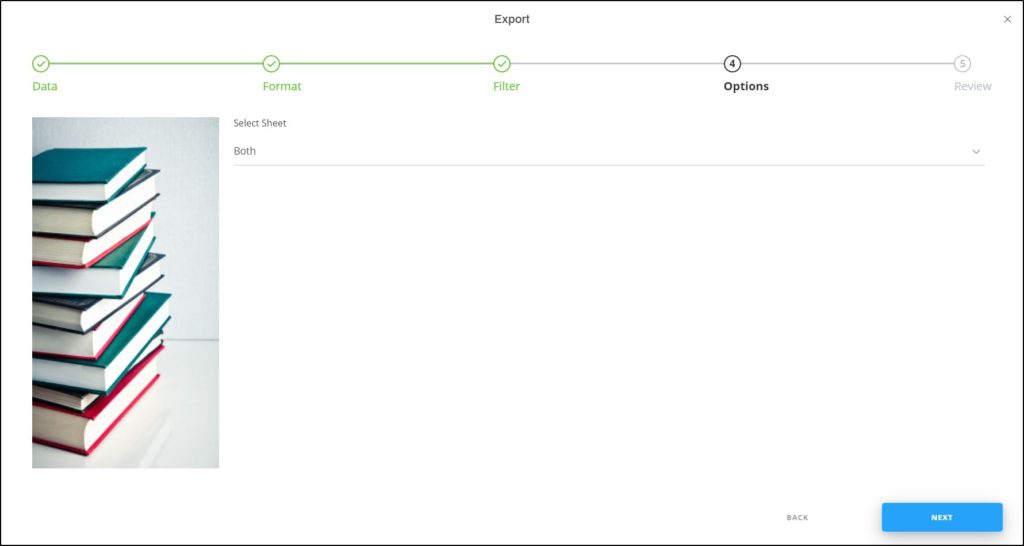
- Select whether you want to include changes or articles, requests, or both,
- Click Next, the following window appears:
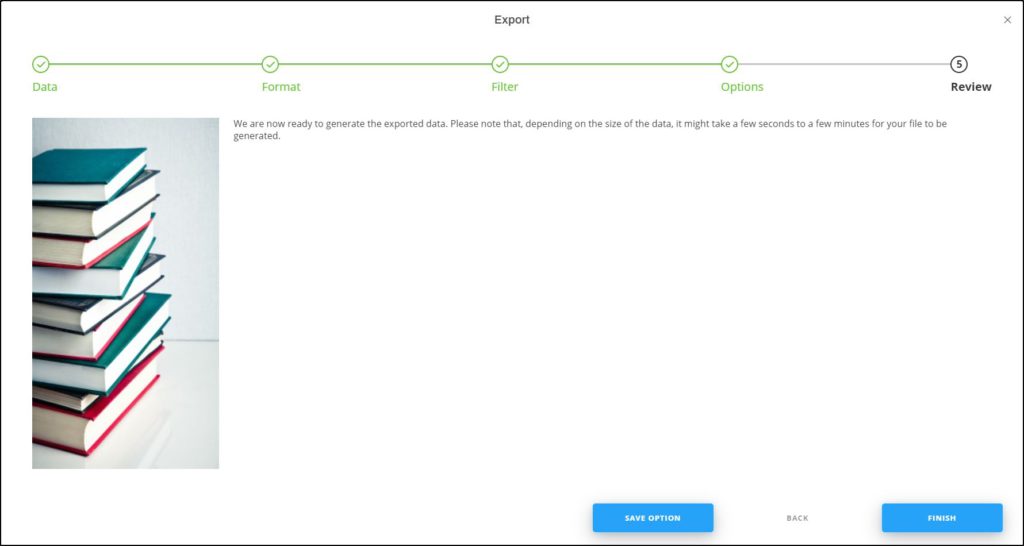
You can save the options you selected, if you want, by clicking Save Option, the following window appears:
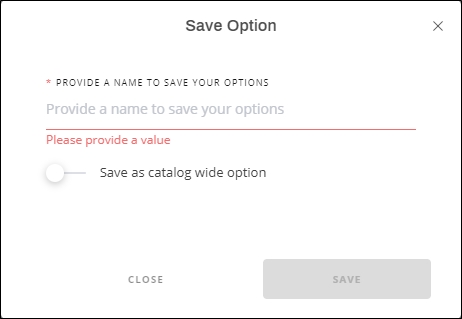
Enter the name you want then click Save.
- Click Finish, a window appears to enable you to enter the file name and the location where you want to store it.
The exported file appears as shown in the below example: