Request to activate
You can add a request to activate an inactive article, then the authorized user can approve or reject the request. To do so, follow these steps:
- Open the deactivated article you want to add the request to, or right-click the article then select “Request to activate”,
- Select Request to activate from the Actions menu, the following window appears:
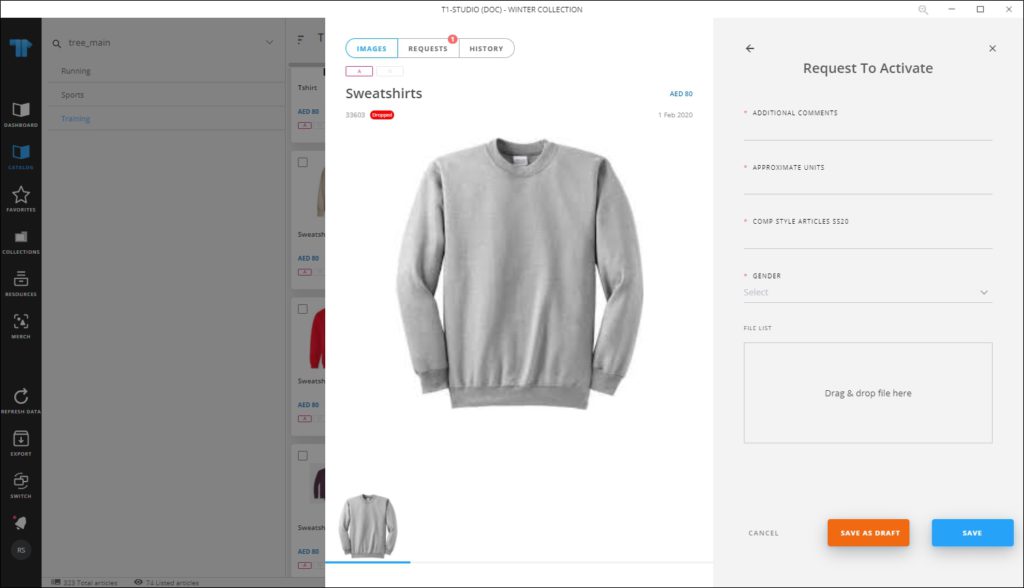
- Fill the request attributes,
- Drag the file(s) you want and drop it in the File list section, if you want to add supporting files to the request, or click the box and browse for the file you want, the file is listed,
- Click Save to create the request or Save as Draft to create a draft request that you can update later. If you save the request as a draft, it is added and can be updated under the Requests tab and its status is “Draft”, while the saved request’s status is “New”. The request is added to the article as shown in the below example:
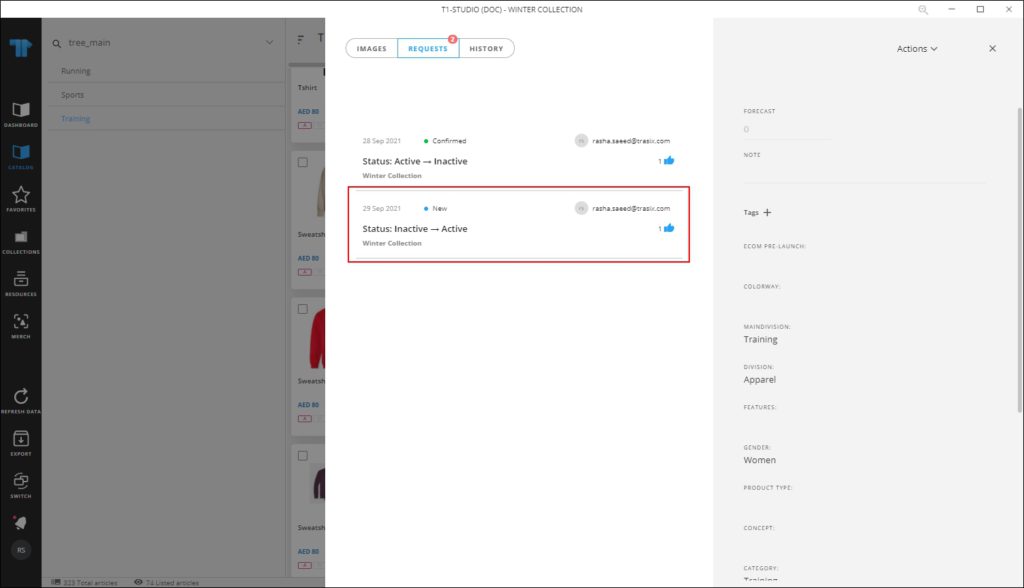
You can click the request to view its details. When the request is “Confirmed”, the article status changes to Active.