Import requests to update article attributes
You can use the “Import Requests” option either to import requests to modify certain article attributes or add requested articles. This section discusses how to import requests to update articles attributes. To do so, follow these steps:
- Click
 then select “Import Requests”, the following window appears:
then select “Import Requests”, the following window appears:
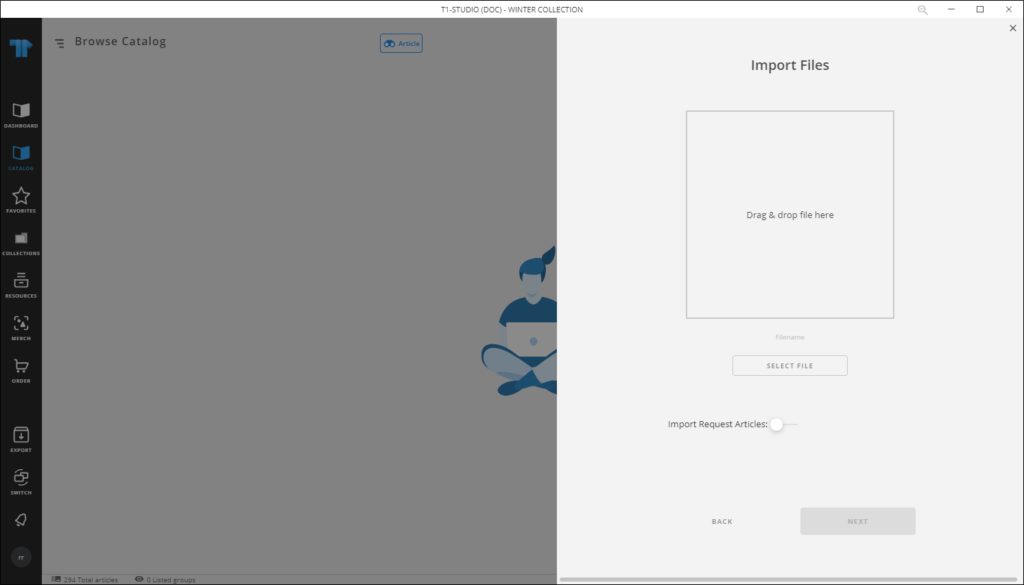
- Drag and drop the file you want or click Select File to browse for the file you want to import,
- Keep the slider as it is (i.e. off) to update the article attributes, then click Next, the following window appears:
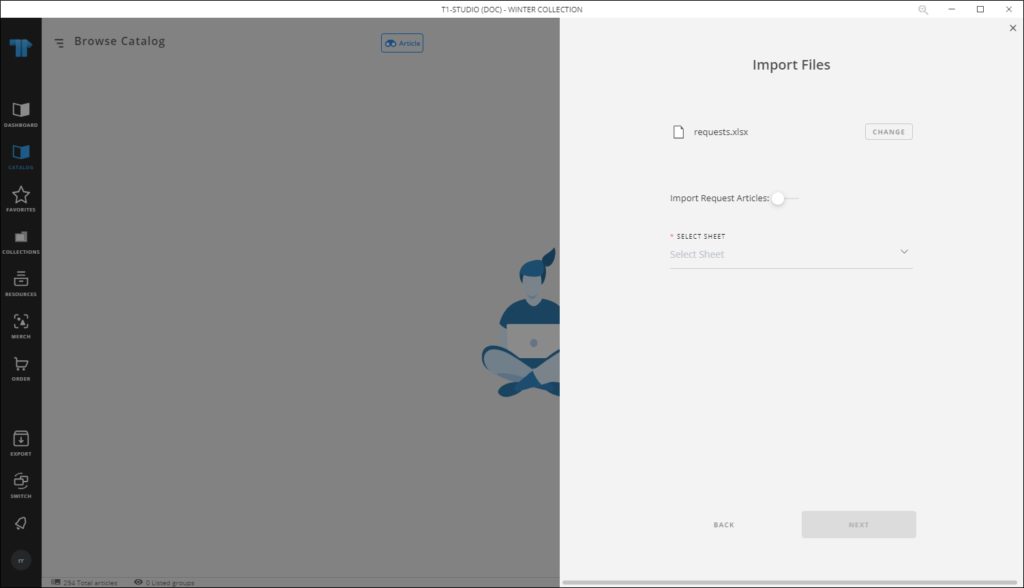
- Select the sheet you want from the dropdown list then click Next, the following window appears:
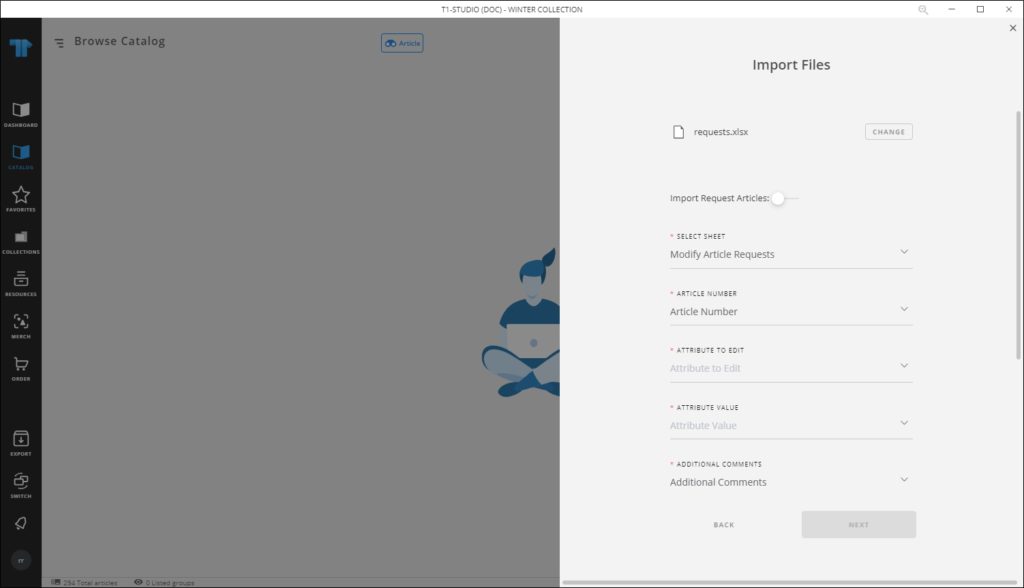
- Select the column of the sheet that matches each field then click Next, the following window appears:
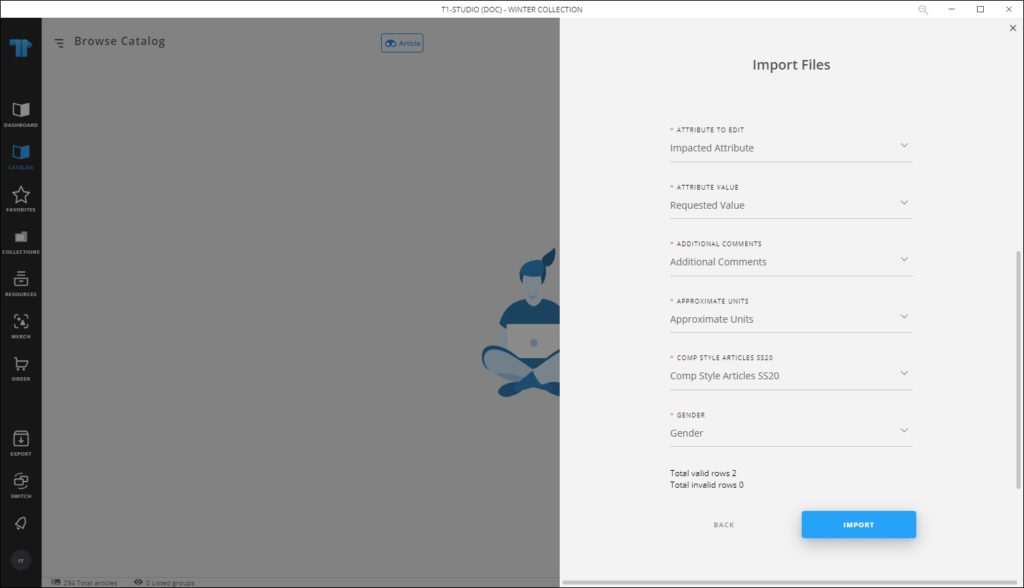
- Click Import, a message appears informing you that requests are imported.
If any of the records have invalid values, the window shows an error as shown in the below example:
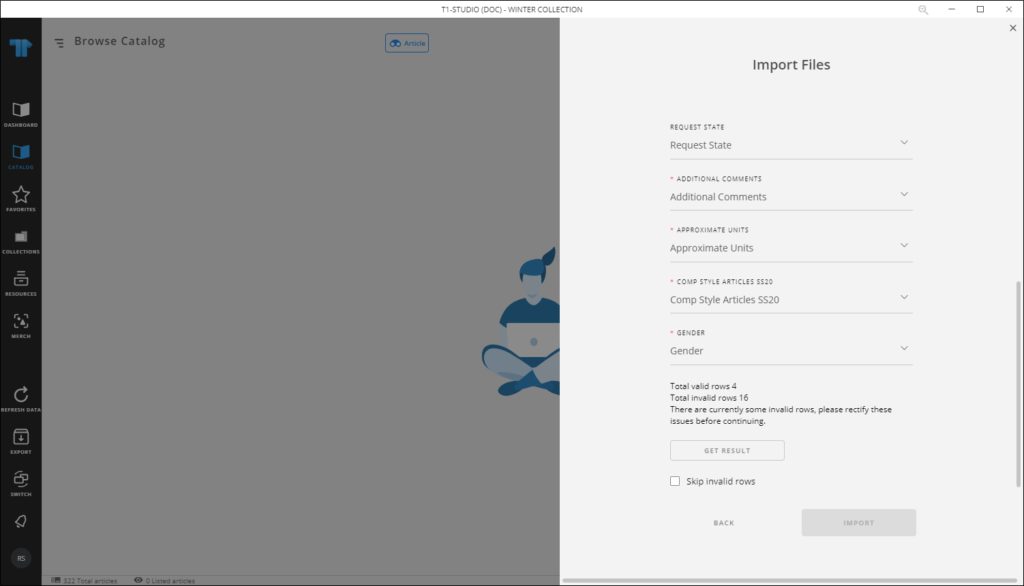
You can either click Get Results to check the invalid rows and fix the file then import it again, or click the checkbox next to “Skip invalid rows” and import the valid rows.
Note:
- Requests are created with state “New” by default if the state is not mapped. You can also map the state to “Draft”.