Import request articles
Note:
- Importing request articles option is only available for master catalogs or line architecture catalogs. For inherited catalogs, you cannot import request articles.
You can use the “Import Requests” option to add requested articles in addition to updating existing article attributes. This section discusses how to import request articles. To do so, follow these steps:
- Click
 then select “Import Requests”, the following window appears:
then select “Import Requests”, the following window appears:
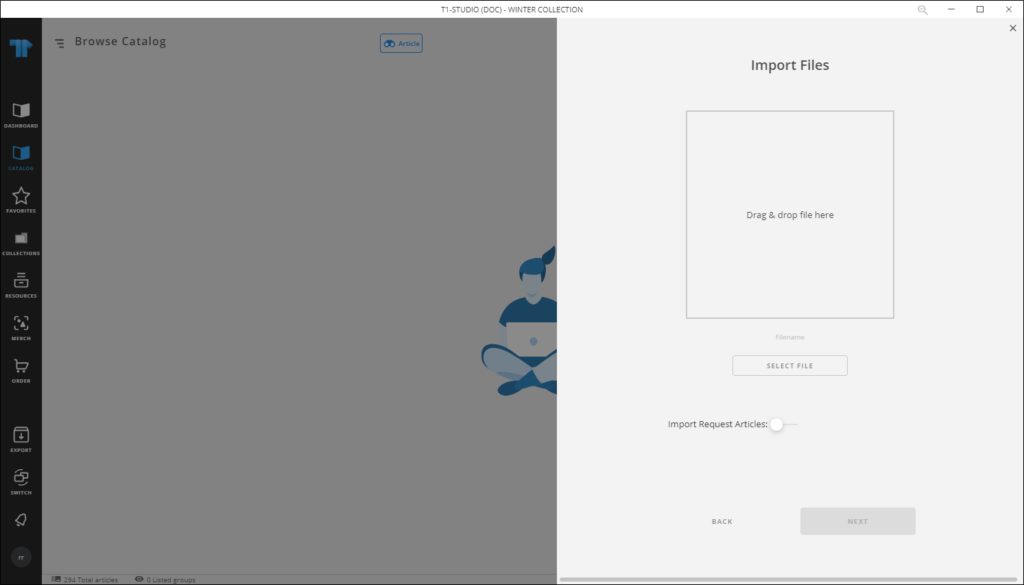
- Drag and drop the file you want or click Select File to browse for the file you want to import,
- Click the slider button next to Import Request Styles, then click Next, the following window appears:
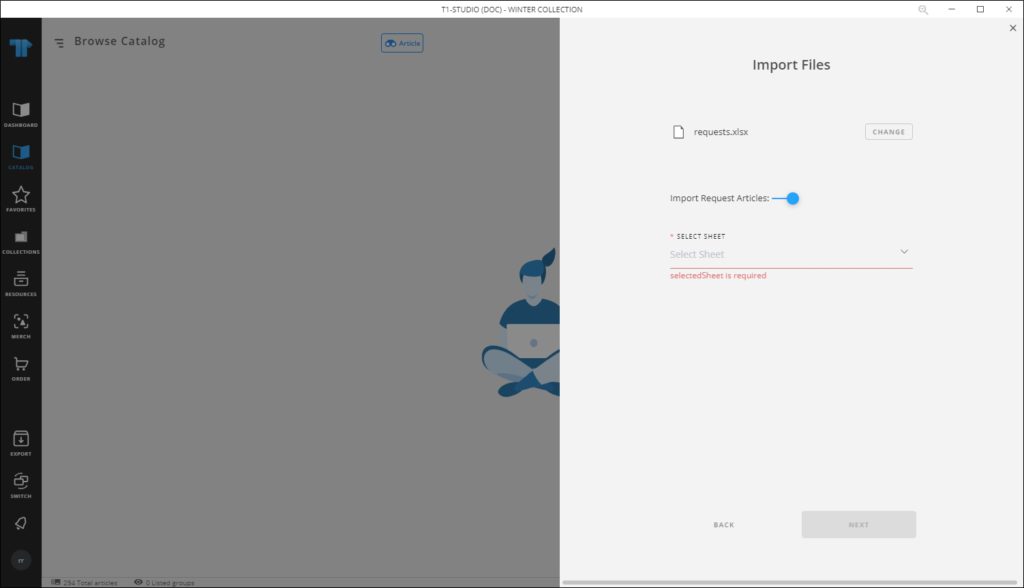
- Select the sheet you want from the dropdown list then click Next, the following window appears:
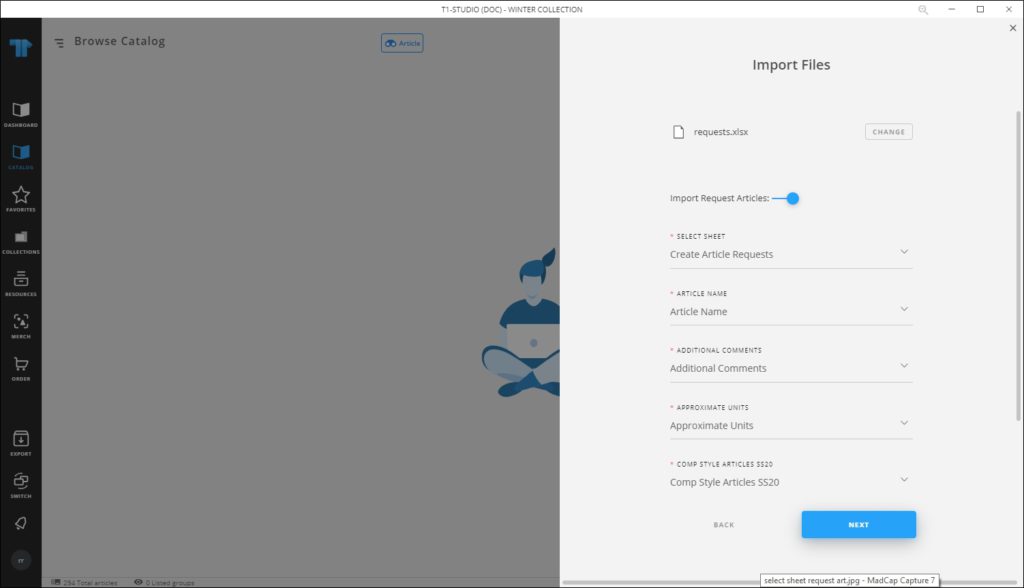
- Select the column of the sheet that matches each field then click Next, the following window appears:
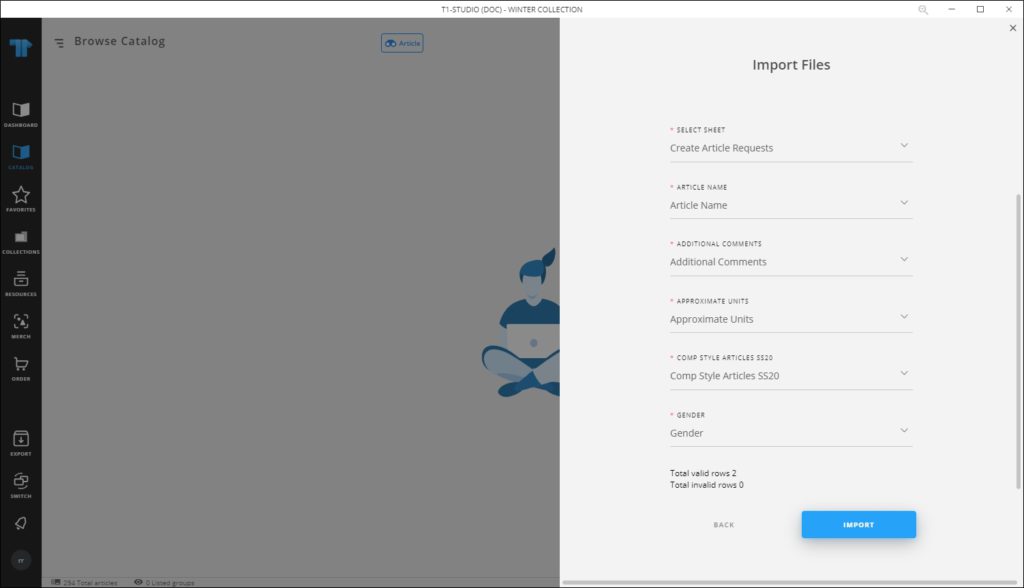
- Click Import, a message appears informing you that requests are imported.
If any of the records have invalid values, the window shows an error as shown in the below example:
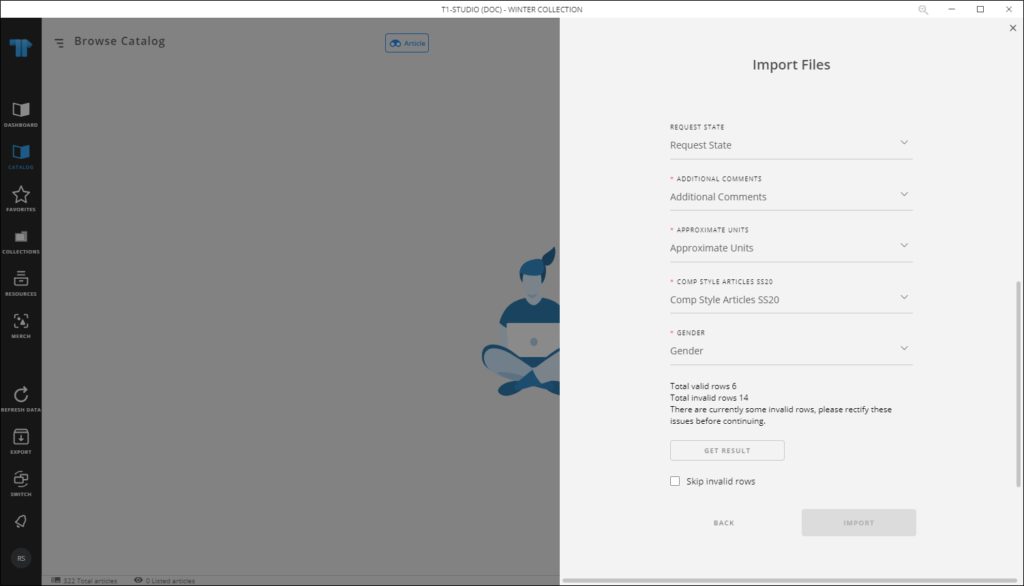
You can either click Get Results to check the invalid rows and fix the file then import it again, or click the checkbox next to “Skip invalid rows” and import the valid rows.