Forecasts
Forecasts can either be entered for a single article or by importing a file with forecast values and notes as detailed below.
Notes:
- Forecasts is not available for Line Architecture catalogs.
- The Forecast and Note fields can be configured to be shown or hidden at the catalog level.
Single Article Forecast
For each article, you can enter a forecast value and add your notes. To add the forecast, view the article then enter the forecast and notes, each in its field, as shown in the below example:
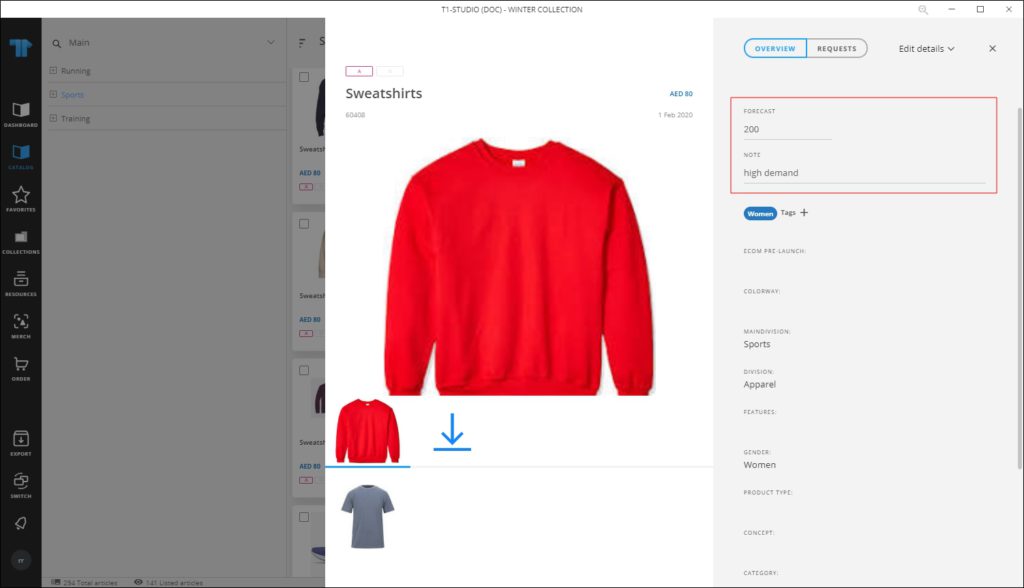
The article is marked and the forecast value and notes are displayed when you hover the mouse as shown below:
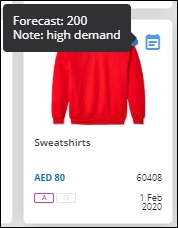
You can use the forecast and notes values to filter articles and group them.
Import Forecasts
You can import forecasts by following the below steps:
- Click
 then select Import Forecasts, the following window appears:
then select Import Forecasts, the following window appears:
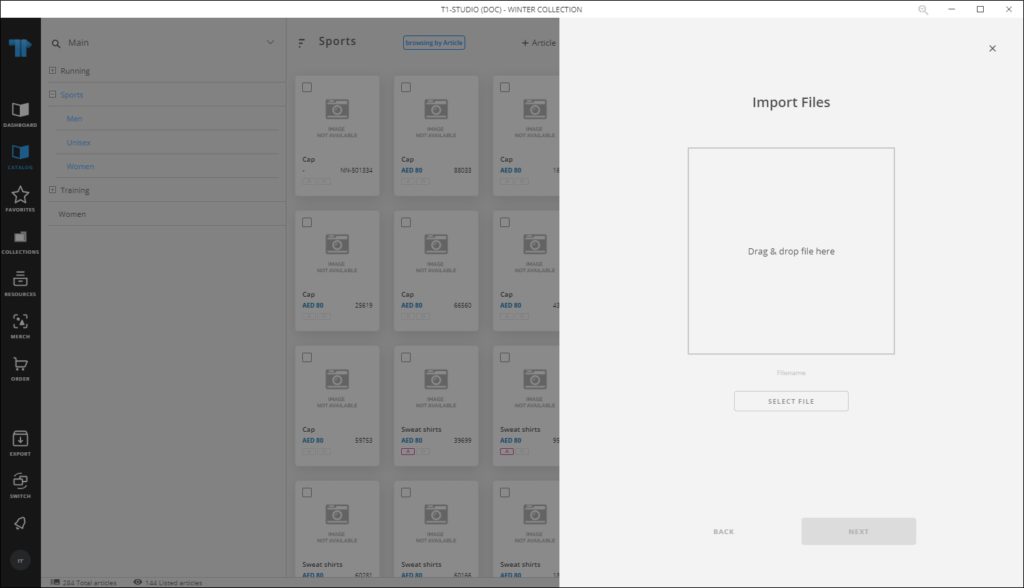
- Drag and drop the file you want to import or browse for the file then click Next, the following window appears:
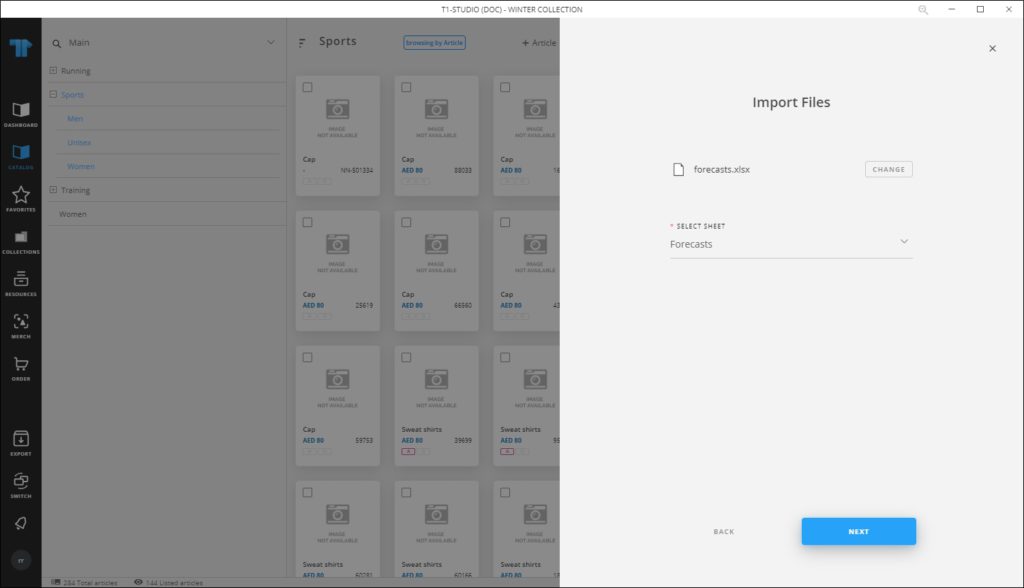
You can click the Change button and browse for another file.
- Select the sheet then click Next, the following window appears:
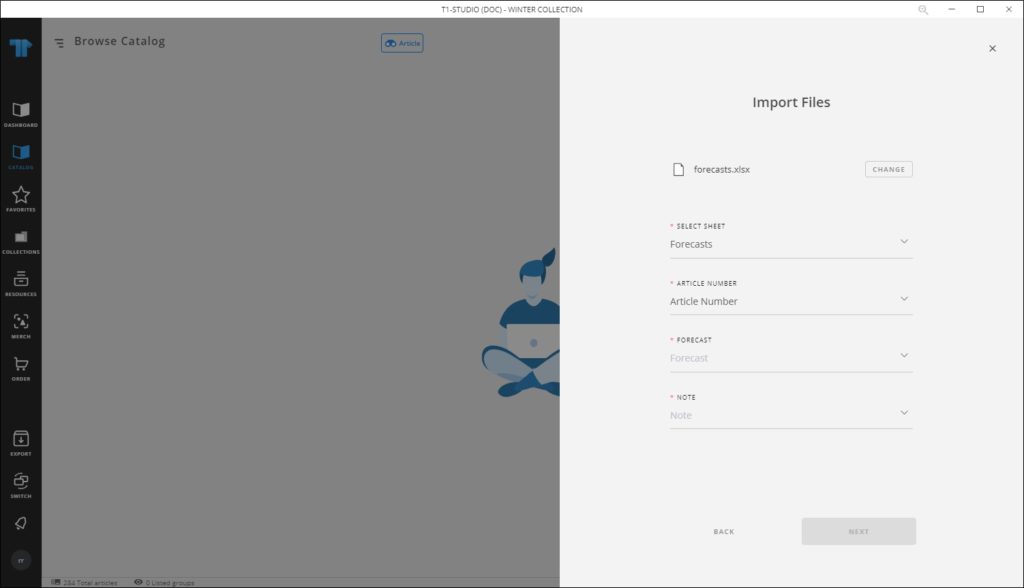
- Map the columns then click Next, the number of valid and invalid rows in the sheet is displayed. If all the rows are valid, you can click Import, otherwise, if there is an error in the sheet you are trying to import such as an invalid location code or customer code, the window appears as shown below:
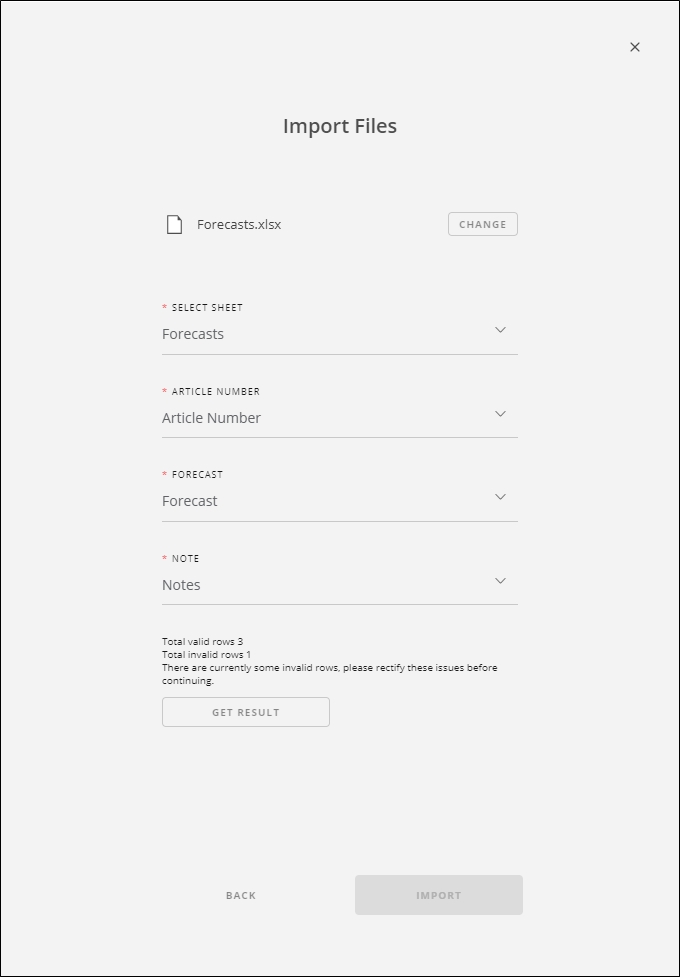
Click Get Results, the sheet opens with a new “Status” column showing which rows are invalid and why. You can fix the values and import the file again.