Edit articles
For master catalogs, you can edit article attributes either for a single article or multiple articles.
Edit single article
To edit article attributes, follow these steps:
- View the article then select “Edit” from the Actions menu, the following window appears:
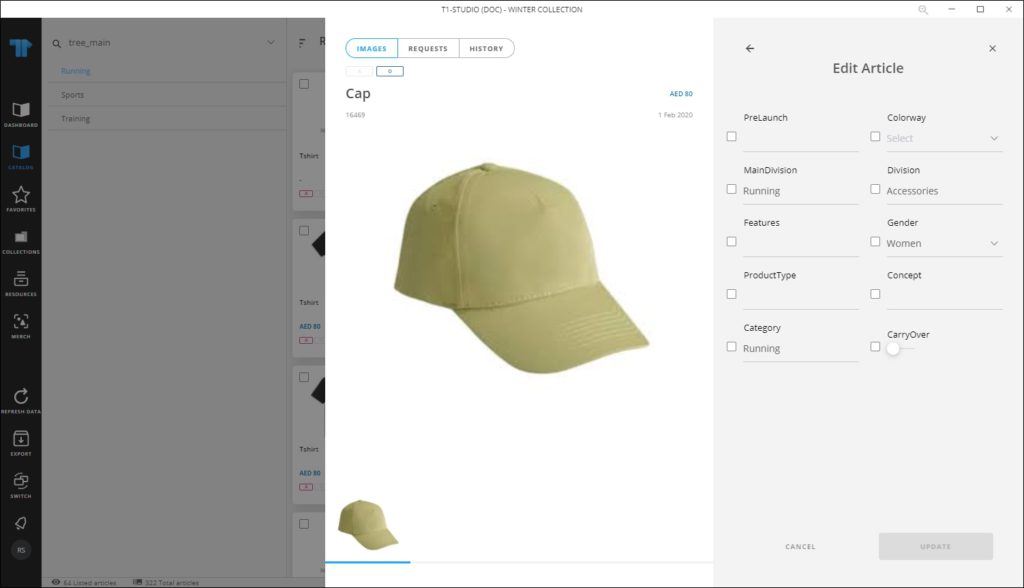
- Click the checkbox next to the attribute you want to edit and do the changes you want. If you update the attribute without clicking the checkbox, it is automatically checked,
- Click Update, the article is updated.
Edit multiple articles
You can edit multiple articles attributes, follow these steps:
- Select the article thumbnails you want, then click Edit articles, the following window appears:
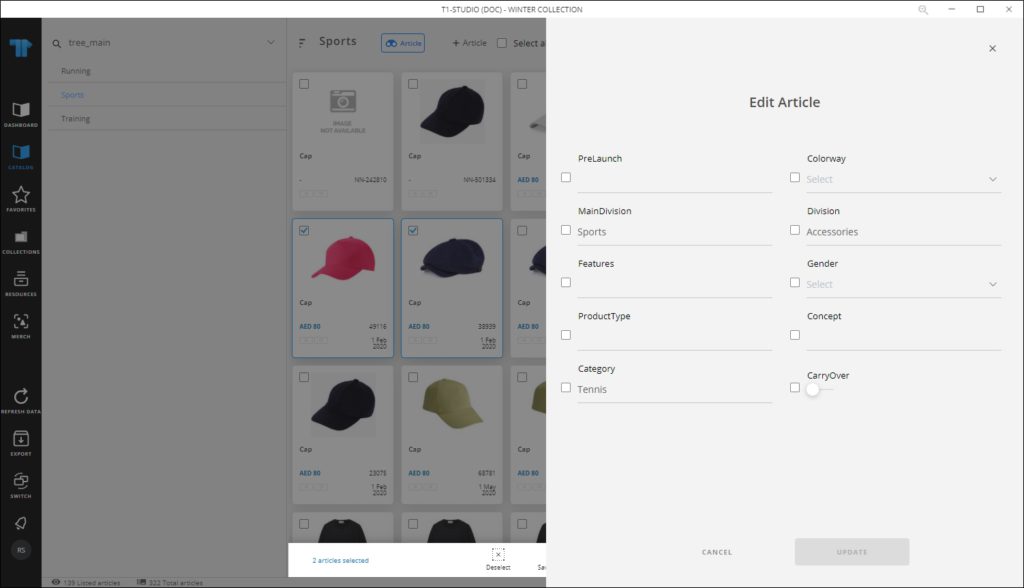
- Click the checkbox next to the attribute you want to edit and do the changes you want. If you update the attribute without clicking the checkbox, it is automatically checked,
- Click Update, articles are updated.
Notes:
- You can remove any of the values selected from dropdown lists by hovering the mouse over it then clicking the (x) next to it as shown in the below example:
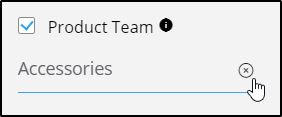
- Depending on your role, some attributes might be set as not viewable or not editable.