Deactivate colorway
For live master catalogs, you can deactivate a colorway by selecting Deactivate from the Actions menu, if a drop reason is added for the selected seller, the window appears as shown below:
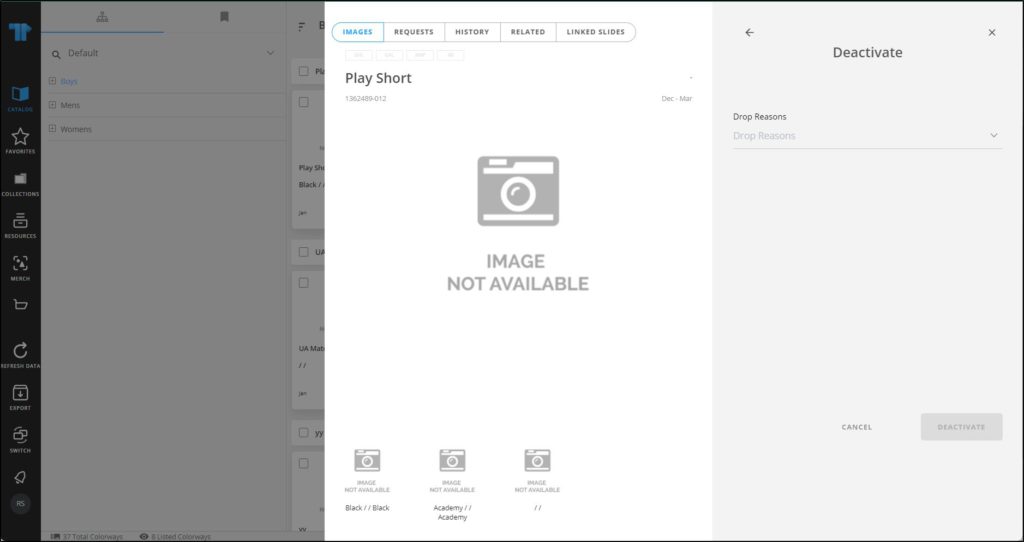
Select the reason then click Deactivate. A message appears informing you that the colorway is deactivated successfully and its status changes to “Inactive” as shown in the below example:
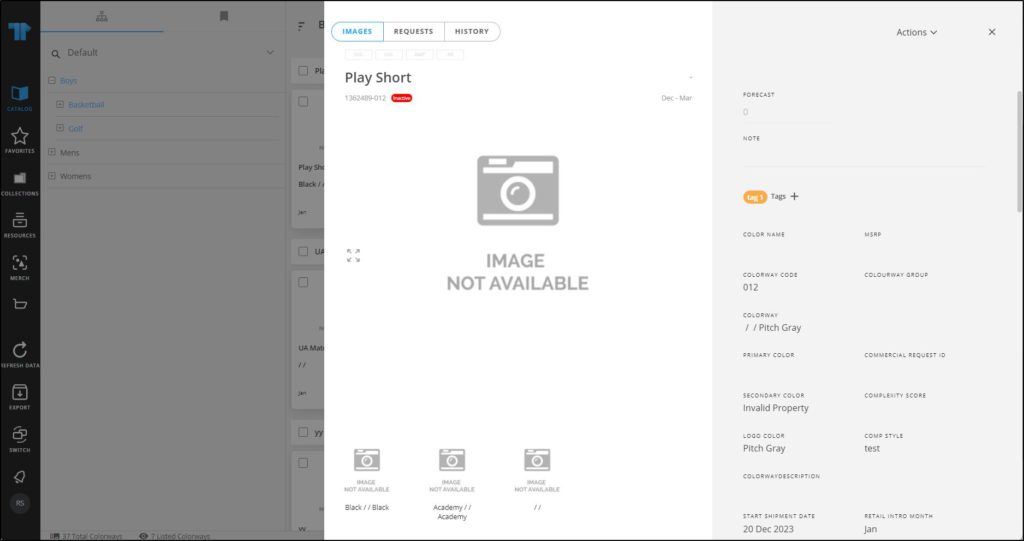
You can also select multiple articles and click Deactivate, then repeat the steps mentioned above.
You can activate the colorway by selecting Activate from the Actions menu.