Add request for carryover article
You can add a request for an article carried over from any of the catalogs linked to the selected catalog. The last updated article in any of the linked catalogs is added. To add a carryover article request follow these steps:
- Click + Article, then select “Add Request for Carryover Article” and click Next, the following window appears:
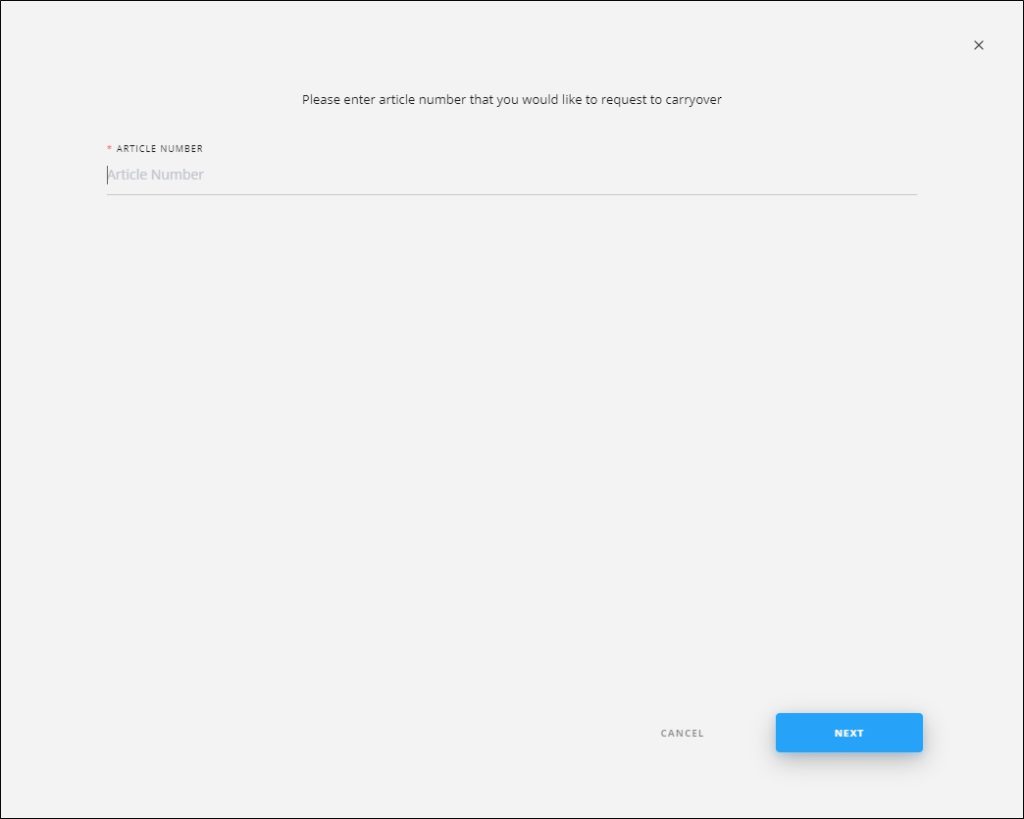
- Enter the article number of the linked catalog, then click Next, the following window appears:
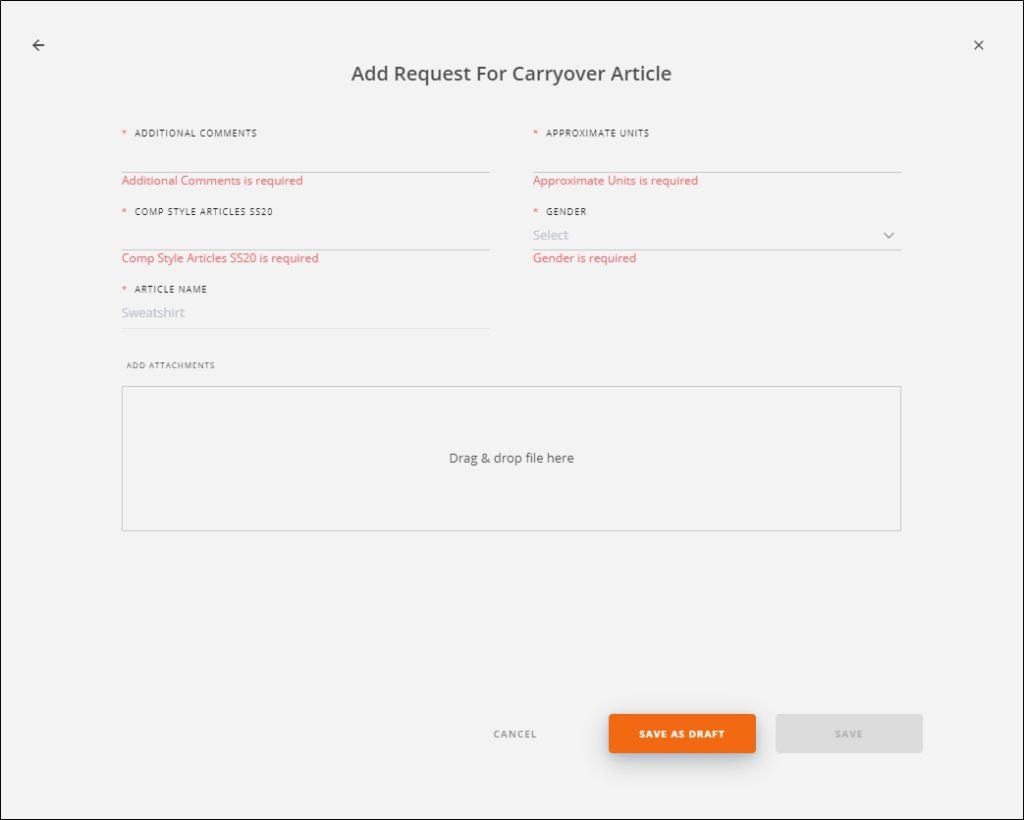
- Fill the request attributes,
- Add attachments, if you want,
- Select whether you want to save the request as a draft or as a new request by clicking the respective button.
The article is marked as shown below:
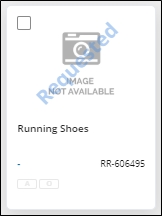
You can approve or reject the request by following the steps mentioned in “Request Article Actions“.
Note:
- If the catalog is configured, you can select a color for the placeholder image of the requested article.