Shapes
You can add shapes to your board such as circles, squares, and stars etc. To do so, click the shapes icon, the following selection window appears:
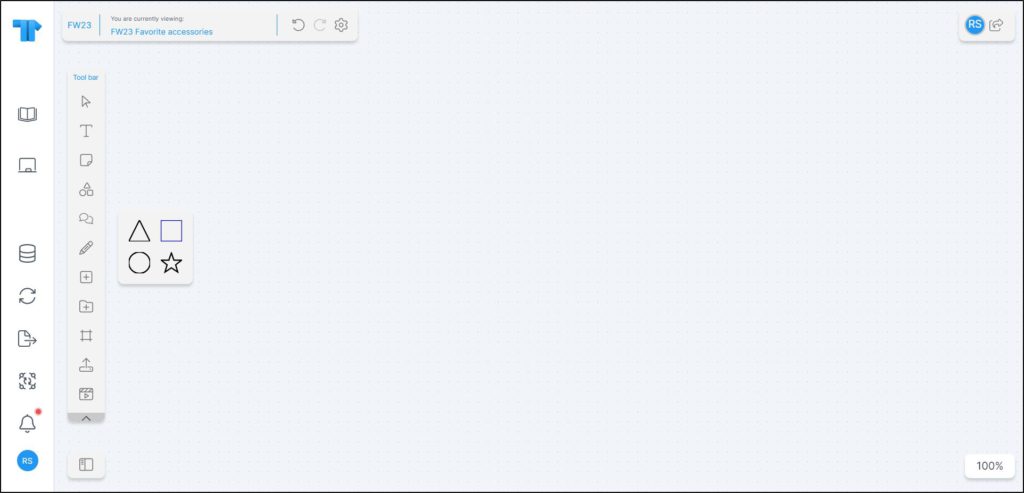
Select the shape you want then click on the board to place it. It is displayed as shown in the below example:
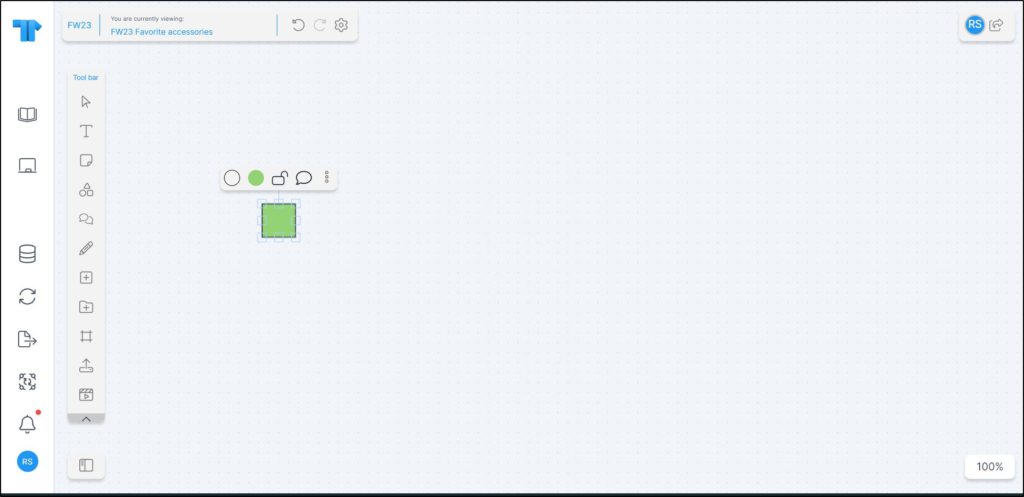
You can resize the shape by dragging is corners. You can also change the border color and width by clicking the border icon as shown below:
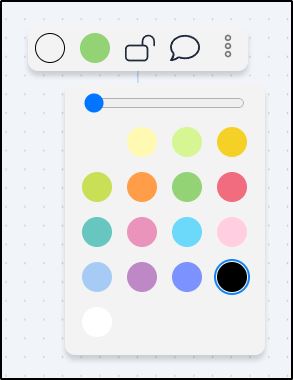
Drag the slider to the width that you want and select the border color if you want to change it.
To change the fill color, click the color icon, the color selection appears as shown below:
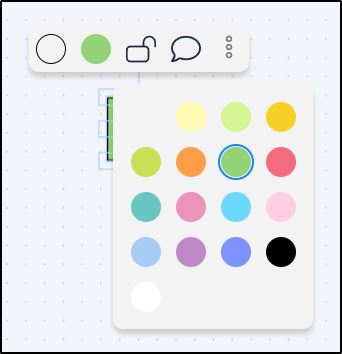
Select the color you want. You can also add a comment to the shape as mentioned in “Comments” section.