Object actions
Additional controls are available for objects when you select any of them on the board. You can click the three dots to access this list of controls as shown in the below example:
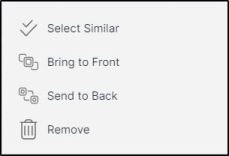
The following actions can be performed using these buttons:
| Button | Action |
| Select similar | To select all the objects which are similar in type to the selected object, i.e. all text fields or all article images |
| Bring to front | To move the selected object(s) in front of the other objects. You can also press Fn and Page up keys |
| Send to back | To move the selected object(s) behind the other objects. You can also press Fn and Page down keys |
| Group | To combine the selected objects into one group. This option changes to Ungroup, to separate objects in a group back into individual objects |
| Remove | To remove the selected objects. You can also press the Backspace or Delete keys on your keyboard to remove the selected items. |
Notes:
- You can use the keyboard arrows to move one or more objects on the whiteboard.
- You can use the keyboard shortcut Ctrl + A or Command + a to select all the objects on the whiteboard.
- You can click and hold the upper object holder to rotate it in any direction you want.