Comments
Comments enable you to have a discussion with certain users on specific aspects related to the board and mention users with whom you shared the board. To add a comment to the board, select the comment icon then click on the board where you want to place it, the following window appears:
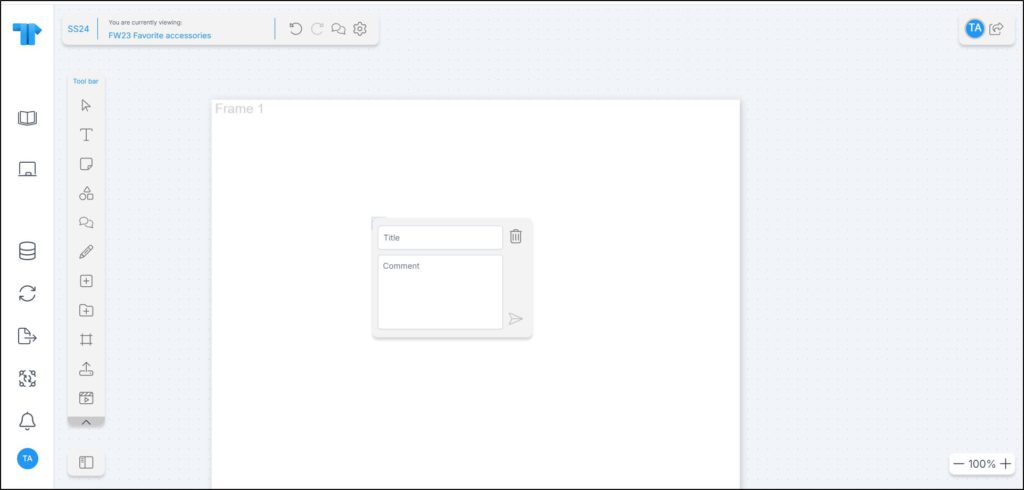
Enter the comment title and body text then click the send button. The comment is displayed as shown in the below example:
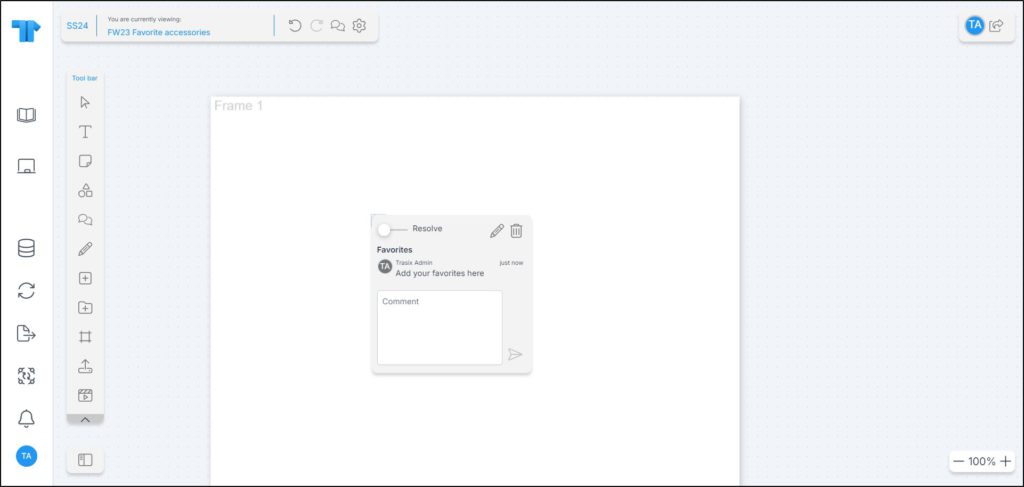
Other comments can be added to the same thread by other users as well as yourself. To close comments, click the slider next to Resolve.
You can also edit the comment title, or delete the comment by pressing the Delete button from the keyboard or clicking the respective button in the above window.
You can mention any of the teammates with whom you shared the whiteboard and view the mentions within the Comments section. To tag a user, use the @ symbol and start typing the name of the user as shown in the below example:
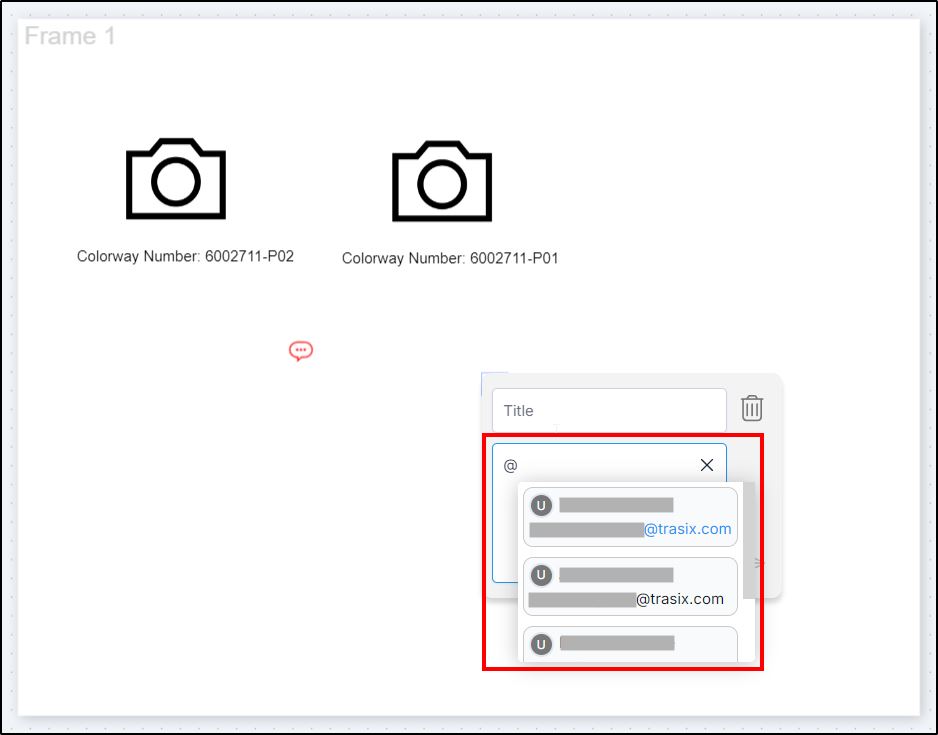
Email notifications are sent to users tagged in comments. You can view the Comments by clicking the respective icon. Comments are displayed as shown in the below example:
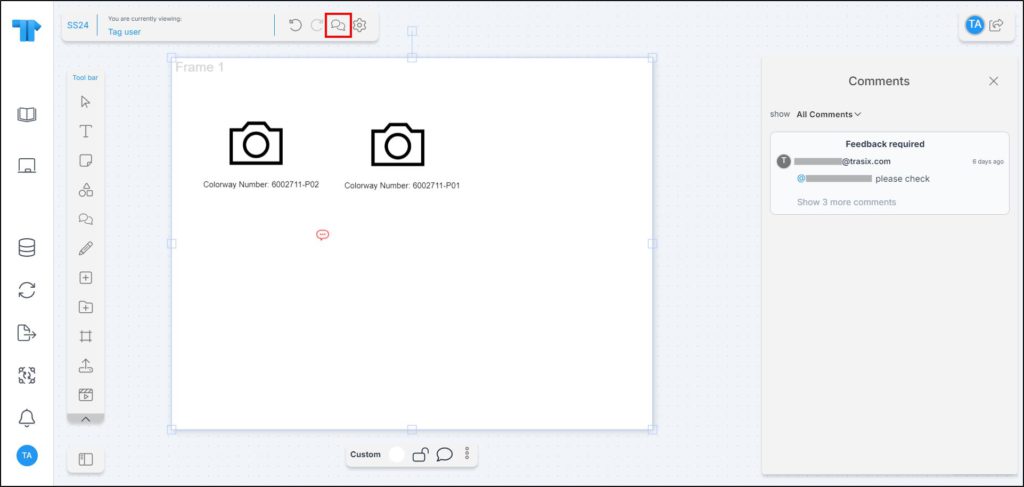
You can click the comment to view it on the board. You can filter comments to view them all, or mentions only, or resolved comments.