Send orders
You can send orders after adding the orderlines to T1 for processing. Orders with status “Draft” or “Reopened” can be sent. You can either send orders one by one or send multiple orders.
You can either view the order then click Send or click the checkbox next to the orders you want to then click the Send button, the following message appears if any of the orderlines has zero quantity:
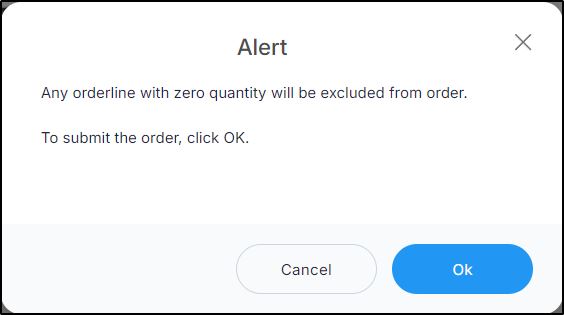
Click Ok and update the quantities if you want those orderlines to be included. A message appears on the window informing you that the order is submitted successfully. While the order is being submitted, the buttons used for adding or removing orderlines and sending the order are deactivated and the order status is “Submitting” then after some time the order status changes to “Submitted”.
If you select one or more orders then click Send order, a progress window appears informing you the status of submitting the selected order.
The order can now be processed by authorized users in T1. You can also reopen the order, update it and submit it again to T1. For more information on reopening the order, refer to “Reopen order“.
Note:
- If orders are closed for the selected catalog, orders cannot be submitted and the following message appears:
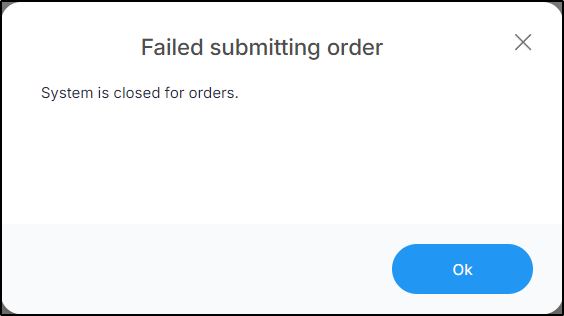
Orders should be allowed in T1.