Create blank order
To create a new blank order, follow these steps:
- Click +, the following window opens:
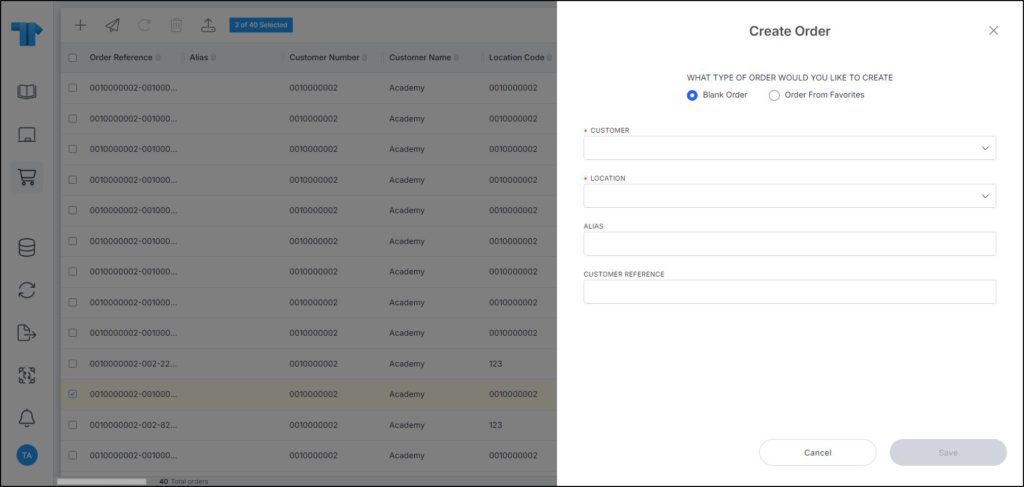
By default, the (Blank Order) radio button is selected.
- Select the customer, this option is only available if the selected customer is “Full Range”,
- Select the location to which you want to add the order,
- Enter the order alias and customer reference, if you want, each in its field,
- Click Save. The order is created as shown in the below example and it does not contain any orderlines:
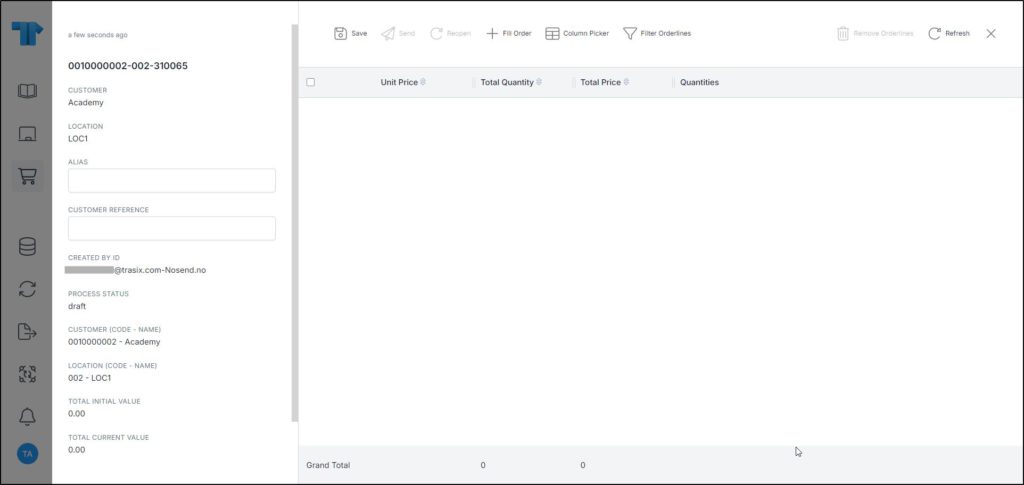
The order status is “Draft”. To add orderlines, please refer to “Fill order“.