Slide object actions
When you select any object on a slide, a number of actions can be performed. You can click the three dots to access this list of controls as shown in the below example:
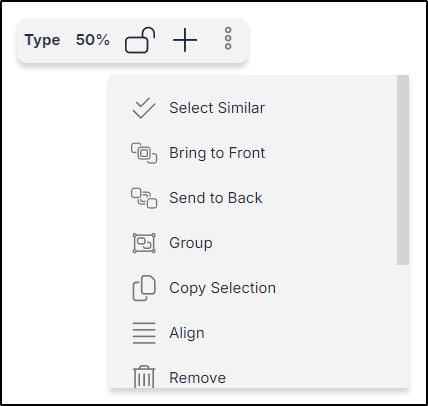
These actions may vary depending on the selected object. The following table lists the actions that can be performed:
| Button | Action |
| Select similar | To select all the objects which are similar in type to the selected object, i.e. all text fields or all article images |
| Bring to front | To move the selected object(s) in front of the other objects. You can also press Fn and Page up keys |
| Send to back | To move the selected object(s) behind the other objects. You can also press Fn and Page down keys |
| Group | To combine the selected objects into one group. This option changes to Ungroup to separate objects in a group back into individual objects |
| Copy selection | To copy the sected object(s) |
| Align | To align objects on the slide, i.e. left, right, center, or distribute objects vertically or horizontally |
| Remove | To remove the selected objects. You can also press the Backspace or Delete keys on your keyboard to remove the selected items. |
| Edit colorways | To edit colorways as mentioned in “Edit colorways“ |
| Edit segmentations | To edit the colorway segmentation as mentioned in “Edit segmentations“ |
| Edit retail window | To edit the retail windows for the selected colorways as mentioned in “Edit retail window“ |
| Edit favorites | To edit colorway favorites as mentioned in “Edit favorites“ |
Note:
- You can click and hold the upper object holder to rotate it in any direction you want.