Share and unshare slides
To share any of the slides on the Merch Board with other users, groups, to a shared folders, or with yourself, follow these steps:
- Click the Share button from the toolbar or right-click the slide you want then click Sharing, the following message appears:
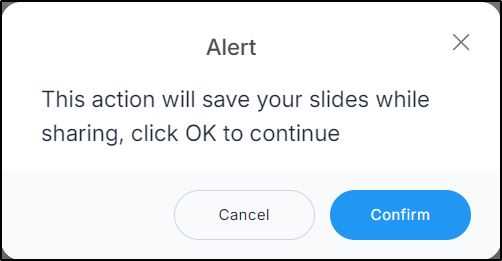
- Click Confirm, the following window appears:
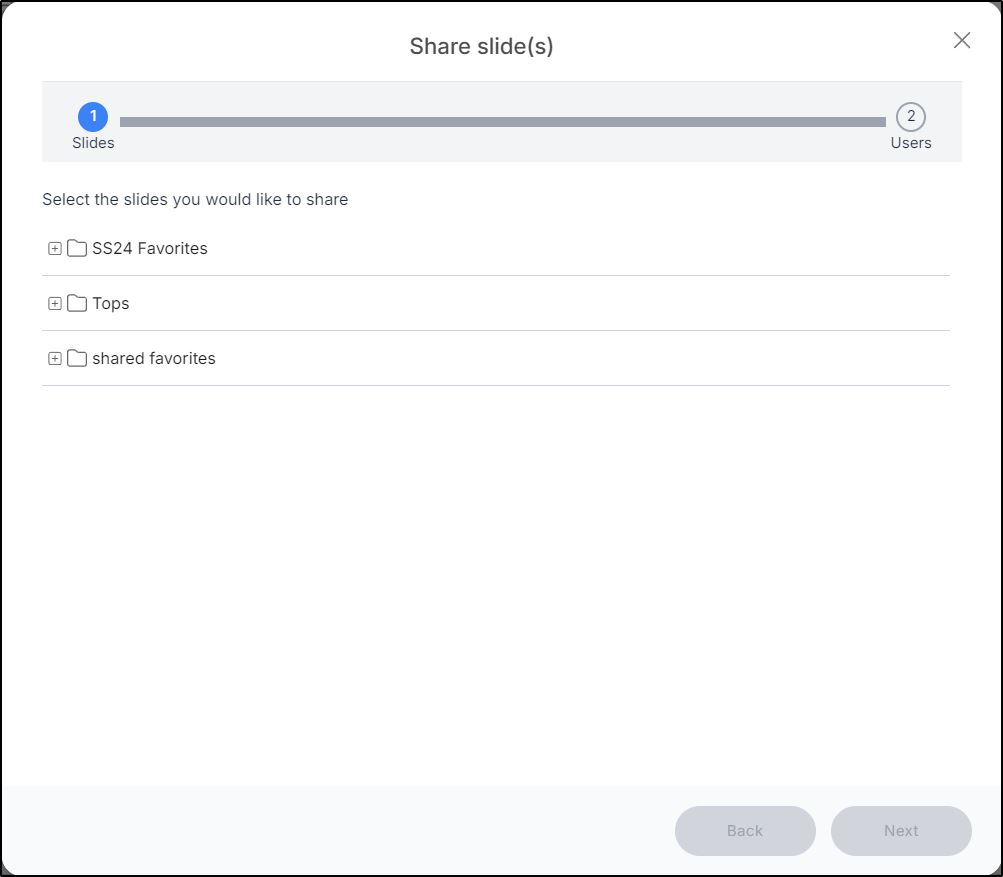
You can click the plus next to the folder to expand it and view its slides.
- Select the slides you want to share then click Next, the following window appears:
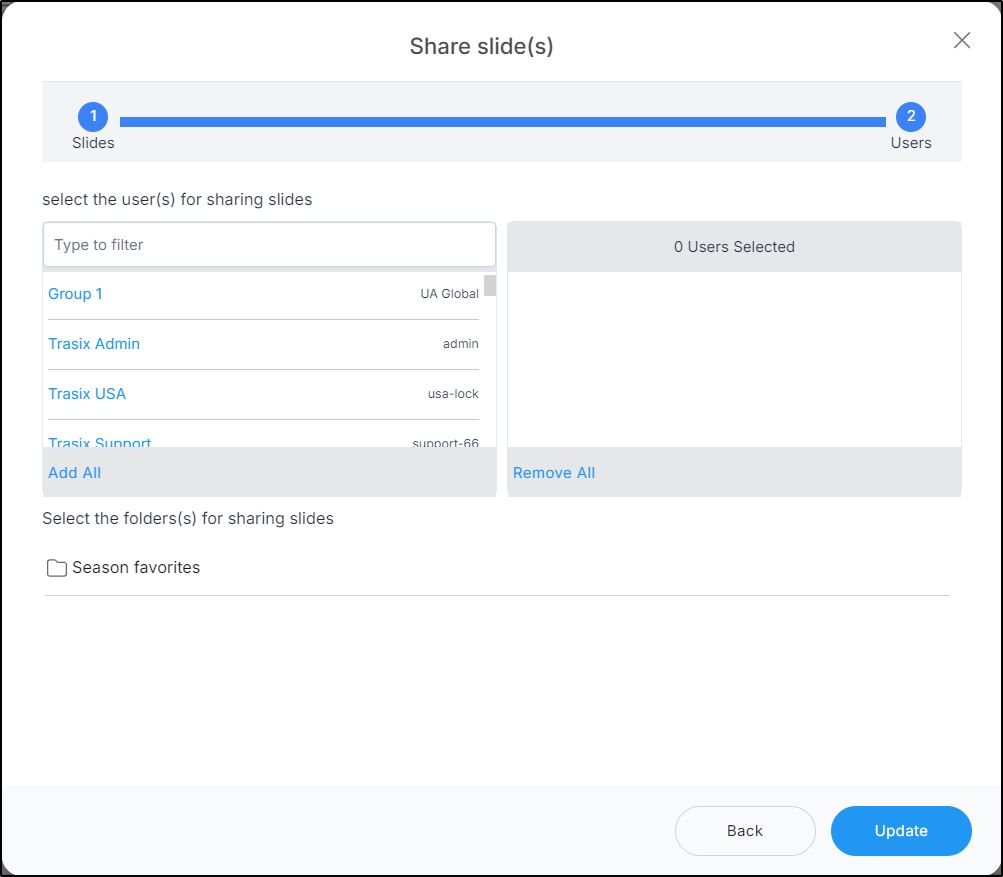
You can either share to a group of users, or individual users, or share to a folder or subfolder. Only users allowed to share the selected folder are displayed within the list.
- Click the group(s), or user(s) to which you want to share the slides and folders, or click Add All to share with the whole list.
You can remove a user by clicking it from the Selected users section or click Remove All to clear the list of selected users. - Select the folders or subfolders if you want to share the selected slides to folders,
- Click Update, slides and folders are shared with the selected users and they are marked with an icon.
Slides shared by other users can only be viewed in the Shared tab and you will not be able to do any changes on them but you can view the folders and slides that are shared by clicking the name of the user. Email notifications can be configured to send an email to the user with whom the slide is shared.
Note:
- You cannot perform any actions on shared slides and the toolbar buttons are deactivated. Only the slide owner can do changes to it.
To unshare a slide, follow these steps:
- Click the Share button or right-click the shared slide you want to unshare, the shared slides checkboxes are selected as shown in the below example:
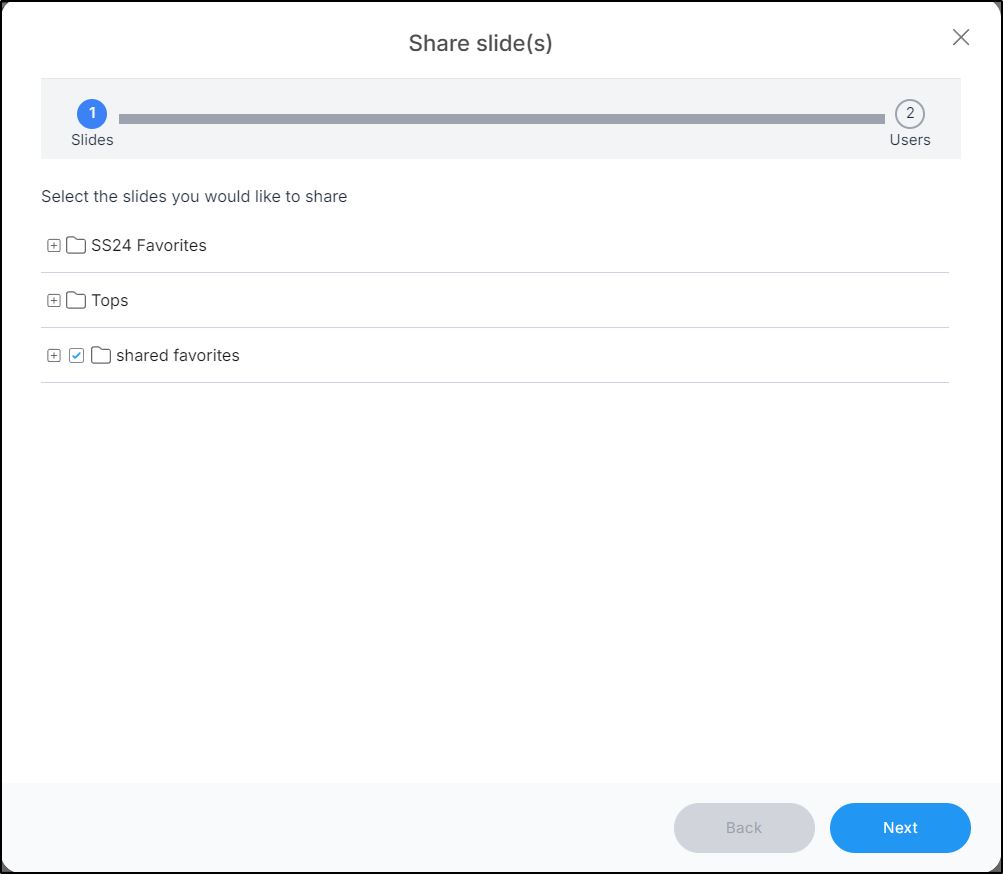
- Click Next, the list of users with which the slide(s) is shared are displayed as shown below:
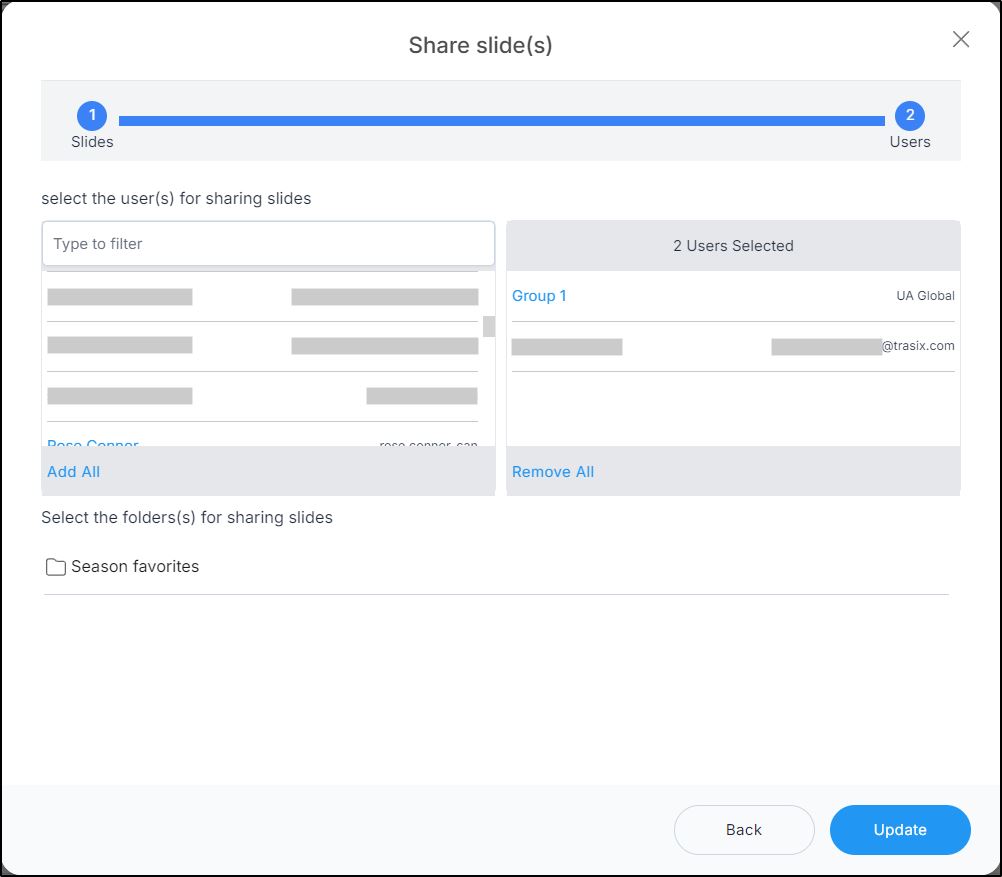
- Click the user(s), or group(s) with whom you no longer want to share the slide, it is moved to the left side menu, you can also remove all the users by clicking Remove All, or uncheck the folder to which the slide is shared,
- Click Update, slide(s) are now unshared.