Merch board
Merchandising Boards module allows you to create a visual representation of your products, by adding articles, shapes, and labels, etc. View slides shared by other users and share your slides with other users. You can later export these boards to Power Point presentations.
Click the Merch board icon, the following window appears:
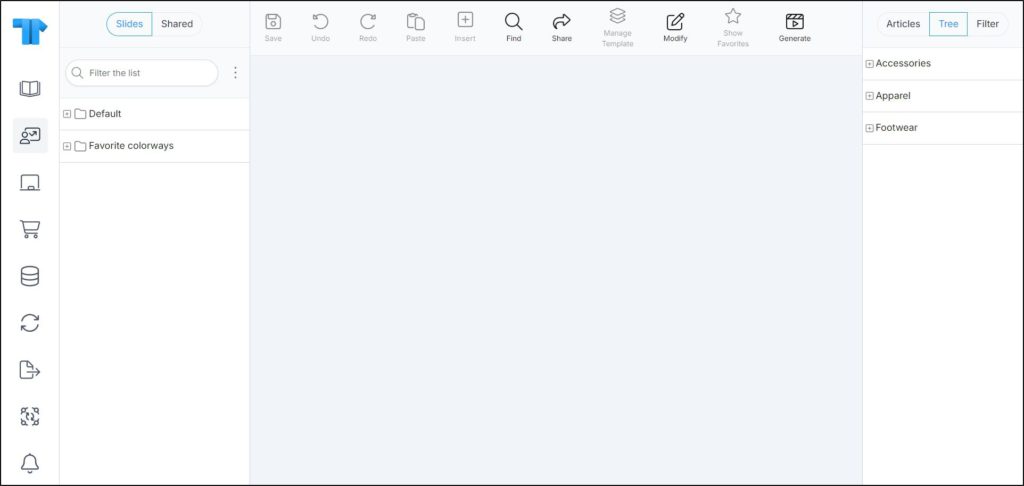
The window is divided into three sections: at the top, a number of buttons and controls is available to help you manage objects on the board, and perform different actions such as sharing and generating slides. On the left side, the structure of your folders and slides is displayed. Another tab, Shared, is also available to view the slides and folders shared by other users. These slides can only be viewed and duplicated but cannot be edited.
On the right side, you can also view the articles, catalog tree, and use the filter functionality.
You can click the folder to view its slides, then click the slide to view its content as shown in the below example:
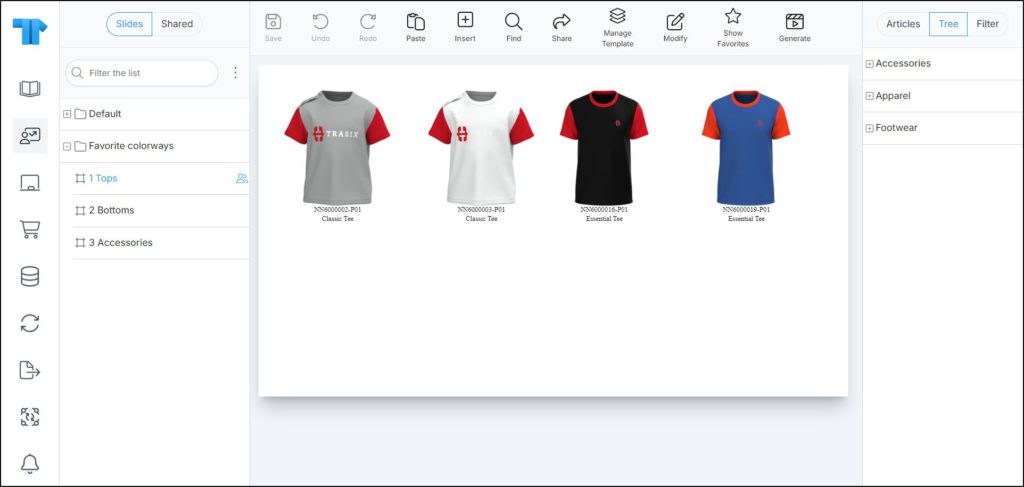
You can zoom in to the slide by pressing Ctrl and +, or zoom out by pressing Ctrl and –, or reset using Ctrl and 0.
The below table provides a description of the buttons and controls in the Merchandising Board window noting that most of the buttons are activated when you select a slide:
| Button/Control | Description |
| Save | to save your changes to the board. These changes are also reflected to T1 |
| Undo | to reverse the last action performed on the slide. You can undo up to 10 actions |
| Redo | to reverse the last action that has been undone. You can redo up to 10 actions |
| Paste | to paste copied information to the slide |
| Insert | to insert objects such as articles, shapes, textboxes, and links, etc. to the slide |
| Find | to find text on slides and replace it with another. For more information, refer to “Find and replace“ |
| Share | to share and unshare any of the slides with other users. For more information, refer to “Share and unshare slides“ |
| Manage template | to toggle between selecting objects added to the slide such as articles and text fields or selecting the template elements which are tables and fields in the background of the slide |
| Modify | to change the properties of an object in multiple slides and folders. For more information, refer to “Modify objects“ |
| Show favorites | to show and hide the favorite tags on articles added to slides |
| Generate | to create a slide containing the articles you want. For more information, refer to “Generate slides“. |
The following sections discuss all the actions you can perform through this module.