Manage shapes
You can add shapes to your slides such as boxes, triangles, circles, and lines, and manage their properties.
Add shape
Select the shape you want from the Insert menu, it is added to the slide as shown in the below example:
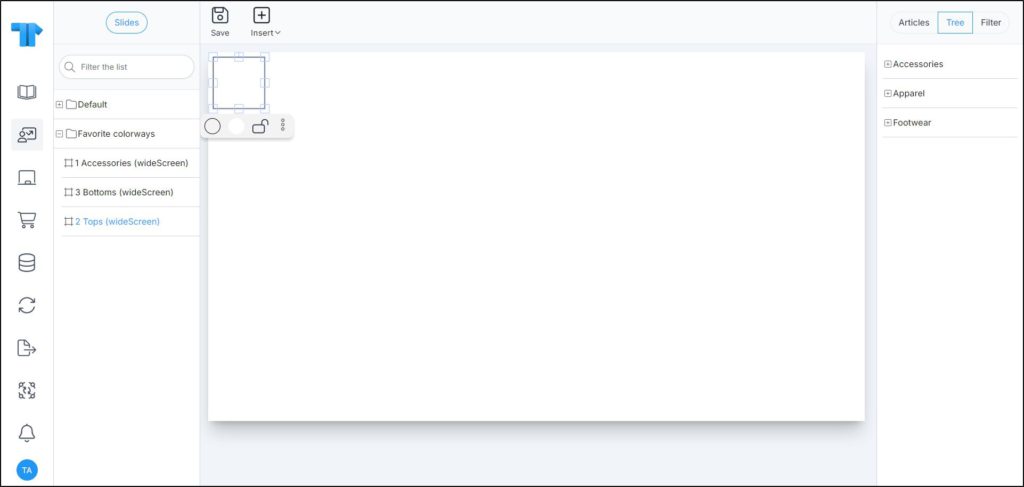
You can resize it by dragging its corners and change the shape position by clicking and dragging it on the slide. You can also change the border color, and background color by clicking the respective icon and selecting the color you want. Actions may vary from one shape to another.
To lock the object and prevent changing its location manually, click the Lock icon.