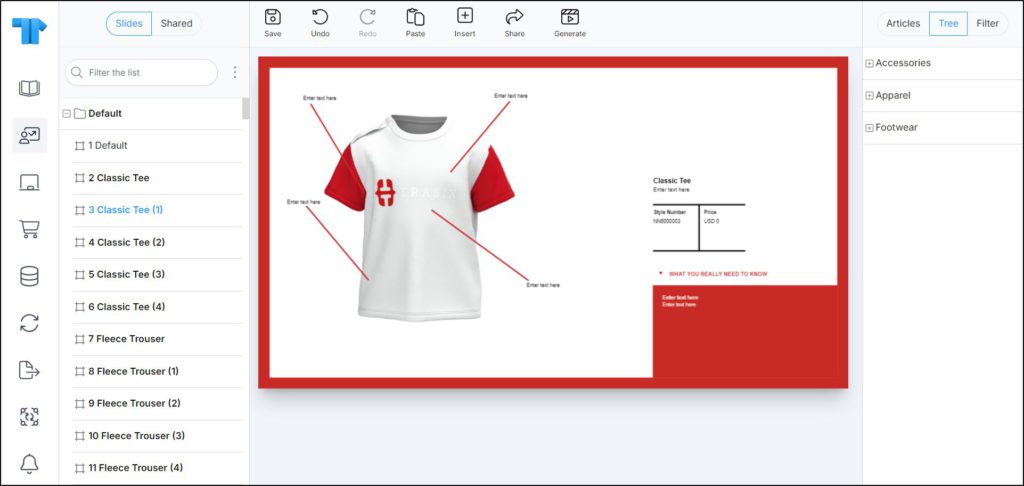Generate slides – Tech sheet
You can create slides containing the articles you want using the Tech sheet template. To do so, follow these steps:
- Click Generate, the following window appears:
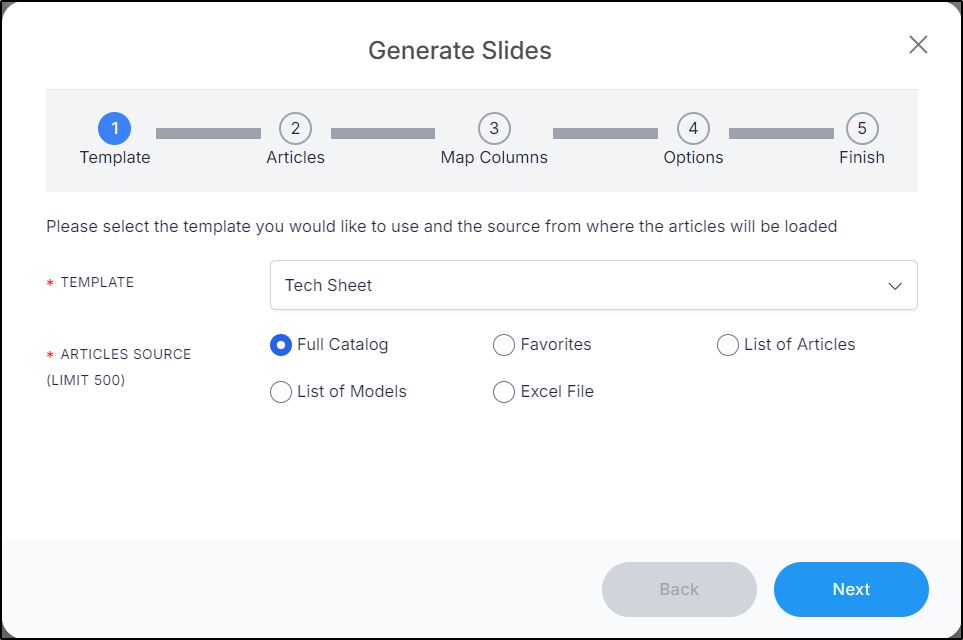
You can either include all catalog articles, your favorite articles, a list of articles or models, or using an Excel file.
- Select the article source you want, options differ depending on the selected source,
- If “Favorites” is selected, you need to select the favorite tags,
- If “List of articles” is selected, you need to paste the article numbers each on a separate line,
- If “List of models” is selected, you need to paste the model numbers, each on a separate line,
- If “Excel file” is selected, you need to browse for the file that contains the articles,
- Click Next, the following window appears:
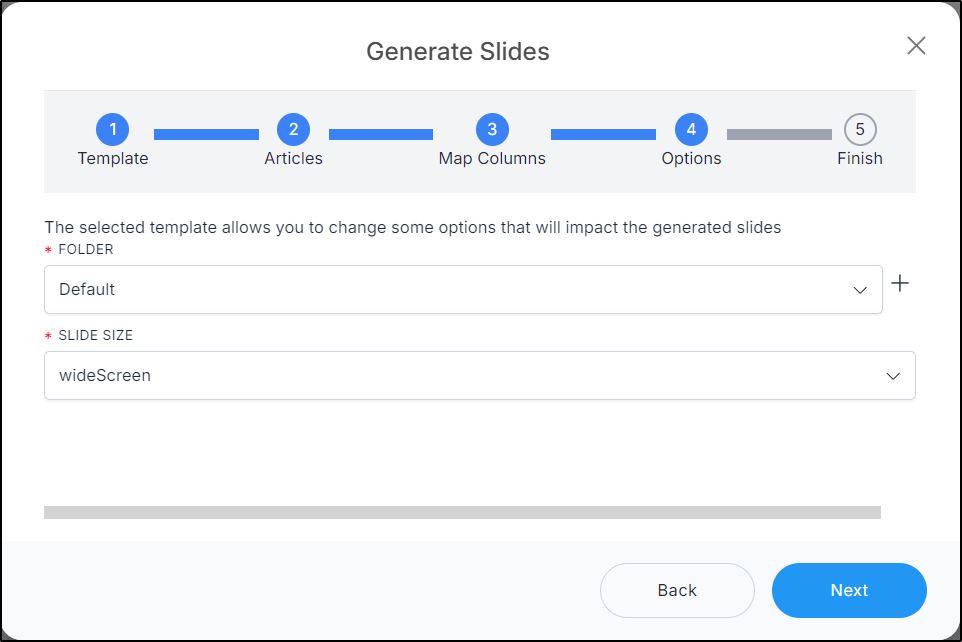
- Select the folder to which you want to add the slides, or click + and add a new folder to which the generated slides are to be added,
- Select the slide size, the selected size appears next to the slide name,
- Click Next, the following window appears:
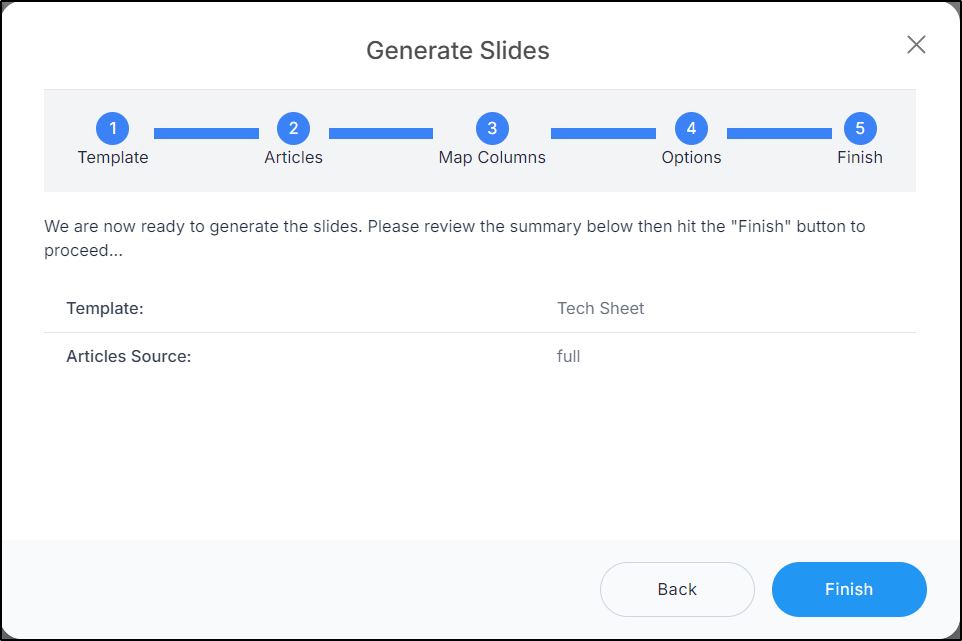
- Click Finish, slides are added to the selected folder as shown in the below example: