Similar style request
You can add a request to add similar style and enter the number of colorways. Separate requests are created depending on the number entered. The style name should be entered. To do so, follow these steps:
- Right-click the colorway you want then select “Similar style request”, the following window appears:
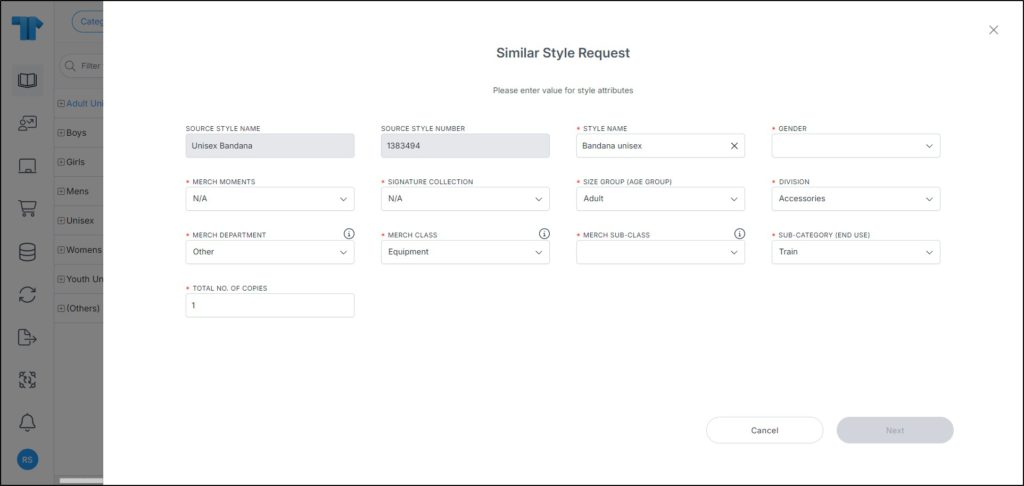
Source style name and number are displayed and cannot be changed.
- Fill the style level attributes as configured at the catalog level,
- Enter the style name,
- Enter the number of copies which specifies the number of colorways to be created, if you want,
- Click Next, the following window appears:
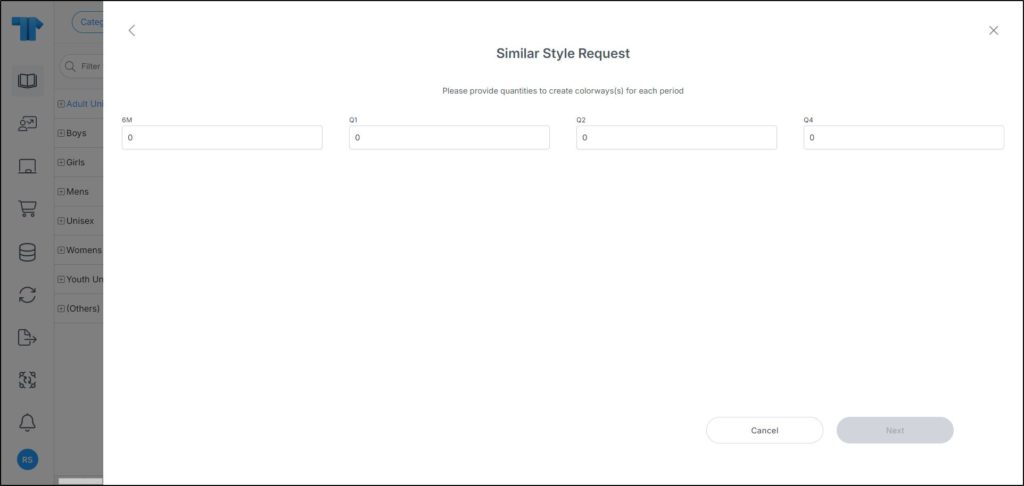
You can click the back arrow to return to the previous window.
- Enter the number of colorways to be created for each period, then click Next, the following window appears:
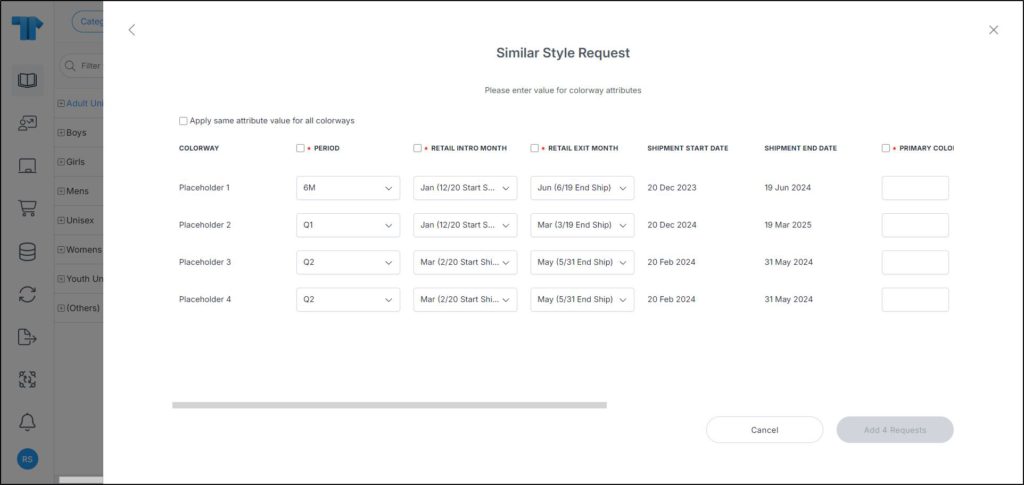
- Fill the colorway attributes for the placeholders, if they are configured for the selected catalog, you can click the checkbox next to the attribute to copy the value enetered in the first record to all records, or click the checkbox next to “Apply same attribute values for all colorways” to copy the entered value of all the seasonal attributes to all colorways,
- If the request attributes are configured to be displayed within the same window, they are displayed to the right-hand side as shown in the below example:
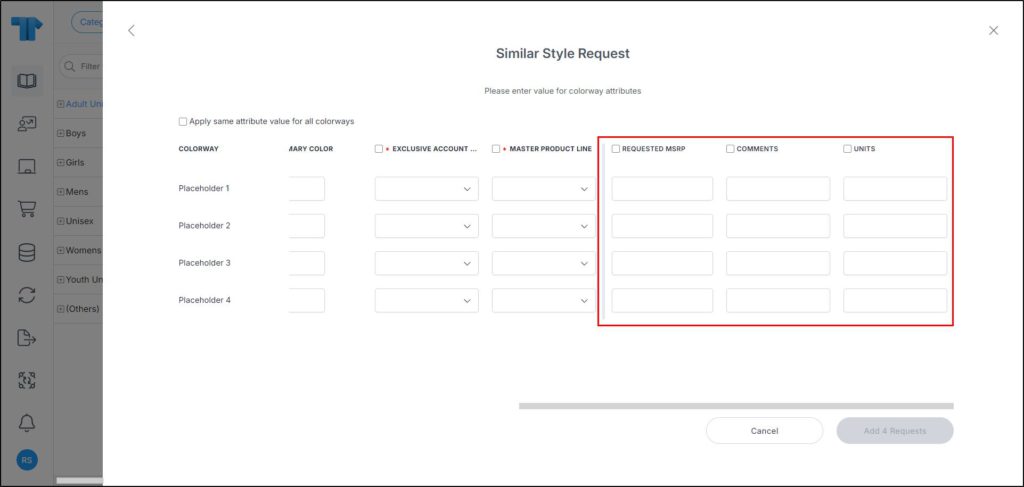
You can click the checkbox to set the same values to multiple placeholders.
Note:
- The default values for period, retail intro month and retail exit month can be configured based on criteria and displayed in the respective fields.
- Click the add button, colorways are added as shown in the below example:
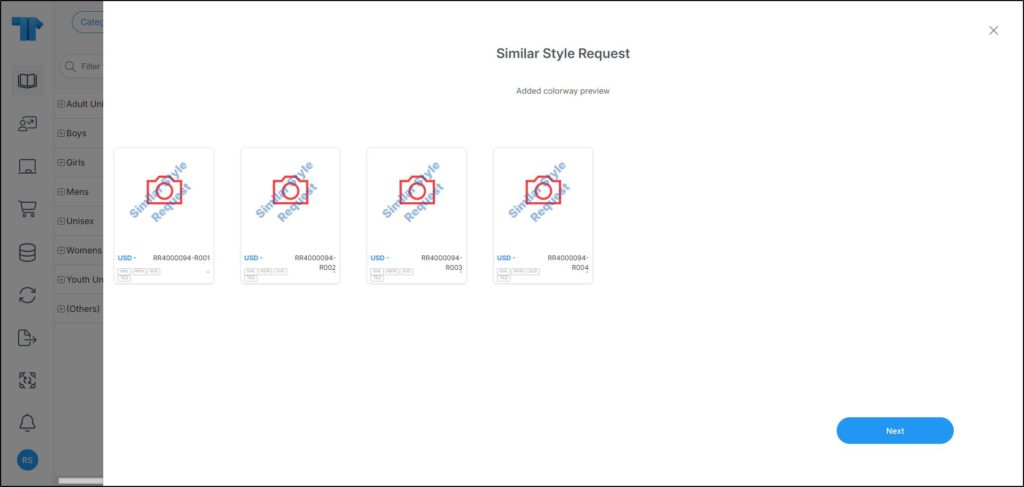
Separate request placeholders are created with the suffix R00x are displayed with a watermark. You can click Next to go back to the colorway list. Actions on the colorway requests is discussed in “Request actions“.