Filter colorways
Using the filter can help you can retrieve colorways matching your search criteria. To filter colorways, click ![]() , the following window appears:
, the following window appears:
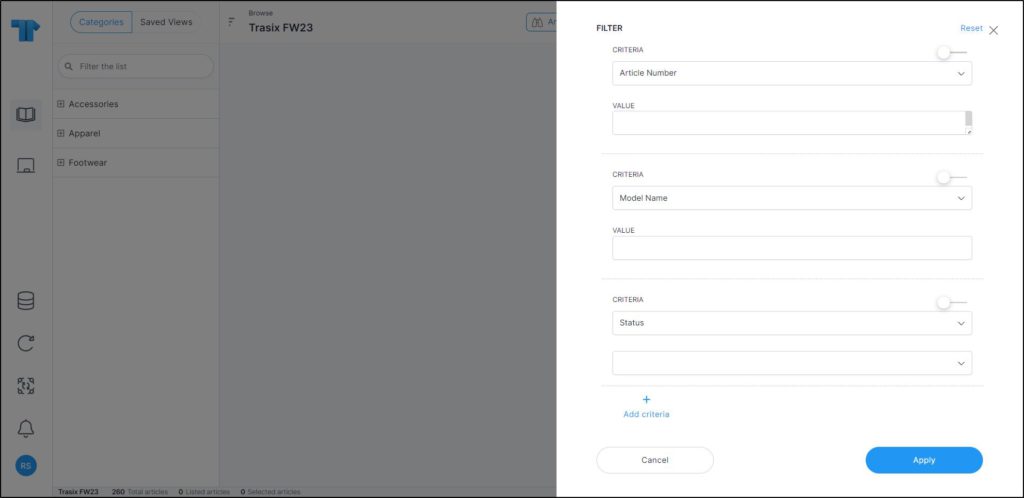
Depending on the catalog configuration, criteria fields are displayed by default in the above window.
You can also add other criteria by clicking Add criteria, another field appears to enable you to select the attribute you want. When the attribute is selected, another field appears to enable you to select the value as shown in the below example:
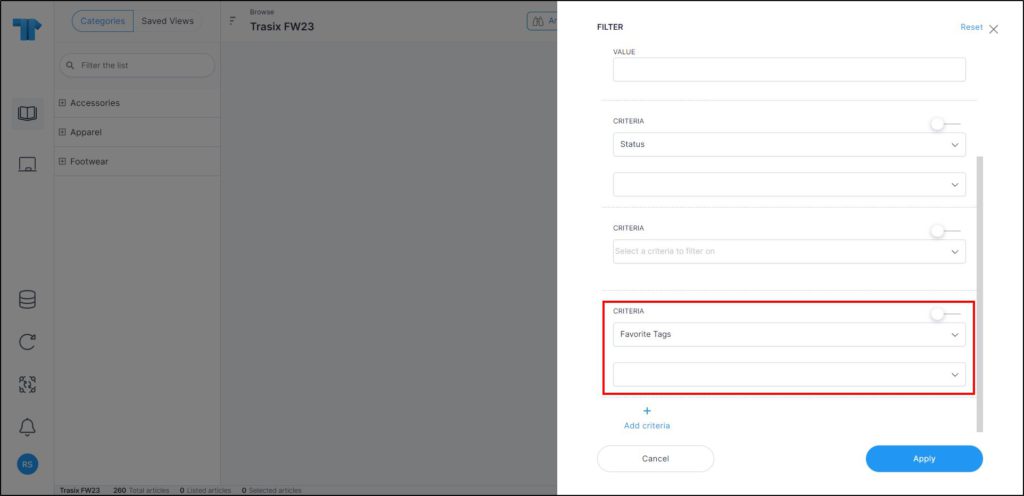
Search fields are designed to help you use them easily, for example, colorway number field accepts multiple values and you can paste values into the field as well, while date fields, are provided with date pickers to help you select the date ranges as shown below:
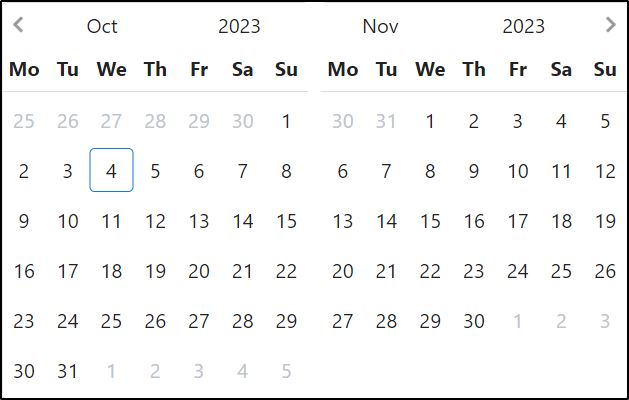
You can simply click the start date and hover the mouse over the days included in the date range you want.
You can click the slider button next to each field to exclude the values that you entered or selected in those fields.
Some attribute fields are dropdown lists with values to select from such as the “Colorway lifecycle” field shown below:
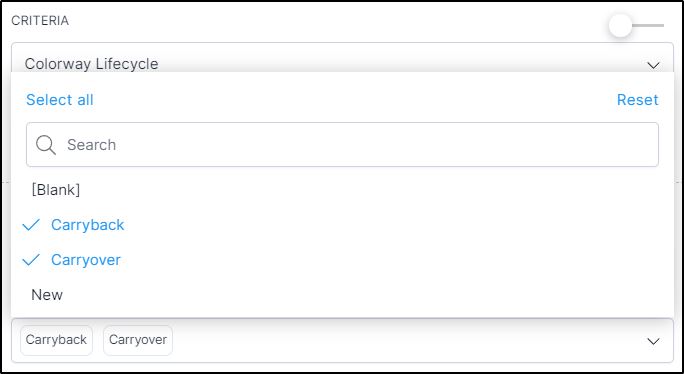
Click the value you want to select, you can select more than one, or click the checkbox next to Select all to select all the values. When you start typing, matching values are displayed, and you can select the ones you want. You can also select Blank and exclude the blank values.
Number range fields are also available:
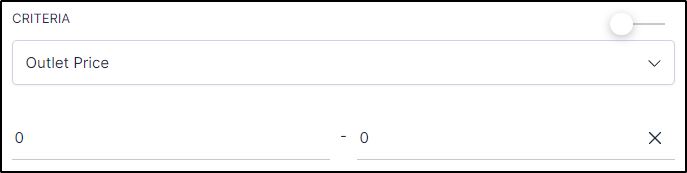
You can either enter the values or use the arrows to change them.
Notes:
- If you add seasons through the filter, colorways of the linked catalogs are displayed and you can view the colorway details including sizes, prices, segmentations, and delivery dates, etc.
- You can filter by favorite tags to view your favorite colorways. You can also filter by colorway state.
- If the attribute has a vetting list, in the filter the attribute dropdown list is based on these values. However, if the attribute does not have a vetting list, then the first 500 unique values of the current catalog are displayed.