Edit sizes
You can assign size scales to single or multiple colorways. Size scales are managed at T1 level.
Notes:
- This function is only used to apply size scales not individual sizes.
- If the Seller flag, Is size scale by style is enabled, then size scales are applied on all the colorways of this model, while if the flag is disabled and the catalog level flag, Apply size scale, is enabled then the size scale is applied on specific colorways.
Assign size scale to single colorway
To assign a size scale to a single colorway, select Edit sizes from the Actions menu, the following window appears:
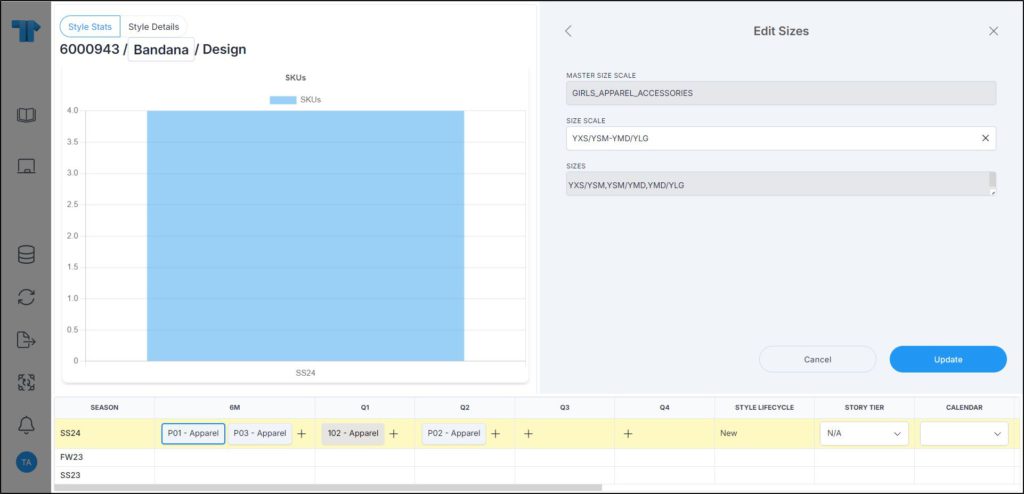
Select the size scale you want, its sizes are displayed in the designated field, then click Update. You can start typing the size scale to search for the one you want.
Assign size scale to muliple colorways
You can assign a size scale to multiple colorways or a group of colorways using the Group by or Browse by funtions. All colorways will have the same size scale. To do so, follow these steps:
- Select the colorways or the group, then click Edit sizes button from the lower panel, the following window appears:
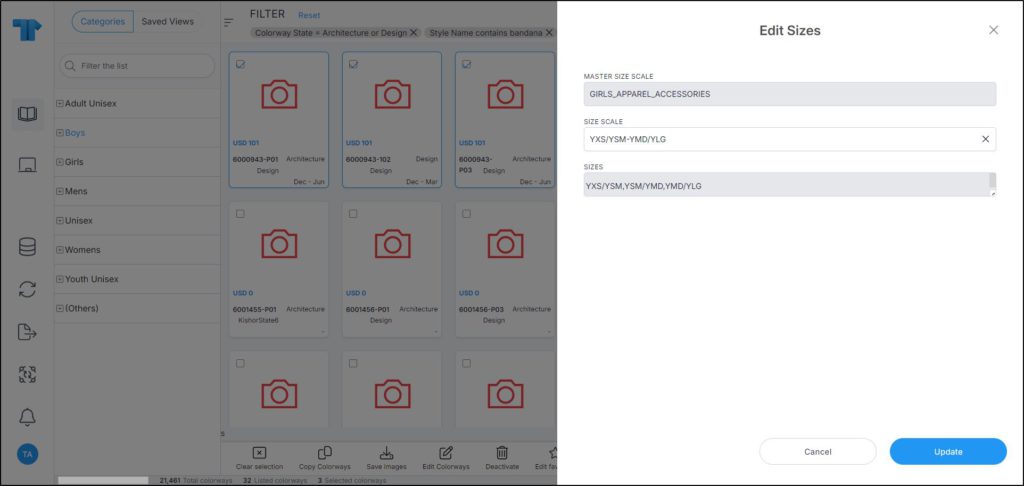
- Select the size scale you want, its sizes are displayed in the respective field, and cannot be changed,
- Click Update. Size scale is assigned to the selected colorways.
Note:
- If the size scale is not editable for the selected colorway state, it cannot be updated unless you have the required privilege, and the fields are deactivated as shown in the below example:
