Edit prices
You can edit prices for one or more colorways. To do so, view the colorway and select “Edit prices” from the Actions menu, the following window appears:
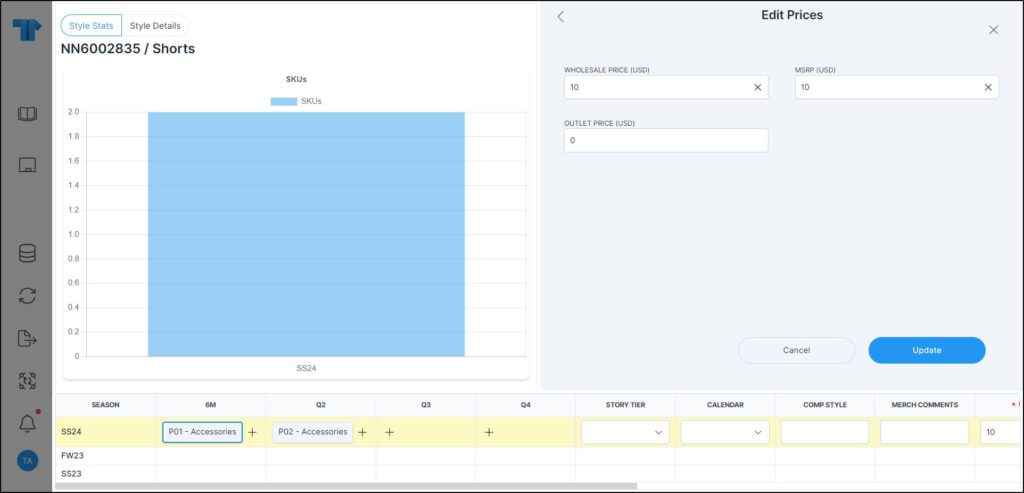
Enter the prices then click Update. You can also select multiple colorways then click Edit prices and repeat the steps mentioned above.
Notes:
- If the flag “Apply price by style” is activated for the catalog, the price is updated for all the colorways of that style, if the user has the required privileges.
- If prices are locked for the selected colorway state, they cannot be updated and fields are deactivated as shown in the below example:
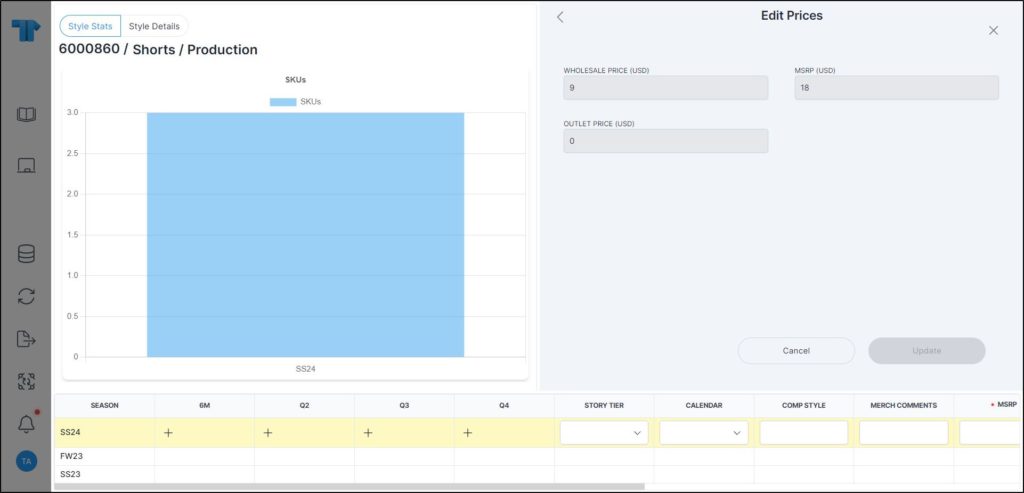
- If the colorway is locked, prices cannot be changed directly, and the change should be approved by authorized users in Change management module. Below is an example:
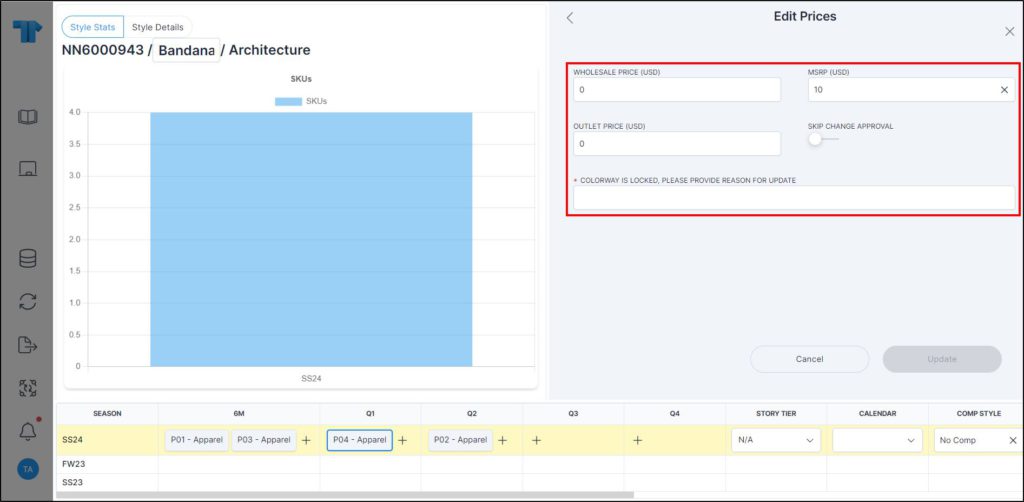
Admin users can click the slider to skip the change approval. Also, when the Price by style slider is activated for the catalog and prices are updated for a model that has at least one locked colorway, the update should be approved through the change management module.