Edit favorites
You can add colorways to favorites through both Catalog and Colorway details windows.
Catalog window:
To add colorways to Favorites, follow these steps:
- Click the checkbox next to colorway(s) you want,
- Click Edit Favorite from the menu that appears at the bottom of the window, the following window appears:
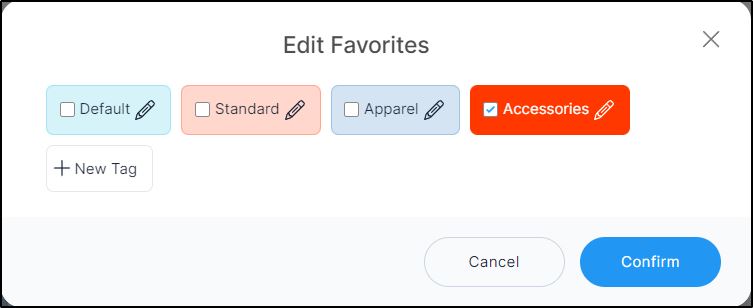
By default, only the Default tag is available. The above shows other tags added to the catalog.
- Click the checkbox next to the tag to which you want to add the colorway, or click New tag and enter the name as shown in the below example:
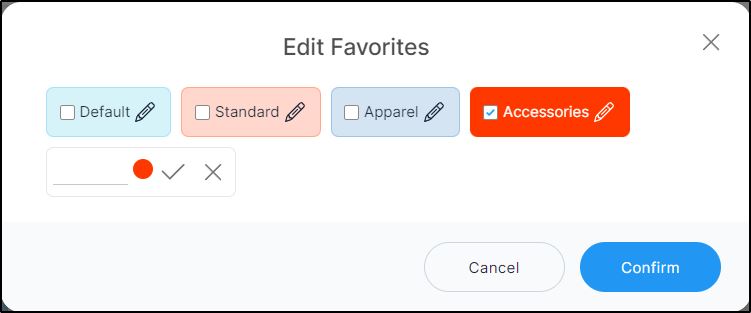
You can also change the color of the tag, the click the checkmark next to it to confirm adding the tag and assigning it to the colorway.
- Click Save, colorway(s) is added to favorites.
Colorway details window:
To add colorways individually to favorites, view the colorway you want, then click Tags, the following window appears:
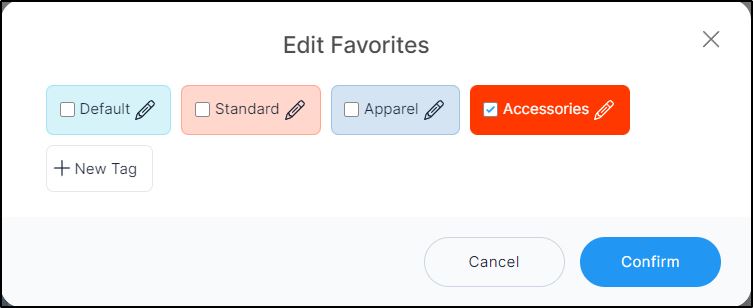
Follow the steps mentioned above.