Edit colorways
You can edit colorway attributes either for a single or multiple colorways.
Edit single colorway
To edit colorway attributes, follow these steps:
- View the colorway then select “Edit” from the Actions menu for the regular details window, the following window appears:
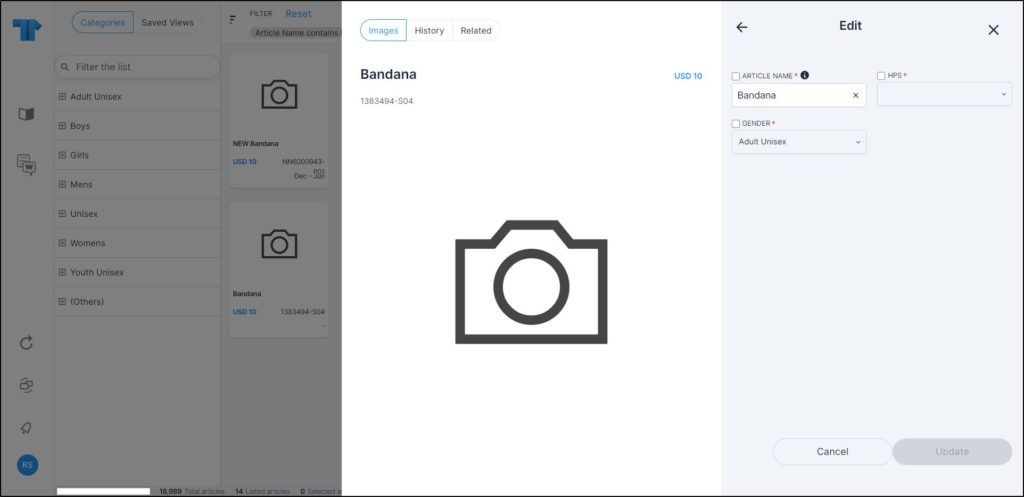
- Click the checkbox next to the attribute you want to edit and do the changes you want. If you update the attribute without clicking the checkbox, it is automatically checked,
- Click Update, the colorway is updated.
As mentioned before, another layout can be configured at the catalog level, and attributes can be updated as shown in the below example:
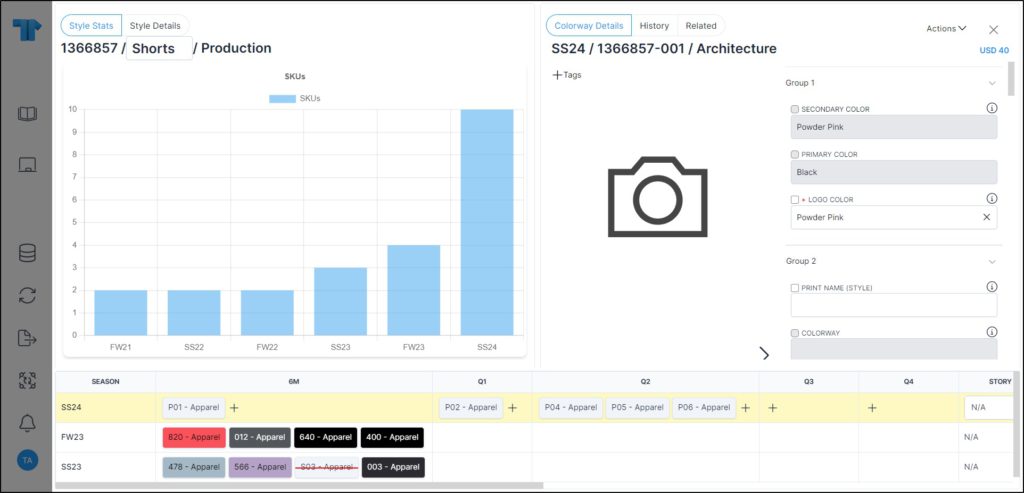
You can update any of the attributes and Save button appears as shown in below example:
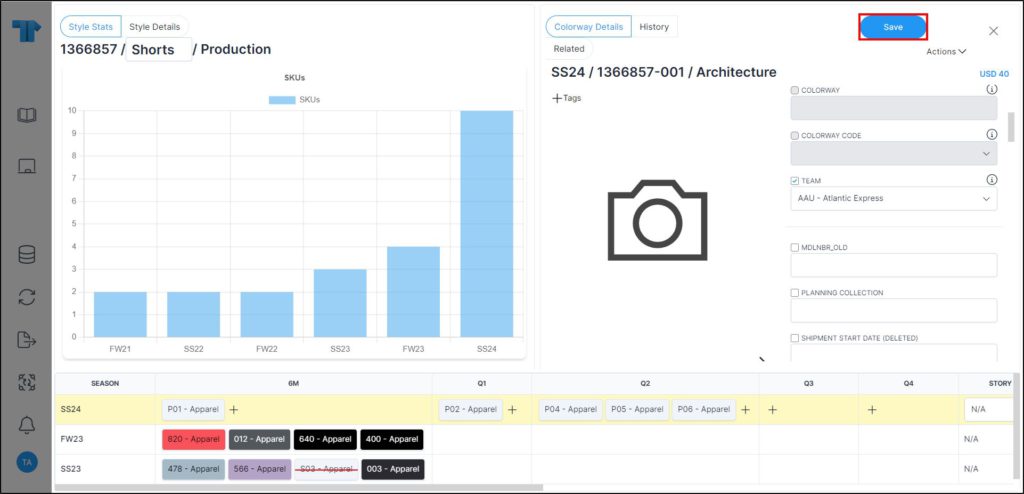
Update the attributes then click Save.
Note:
- Inactive colorways can be edited as shown in the below example:
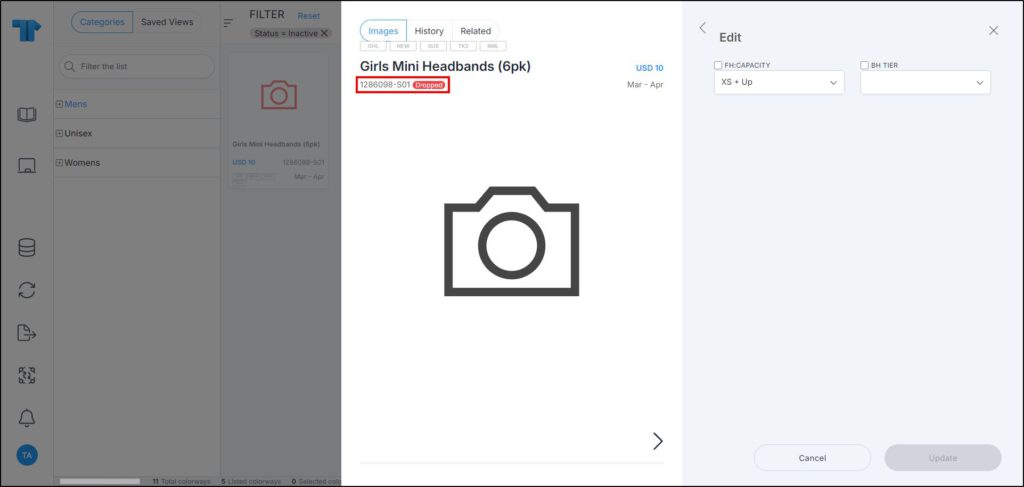
Configured attributes can be updated.
Edit multiple colorways
You can edit multiple colorway attributes, follow these steps:
- Select the colorway thumbnails you want, then click Edit articles, the following window appears:
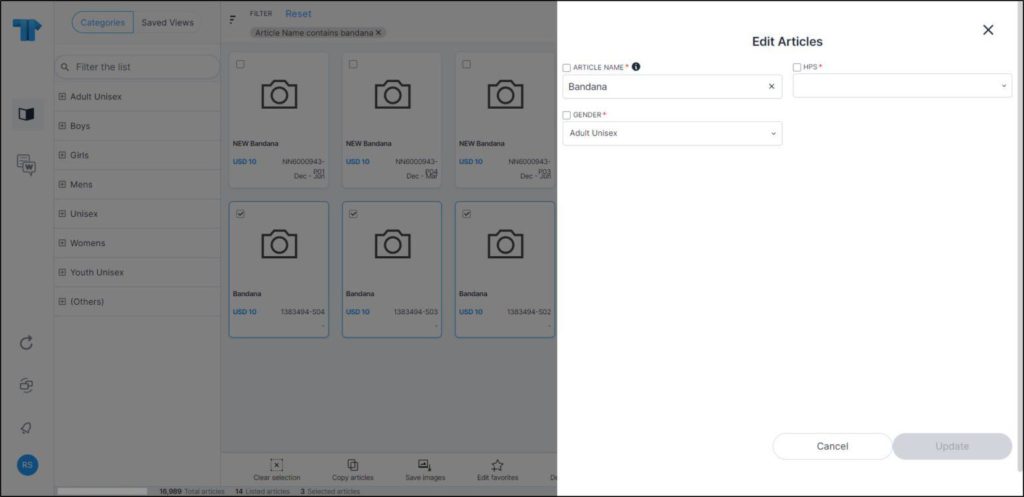
- Click the checkbox next to the attribute you want to edit and do the changes you want. If you update the attribute without clicking the checkbox, it is automatically checked,
- Click Update, colorways are updated.
Notes:
- Inactive colorways can be updated and the Edit colorways button is activated.
- You can remove any of the values selected from dropdown lists by hovering the mouse over it then clicking the (x) next to it as shown in the below example:
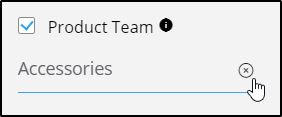
- The sequence in which attributes are displayed can be configured at the catalog level.
- You cannot update details for colorways belonging to previous seasons and fields are disabled. Also, deactivated colorway attributes cannot be updated. However, seasonless style level attributes are always enabled and can be edited, while seasonal style level attributes are disabled unless the style is assigned to the current catalog.
- Non-editable attributes and properties such as size scales and price groups are managed based on the colorway state. If any of these attributes or properties is set as non-editable for the colorway state, they cannot be updated, and the fields are deactivated.