Deactivate colorway
To deactivate any of the catalog colorways, if you have the required privileges, view the colorway you want, then select Deactivate from the Actions menu, the following window appears:
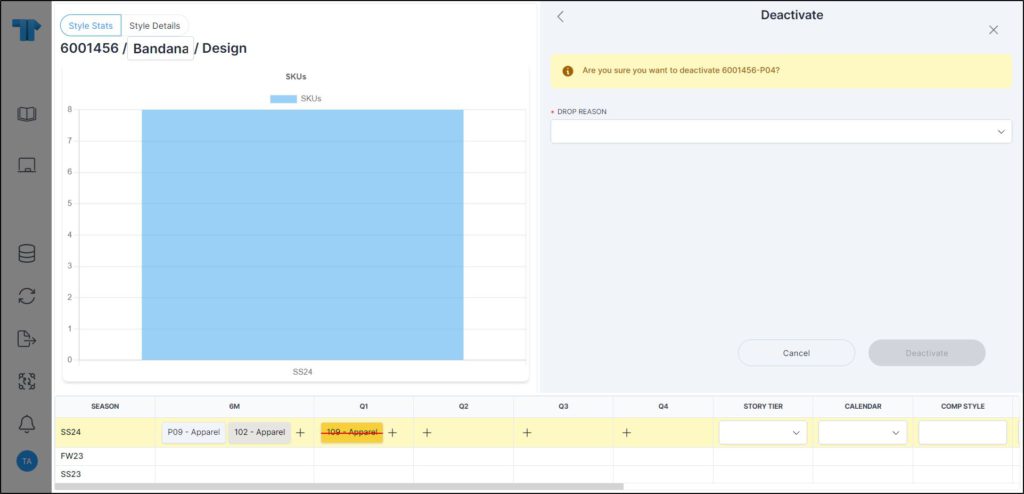
Select the drop reason then click Deactivate. Drop reasons are configured at the seller level. The selected colorway is deactivated.
You can also select more than one colorway, the click Deactivate.
Depending on the layout, the colorway can be marked as Dropped as shown in the below example:
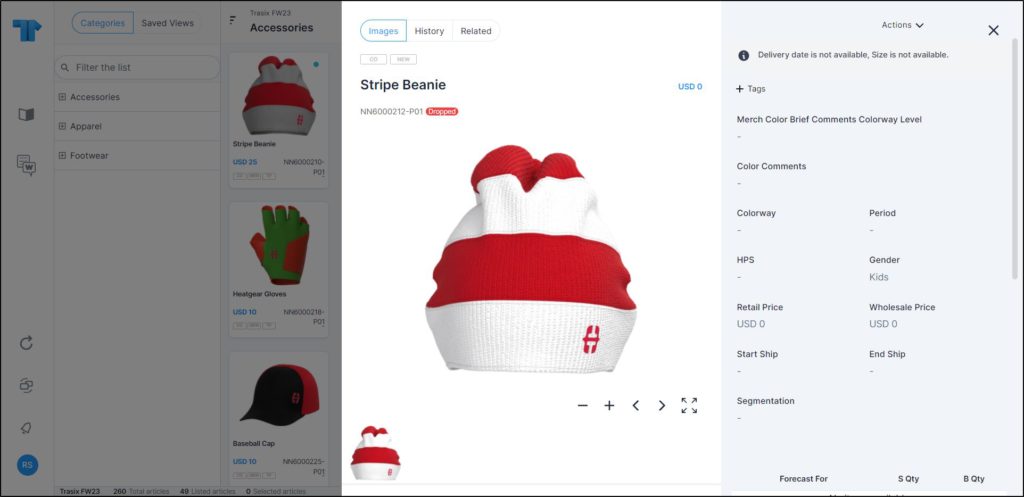
Or the deleted colorway is marked with a red horizontal line as shown in the below example:
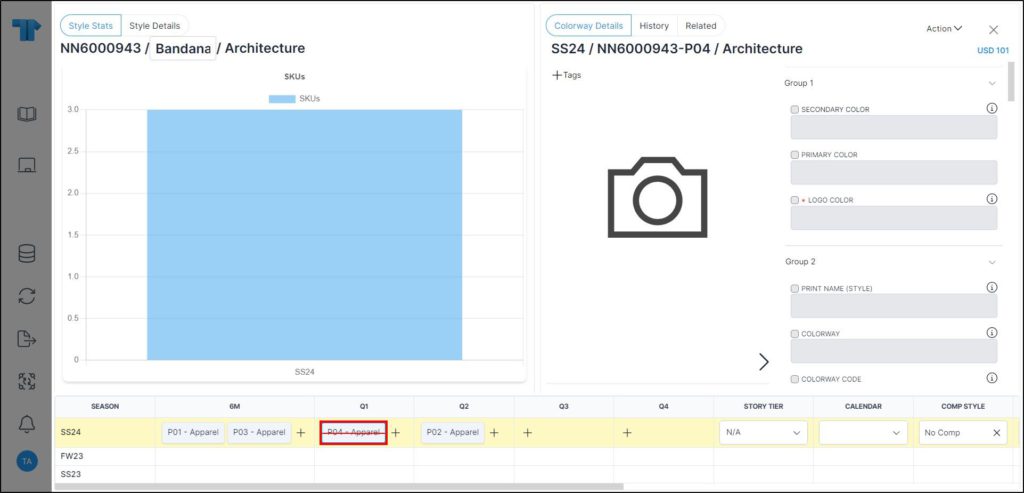
All attributes are deactivated and cannot be updated. You can activate the colorway as mentioned in the following section.
Note:
- For child catalogs, you cannot select the drop reason as it is cascaded from the master catalogs.