Create child style
You can add a child style to any of the catalog styles by following these steps:
- Right-click any of the existing articles or styles then select Create child style from the menu. The following window appears:
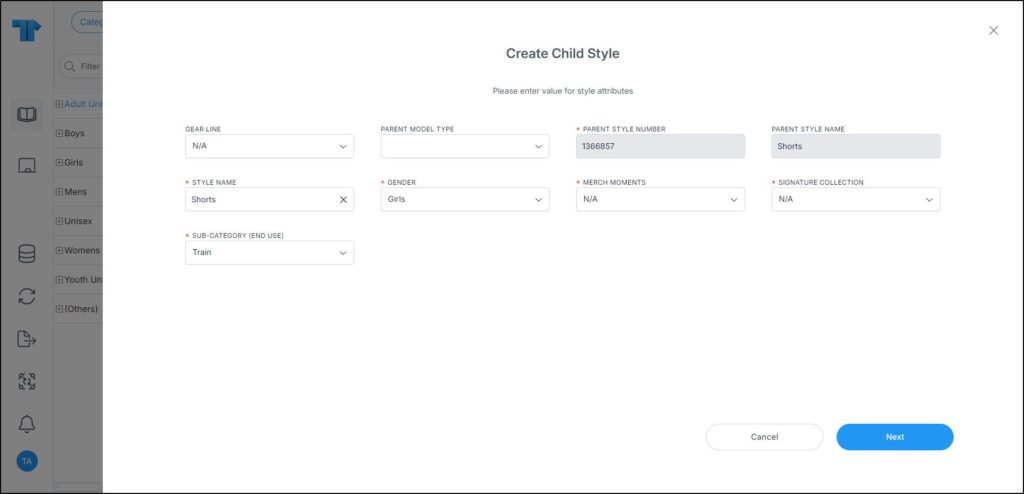
Parent style number and name are displayed along with the style level attributes with the same values of the parent.
- Enter the style attribute value(s),
- Click Next, the following window appears:
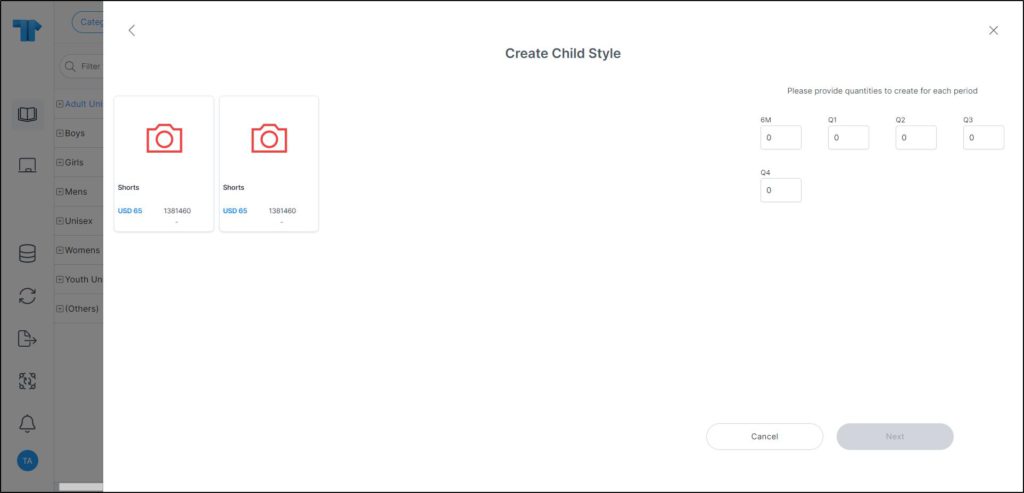
Articles for the selected style are also displayed. These articles can be from the current or linked seasons.
- Select the articles, if you want to move any of them to the newly created style,
- Add placeholders for each period from the right-side of the window, if you want,
- Click Next, the following window appears:
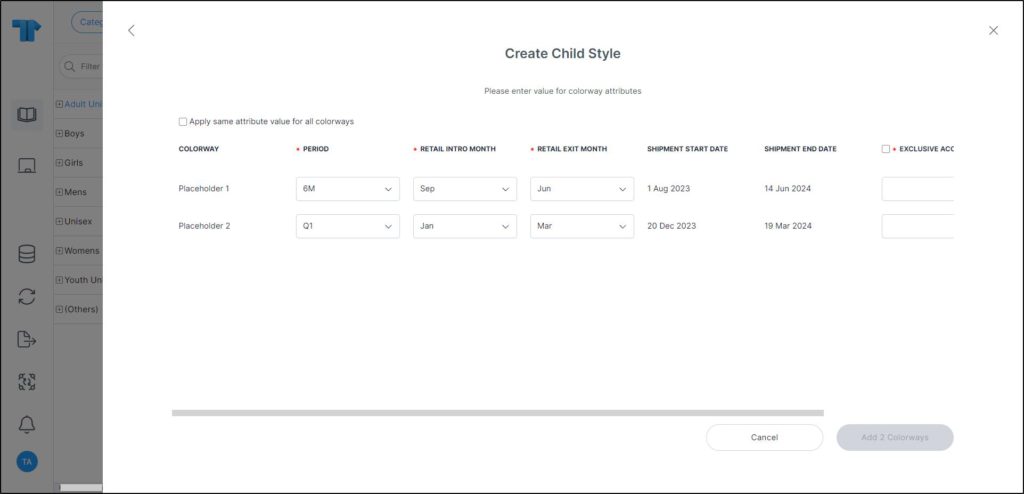
Note:
- The default values for period, retail intro month and retail exit month can be configured based on criteria and displayed in the respective fields.
- Enter the seasonal attribute value(s), if they are configured for the selected catalog,
- Click the add button, placeholders are added as shown in the below example:
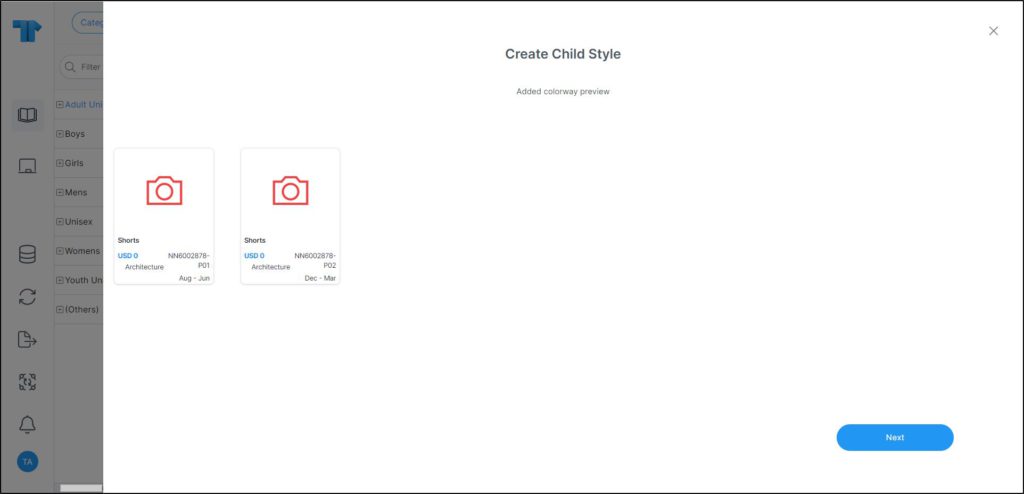
- Click Next, the child articles are created.
Notes:
- If you select to carryover an article to the child style, seasonless article attributes cannot be updated and the fields are deactivated as shown in the below example:
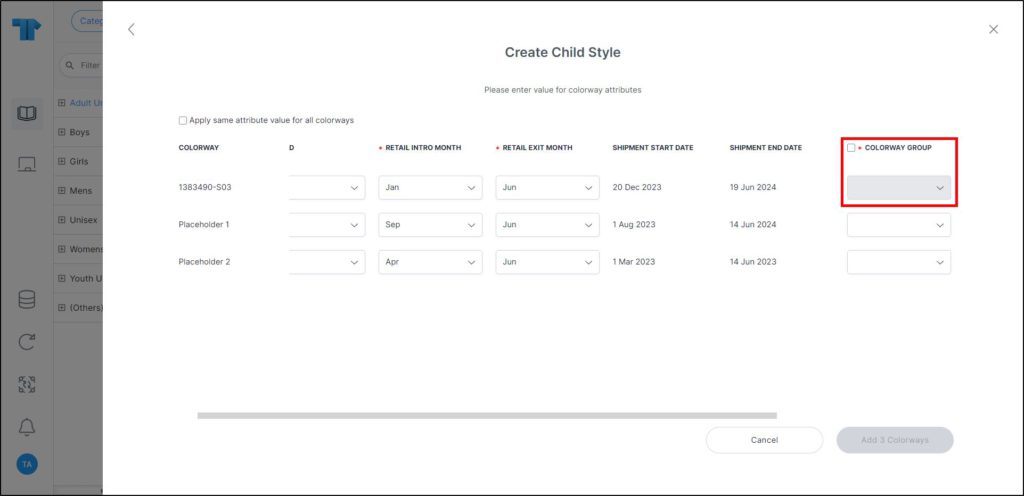
- The catalog can be configured to allow you to add any of the primary color, secondary color, and logo color for the placeholders individually or in bulk as shown in the below example:
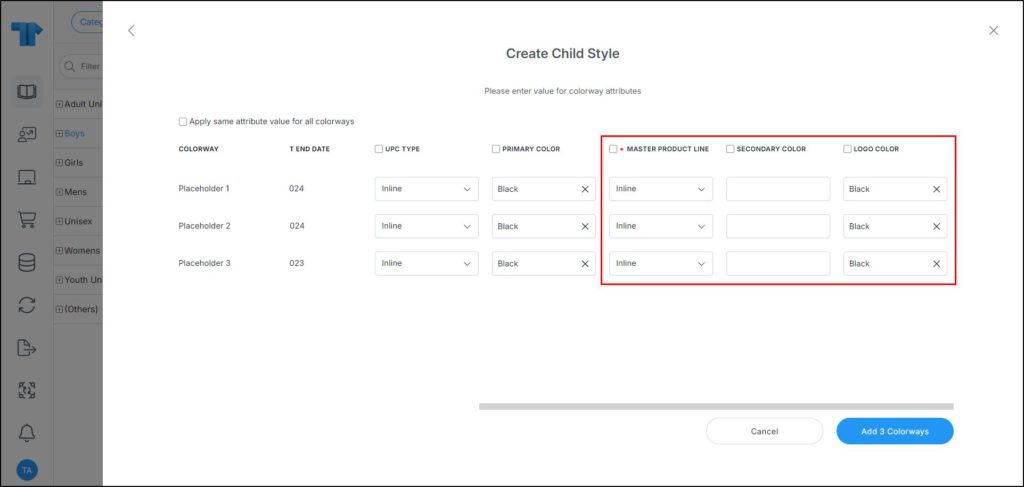
These fields can be set as mandatory or optional as shown in the above example. When the primary color is selected, placeholders will no longer have the -PXX suffix and the set primary color code will be added to the colorway code.