VAS
If the value added service (VAS) is activated for the selected catalog, and values are added to the seller, you can update VAS for any of the orderlines. To do so, click VAS next to the orderline, or select the ones you want to update, then click VAS, the following window appears:
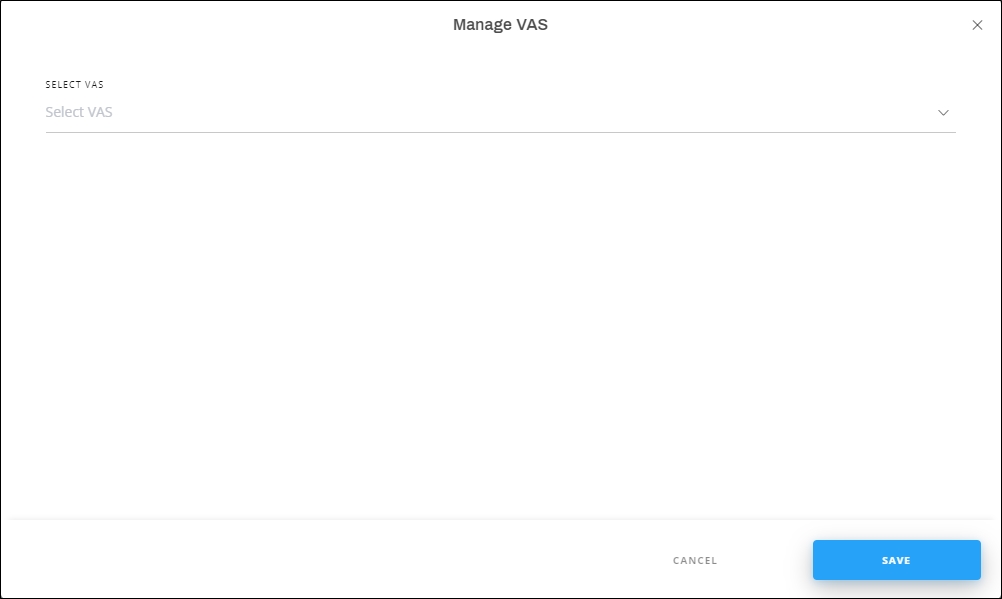
Select the VAS you want, the value is added as shown in the below example:

You can click X next to the VAS you want to delete. If adding additional information is needed, the field is active. Click Save.
If special VAS is added to the catalog, sizes are listed and you can enter a value next to each size. The window appears as shown in the below example:
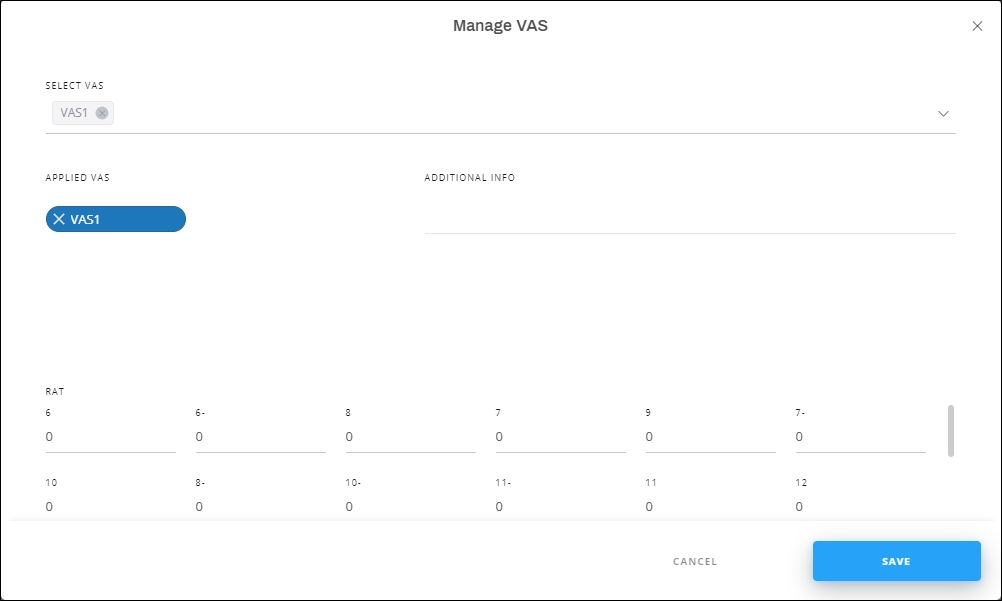
Enter the value you want against each size then click Save.