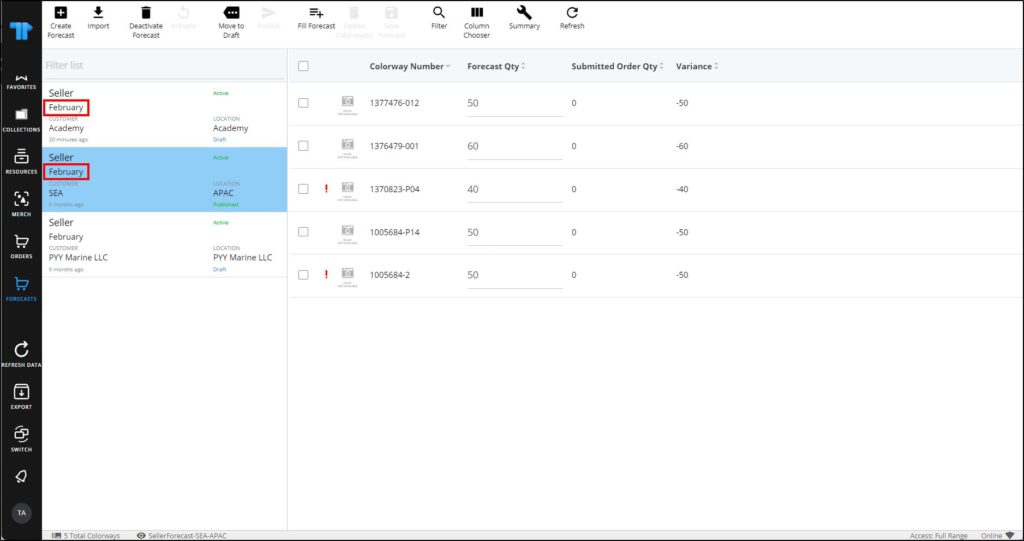Forecasts
Forecasts are the predicted article quantities to be ordered in the future, and they can be defined for a specific customer or by the buyer himself. Through this module, you can create a forecast for a specific location and specify the quantities for each article. You can also import a file with article quantities, and you can either publish the forecast to allow sellers and buyers of the catalog to view it, or keep it private.
Click Forecasts, the following window appears:
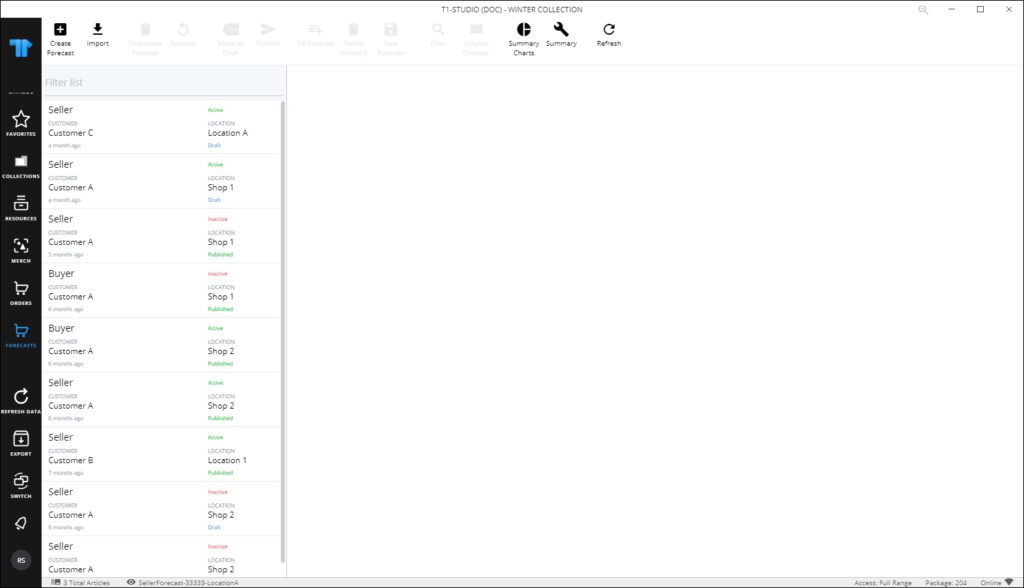
Forecasts are listed, each one is showing whether its a buyer or seller forecast and the location. It also displays the status of the forecast whether it is “Draft” or “Published”. The articles added to the forecast are listed with the quantities, the ordered quantity, and the variance between the forecasted and the ordered quantities.
The below table provides a description of the buttons and controls in the Forecasts window:
| Button/Control | Description |
| Create forecast | to add a new forecast for a specific location. For more information, refer to “Create forecast“. |
| Import | to import a file with forecast articles and quantities and add multiple articles in an easy way. For more information, refer to “Import forecast“. |
| Deactivate forecast | to deactivate any of your forecasts. Its status changes to “Inactive”. You cannot update an inactive forecast. |
| Activate | to activate an inactive forecast. |
| Move to draft | to change a “Published” forecast to “Draft”. This function is only available for “Published” forecasts. |
| Publish | to publish a forecast so that other users can view the forecasts. This function is only available for “Draft” forecasts. |
| Fill forecast | Fill Forecast: to add articles and quantities to a forecast. For more information, refer to “Fill forecast“. |
| Delete article(s) | to delete the selected article(s) from any of the draft forecasts. |
| Save forecast | to save the entered articles and quantities. |
| Filter | to filter the list of forecasts by any of the column headers. |
| Column chooser | to view columns other than the default ones. |
| Summary charts | to generate charts for forecasts values. For more information, refer to “Summary charts“ |
| Summary | to view summary of forecasts. For more information, refer to “Forecast summary“ |
| Refresh | to sync the forecasts between T1 and T1 Studio |
Through this window, you can create a new forecast and fill the articles and their quantities, import a list of forecasted quantities, among other functionalities discussed in the coming sections.
Note:
- If Buy windows are defined for the selected catalog, the buy window is displayed under the forecast as shown in the below example: