Tags
Favorite articles are added to favorite tags. You can manage your favorite tags by adding new ones, updating, or deleting any of the existing ones, and viewing the articles added to tags. You can also view tags shared by other users and share tags. Tags are displayed to the left side of the window as shown in the below example:
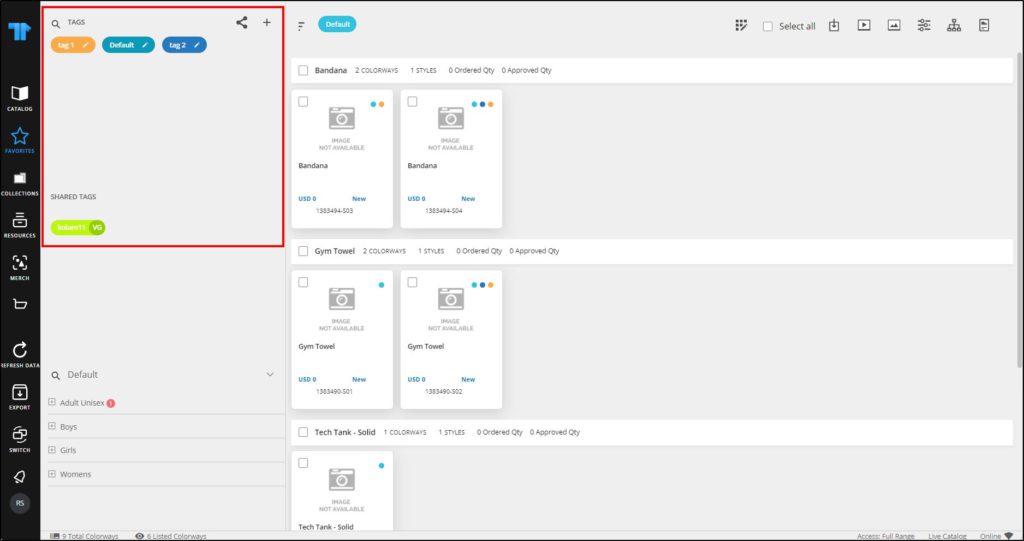
You can view your tags in addition to the tags shared by other users. Click the tag you want to view its articles.
Note:
- Shared tags cannot be updated and you cannot add articles to those tags.
Add tag
To create a tag, follow these steps:
- Click +, the following field appears:
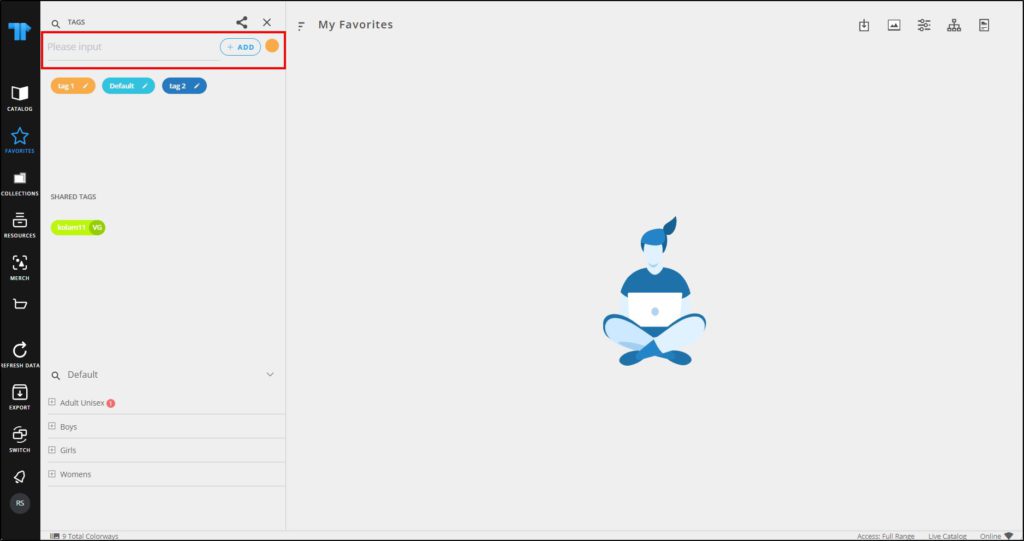
- Enter the tag name,
- Select the tag color by clicking the icon next to the Add button, the following options appear:
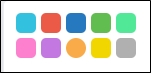
- Select the color you want, then press Enter or Click Add, the tag is added.
Share tag
To share tags with other users, follow these steps:
- Click
 , the following window appears on the right side of the window:
, the following window appears on the right side of the window:
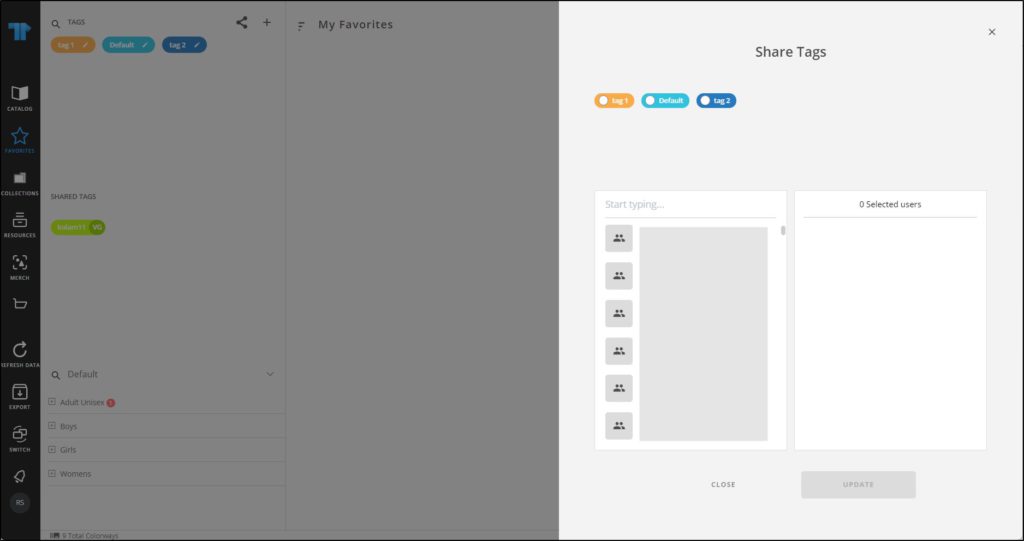
- Select the tag(s) which you want to share,
- Select the user(s) or group(s) to which you want to share the tags, you can also share tags with yourself, the selected users and groups are moved to the right side,
- Click Update, a message appears on the window to inform you that the tag is shared.
You can also unshare the tag using the same steps mentioned above and removing the users with whom the tag is shared from the selected users then clicking Update.
Edit tag
Click the edit button next to the tag, the following window appears:
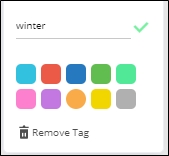
Update the name and select the tag color, if you want, then click ![]() . The tag is updated.
. The tag is updated.
Remove tag
To delete a tag, click the edit button next to the tag you want to delete, then click Remove Tag, the following message appears:
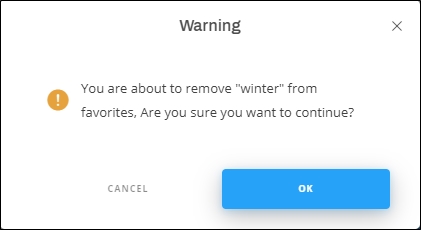
Click Ok to confirm removing the tag.