Import favorites
You can import a file with your favorite articles to add multiple articles in an easy way to T1 Studio. To import the file, follow these steps:
- Click
 then select “Import Favorites”, the following window appears:
then select “Import Favorites”, the following window appears:
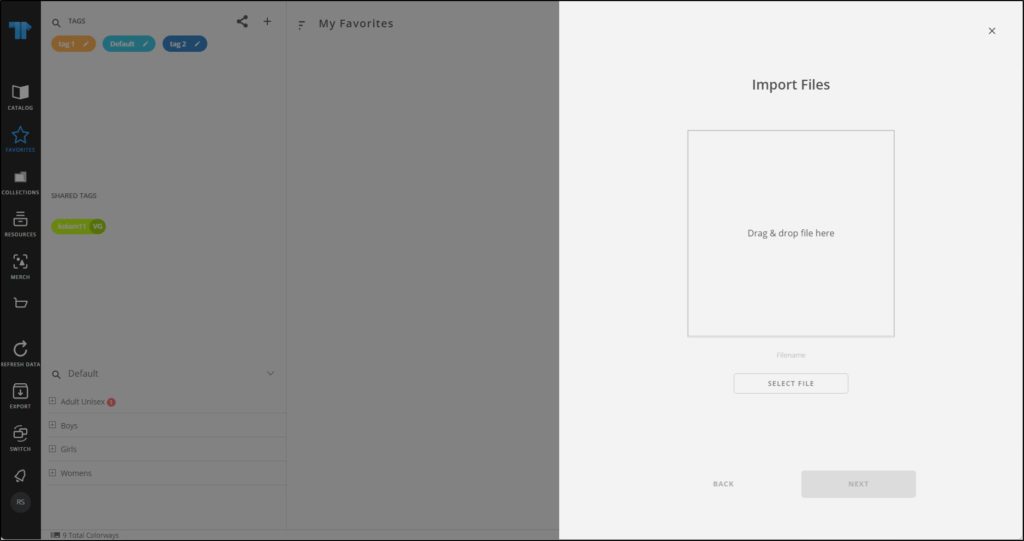
- Drag and drop the file you want or click Select File to browse for the file you want to import,
- Select the sheet you want from the dropdown list then click Next, the following window appears:
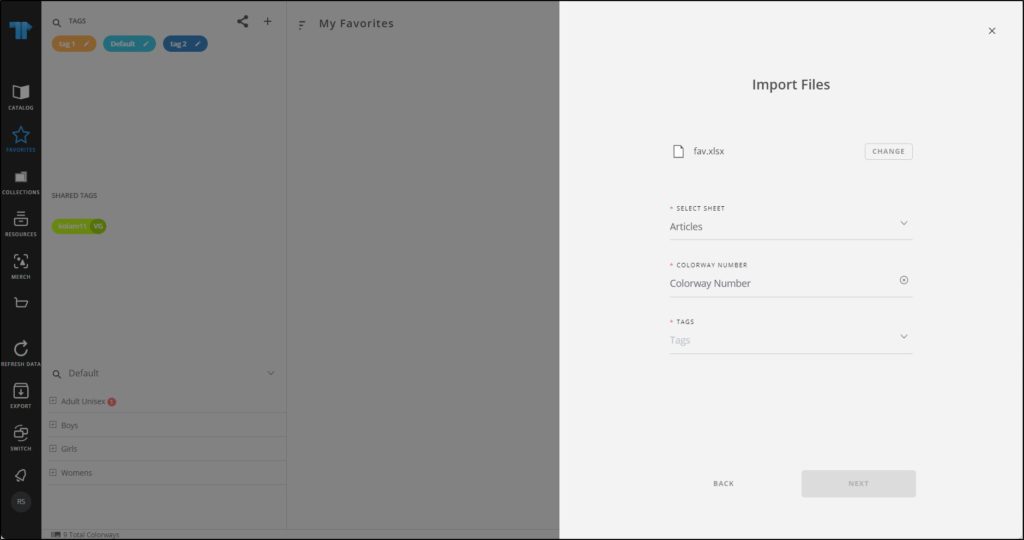
- Select the column of the sheet that matches each field then click Next, the following window appears:
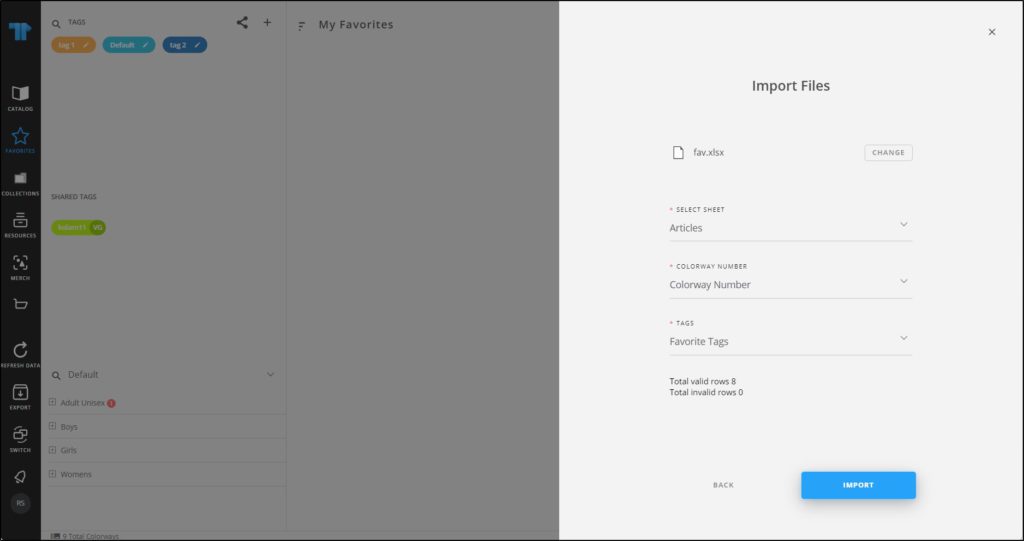
If the file contains invalid rows, you can either click Get Results to check the invalid rows and fix the file then import it again, or click the checkbox next to “Skip invalid rows” and import the valid rows.
- Click Import, a message appears informing you that favorites are imported. You can browse the imported articles.