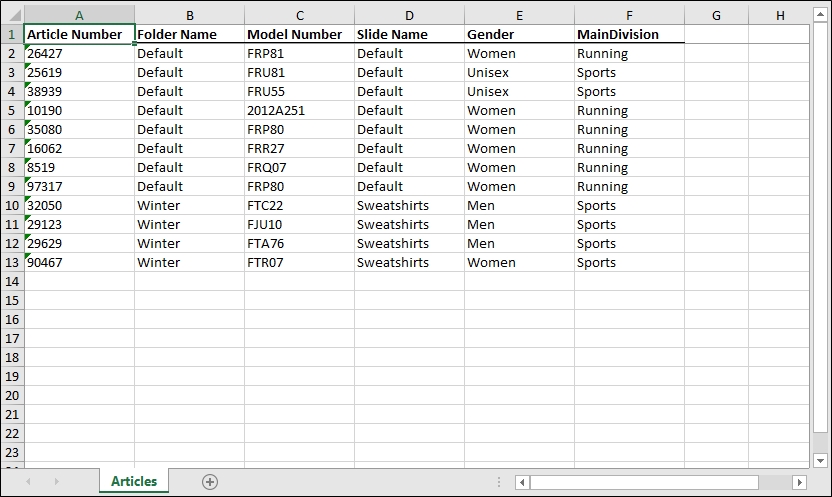Export merchandising boards
You can export any of the board you have created into Excel or Power Point file formats. To do so, follow these steps:
- Click Export, the following window appears:
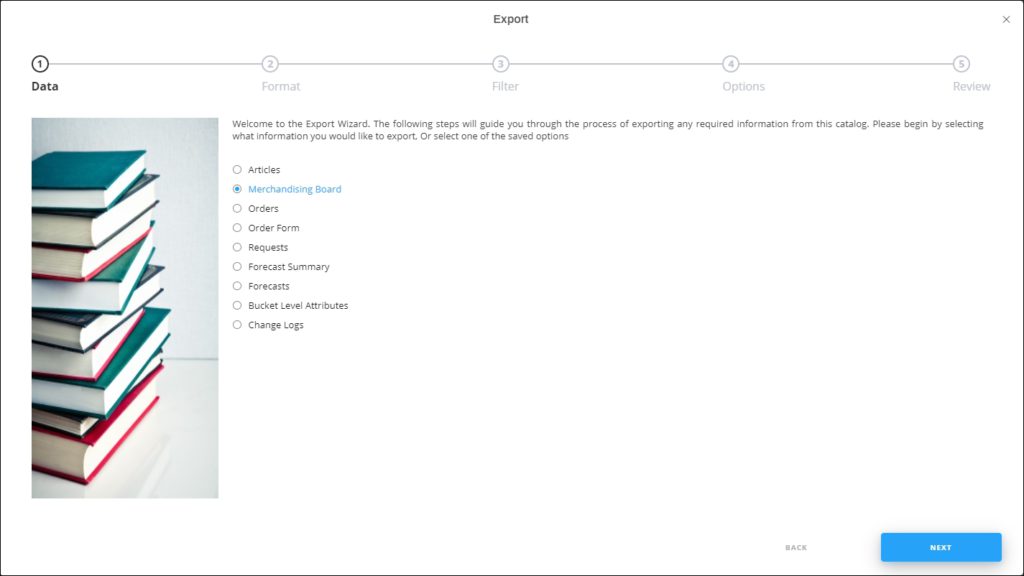
If options are saved, a menu appears enabling you to select the export option you want as shown below:
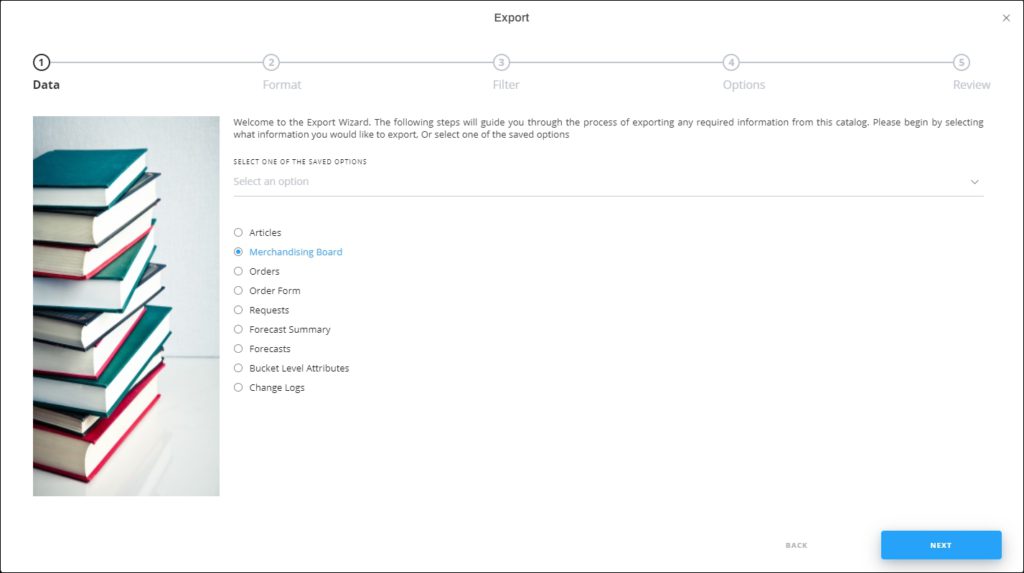
Select the option you want, the Format window is skipped. You can delete any of the saved options by hovering the mouse over it then clicking the Delete icon.
- Select “Merchandising Board”, if no option is selected, then click Next, the following window appears:
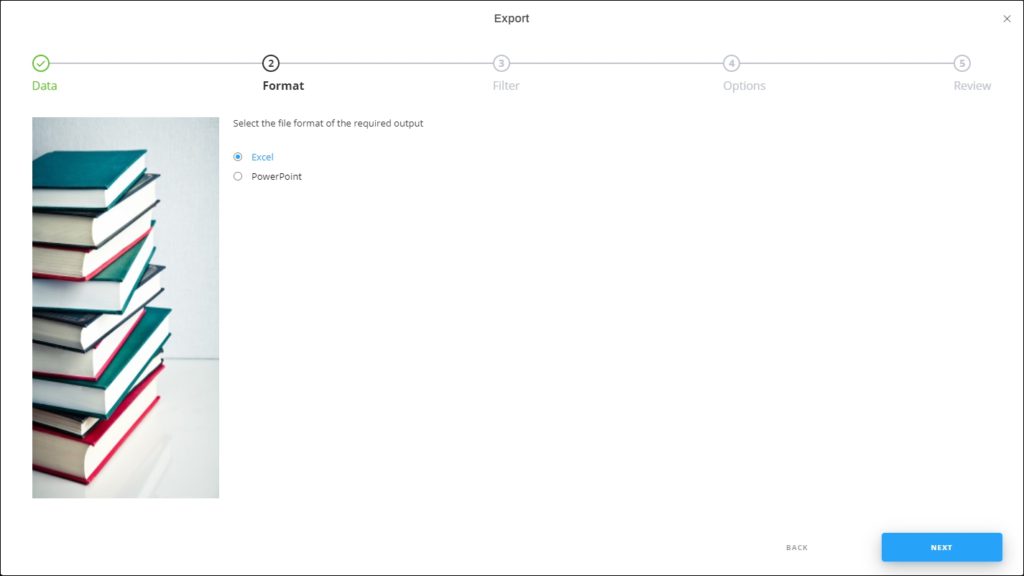
- Select the format to which you want to export the board, if you select Excel, you can select the attributes you want to include in the output file and select whether to include images or not,
- Click Next, if the selected format is Power Point, the window appears as shown below:
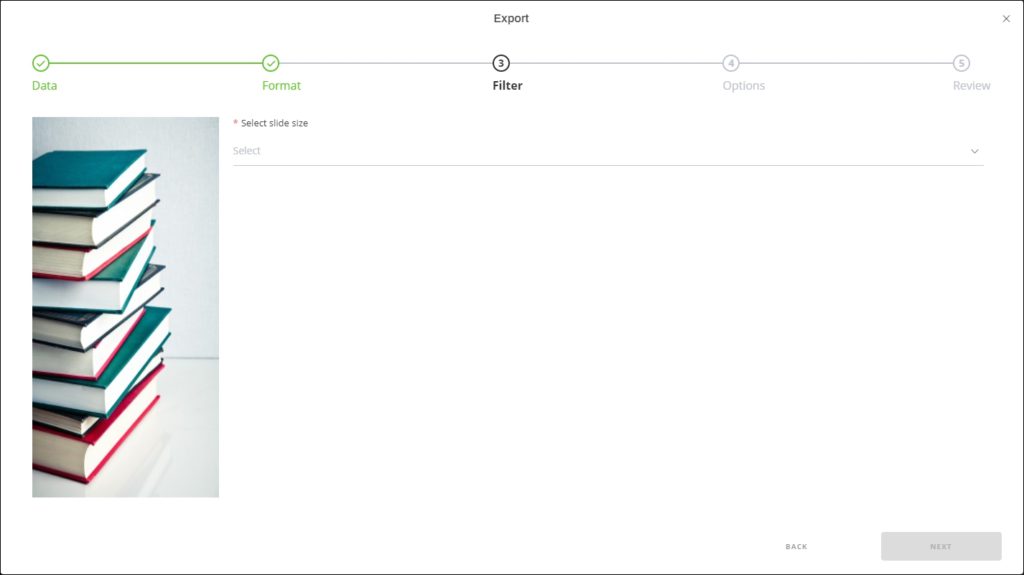
- Select the slide size, slides are displayed,
- Click the checkbox next to folder(s) or slide(s) you want to include in the exported file,
Note:
- By default, the selected slide on the merch board will be selected when you use the Export function.
- Click Next, the following window appears:
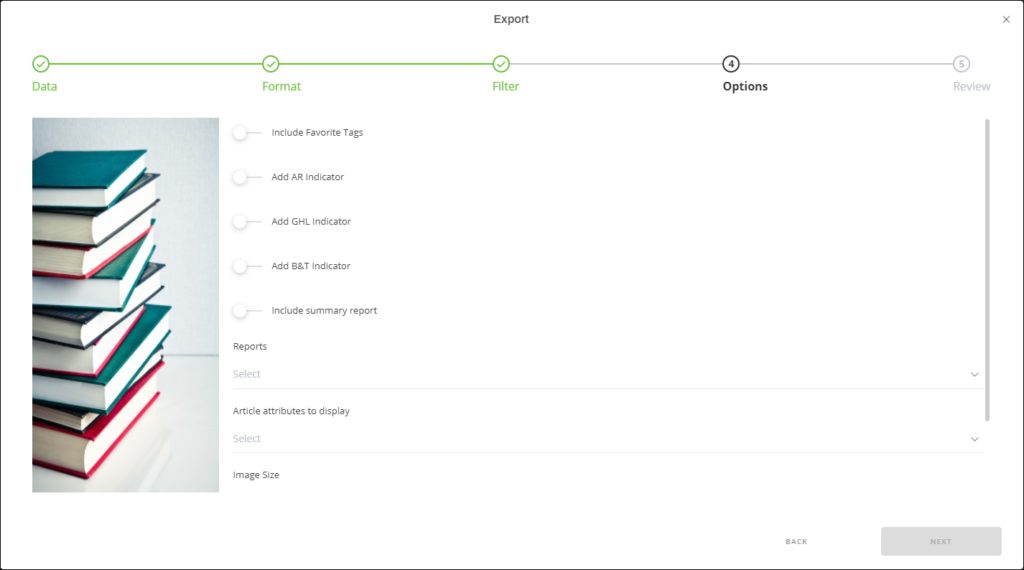
Note:
- The above window will also be skipped if you select any of the saved options.
- Select whether you want to include favorite tags in the exported slides,
- Select the indicators you want to include in the exported slides,
- Select the slider button next to Include Summary Report, if you want, then select the reports you want,
- Select the attributes to be displayed for articles,
- Select the size for article images,
- Select whether you want to include the inactive articles in the summary by clicking the slider button, then click Next, the following window appears:
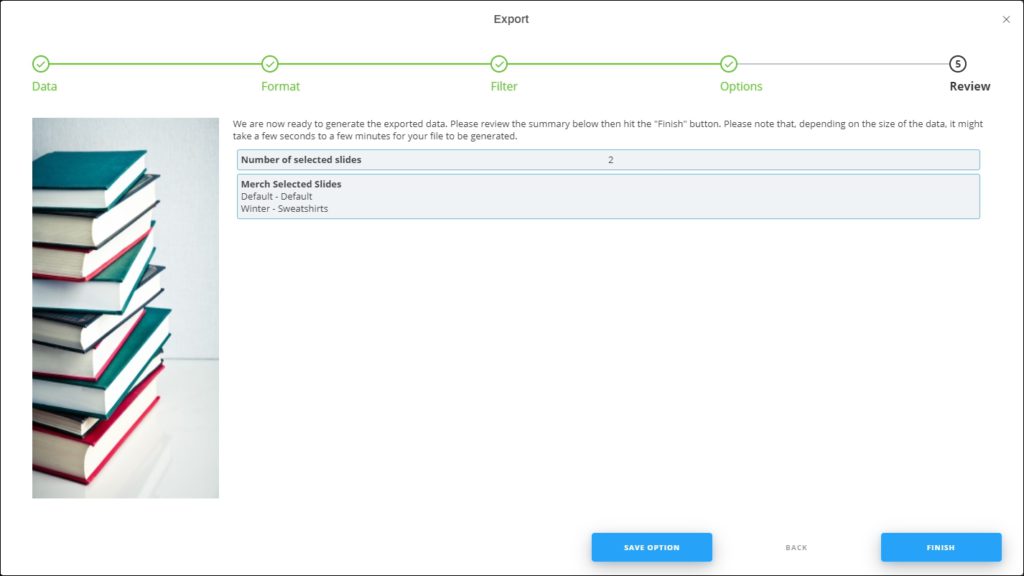
You can save the options you selected, if you want, by clicking Save Option, the following window appears:
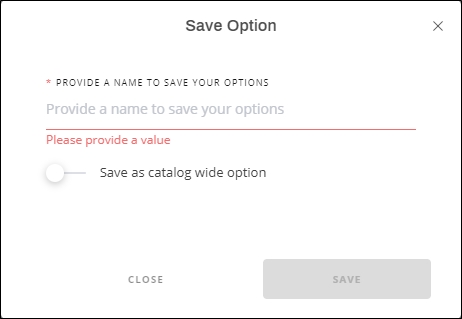
Enter the name you want then click Save.
- Click Finish, a window appears to enable you to enter the file name and select where to store it on your computer. If you selected to include images, progress for downloading the images is displayed.
The exported board appear as follows:
- If the selected format is Power Point:
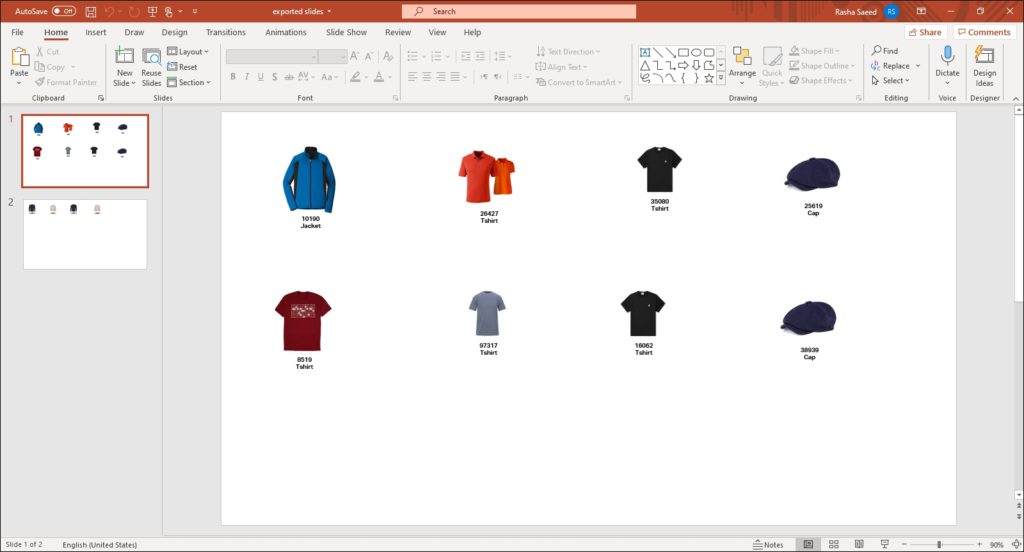
Charts are also included in the Power Point file. You can perform different actions on the file such as updating the design, adding more slides, and printing, etc. If any of the articles has a value for the “AR Indicator” attribute, this is indicated by a star symbol.
- If the selected format is Excel, the file appears as shown below depending on the attributes selected: