Update request attributes via Import
You can import a file to modify the request attributes of existing requests of type “New” or “Draft”.
Notes:
- Mapping is done based on the request Id, so its important to make sure that no changes are done to this field in the exported request file.
- If you have the required privileges, you can update requests of other users, otherwise, you are only authorized to update your own requests.
To import a file to update the request attributes, follow these steps:
- Click
 then select “Import Requests Attributes”, the following window appears:
then select “Import Requests Attributes”, the following window appears:
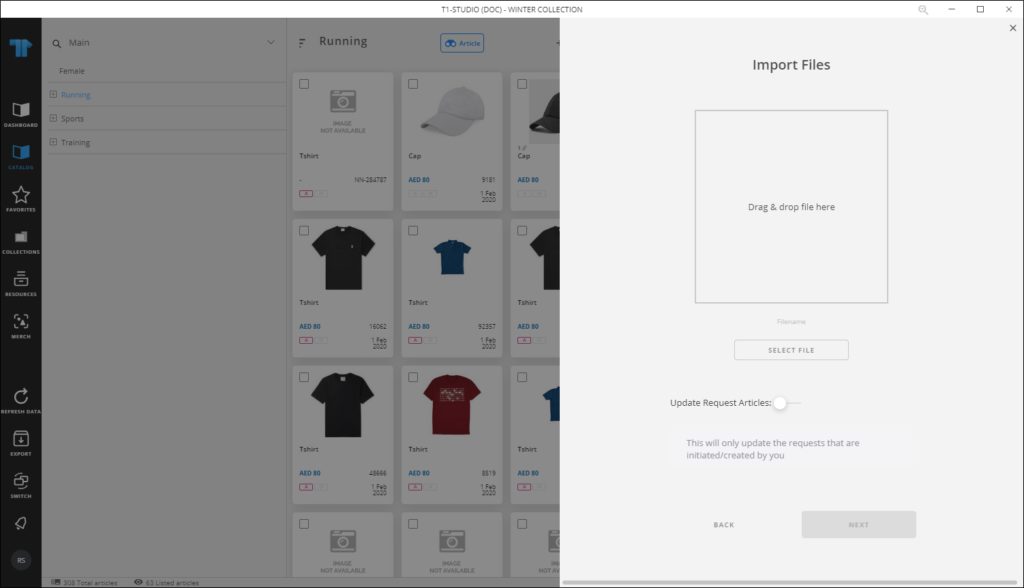
- Drag and drop the file you want or click Select File to browse for the file you want to import,
- Click Next, the following window appears:
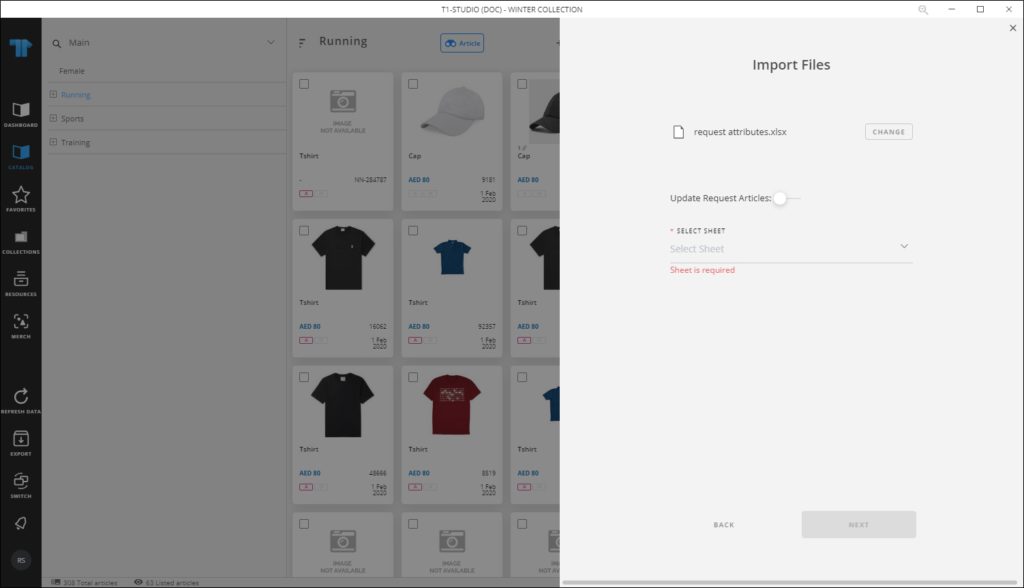
- Select the slide button if you want to update the request attributes and select the sheet you want from the dropdown list then click Next,
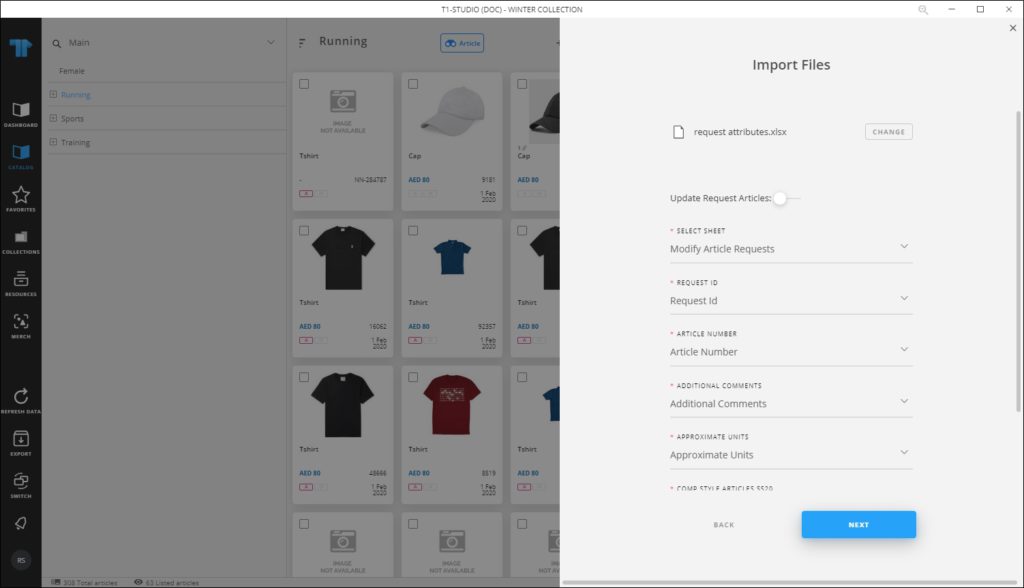
- Select the column of the sheet that matches each field then click Next, the following window appears:
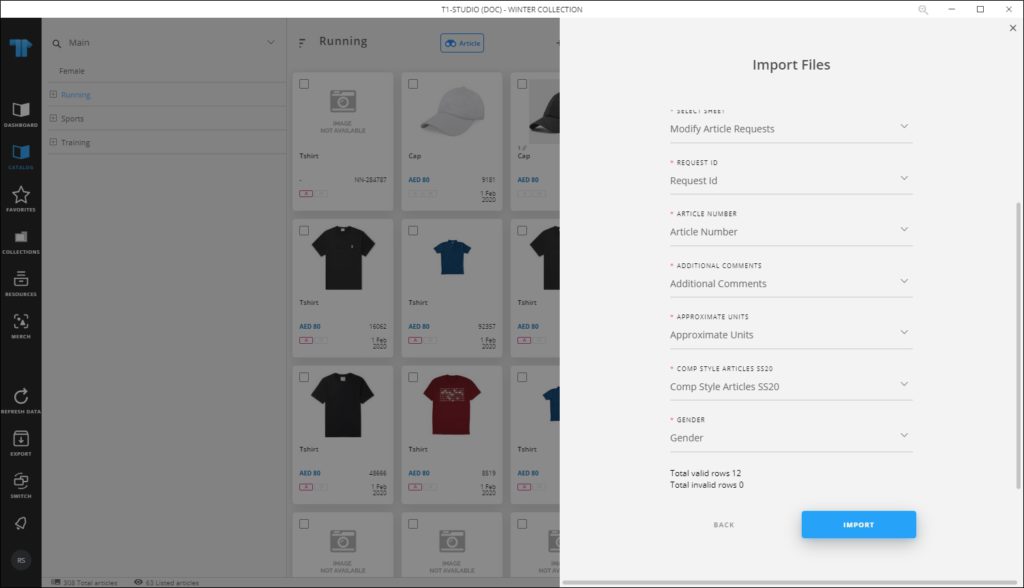
- Click Import, a message appears informing you that requests attributes are imported.
If any of the records have invalid values, the window shows an error as shown in the below example:
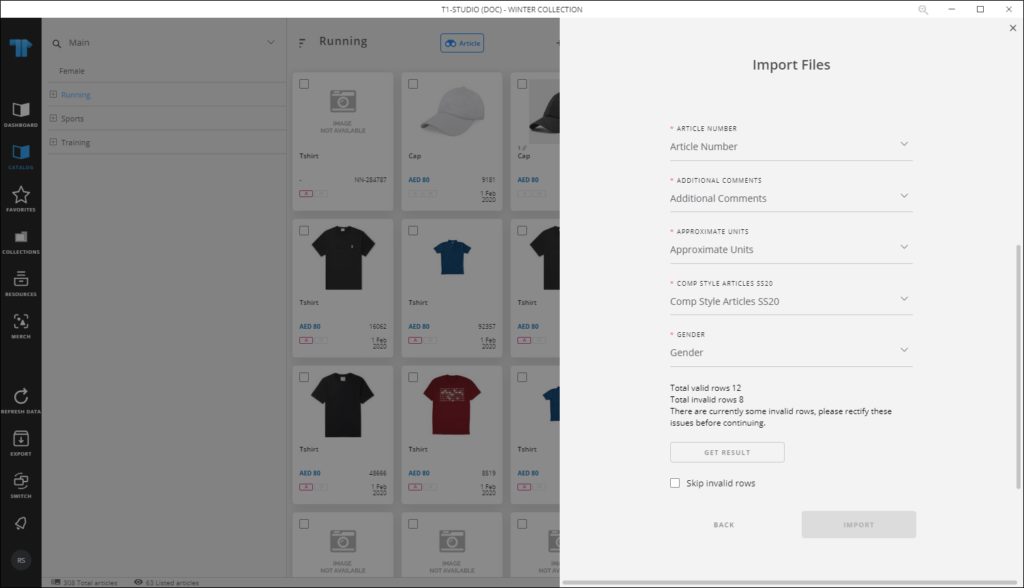
Click Get Results to open the Results sheet, fix the invalid records then import the file again.
Notes:
- If changes are not reflected on the page, refresh the browser by pressing F5.