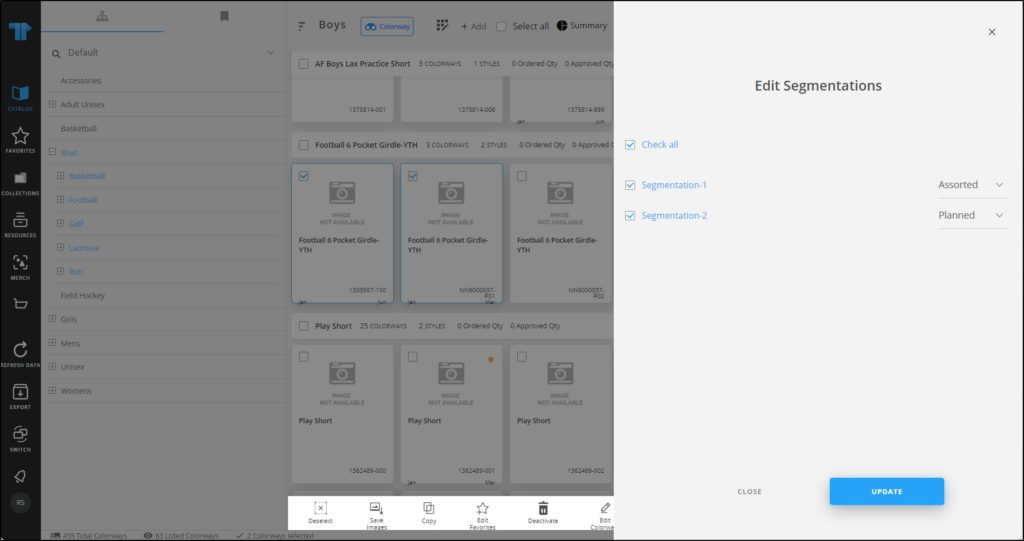Edit segmentations
You can update segmentations for single or multiple articles. This option is only available for Full Range customers and Live catalogs, if the catalog is configured to show this option and the user has the required privileges.
Single article segmentation update
To update segmentations for a single article, view the article then select Edit Segmentations from the Actions menu, the window appears as shown in the below example:
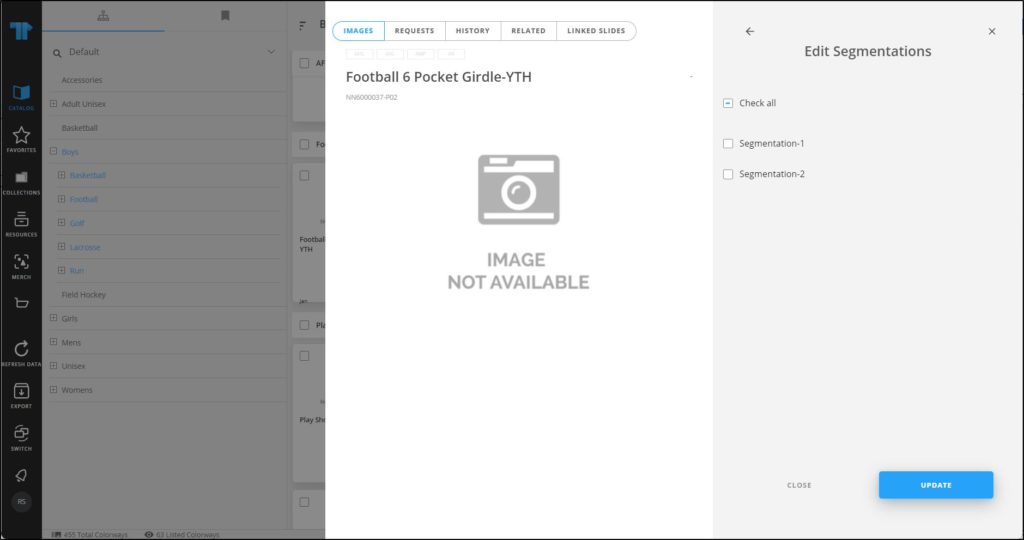
Click the checkbox(es) next to the segmentation you want to assign to the articles, or click the checkbox next to Check all to assign all the segmentations then click Update.
Multiple articles segmentation update
To update segmentations for multiple articles, select the articles you want, then click Edit segmentations button, the following window appears:
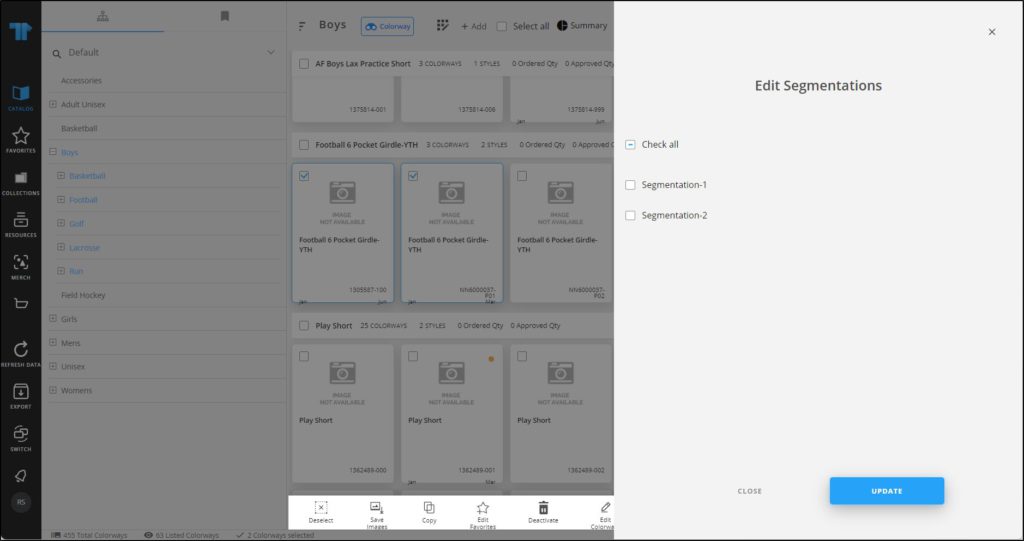
Click the checkbox(es) next to the segmentation you want to assign to the selected articles, or click the checkbox next to Check all to assign all the segmentations, then click Update.
Note:
- If segmentation planning is activated for the catalog, you can select the value for each segmentation as shown in the below example: