Edit colorways
For master catalogs, you can edit colorway attributes either for a single or multiple colorways.
Edit single colorway
To edit colorway attributes, follow these steps:
- View the colorway then select “Edit” from the Actions menu, the following window appears:
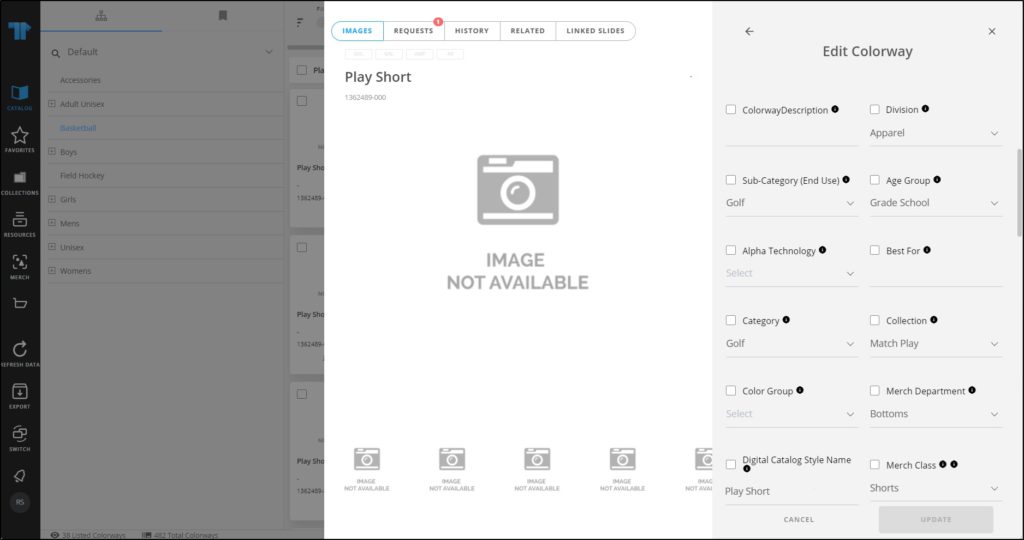
- Click the checkbox next to the attribute you want to edit and do the changes you want. If you update the attribute without clicking the checkbox, it is automatically checked,
- Click Update, the colorway is updated.
Note:
- Inactive colorways can be edited as shown in the below example:
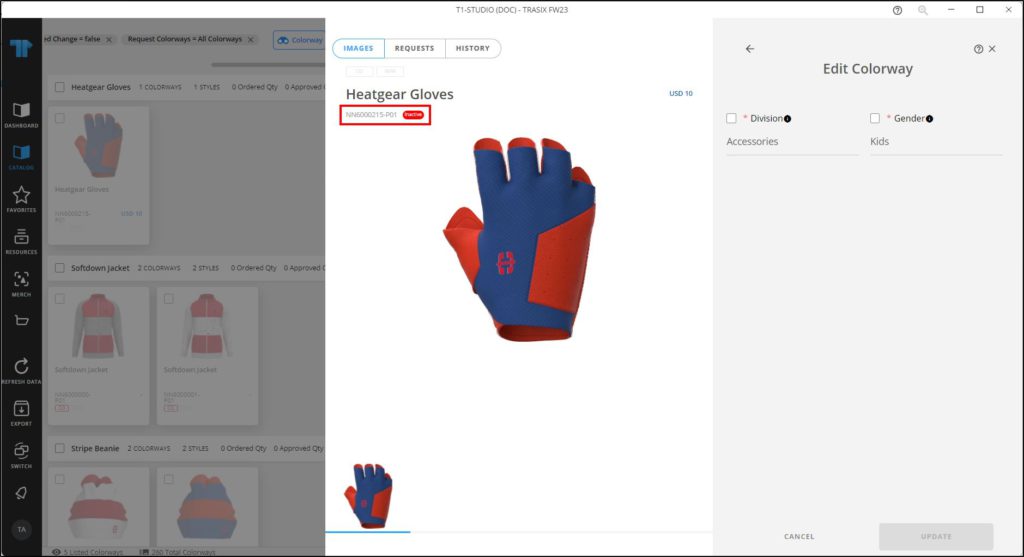
Configured attributes can be updated.
Edit multiple colorways
You can edit multiple colorways attributes, follow these steps:
- Select the colorway thumbnails you want, then click Edit colorways, the following window appears:
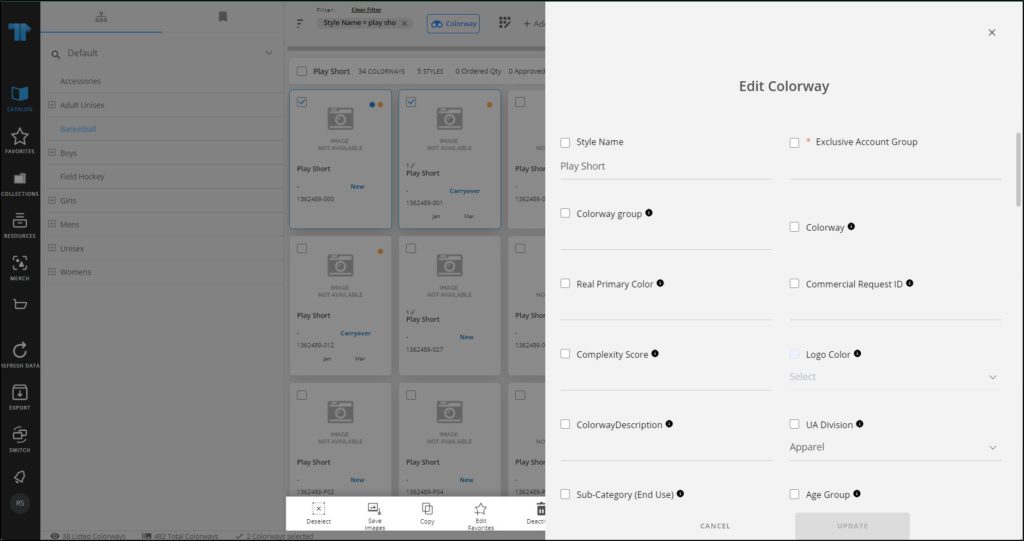
- Click the checkbox next to the attribute you want to edit and do the changes you want. If you update the attribute without clicking the checkbox, it is automatically checked,
- Click Update, colorways are updated.
Notes:
- When editing child catalog colorways, if the attribute is “Overridable”, these attributes are editable and can have a value different than the parent catalog. Overridable attributes can also have validation expressions against which their value is validated.
- You can remove any of the values selected from dropdown lists by hovering the mouse over it then clicking the (x) next to it as shown in the below example:
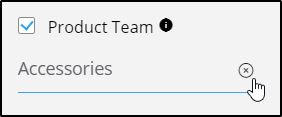
- The sequence in which attributes are displayed can be configured at the catalog level.
- Inactive colorways can be edited.
- If the catalog is configured to group attributes in the Edit colorway window, you can expand or collapse the group, but it is collapsed by default. Below is an example:
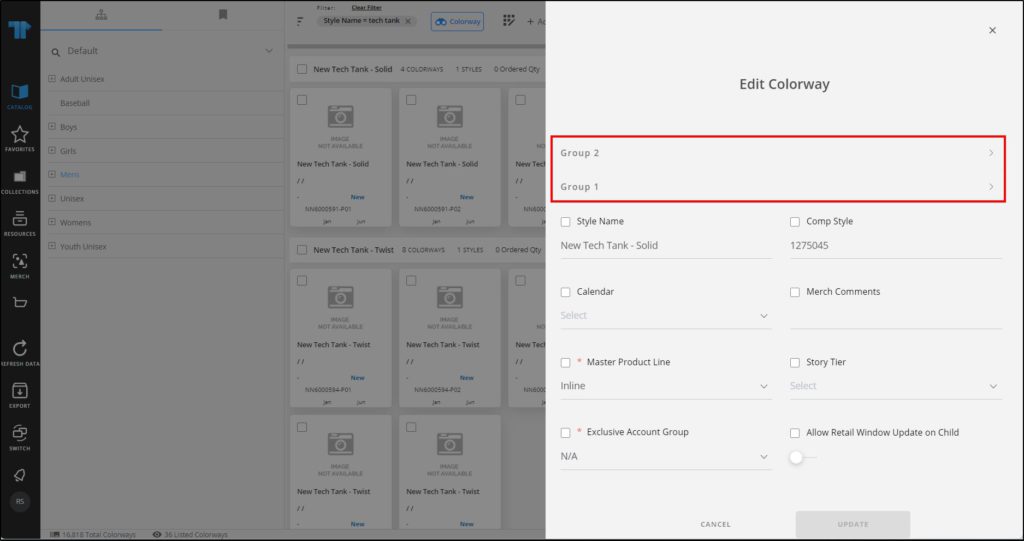
When the group is expanded, attributes are displayed as shown in the below example:
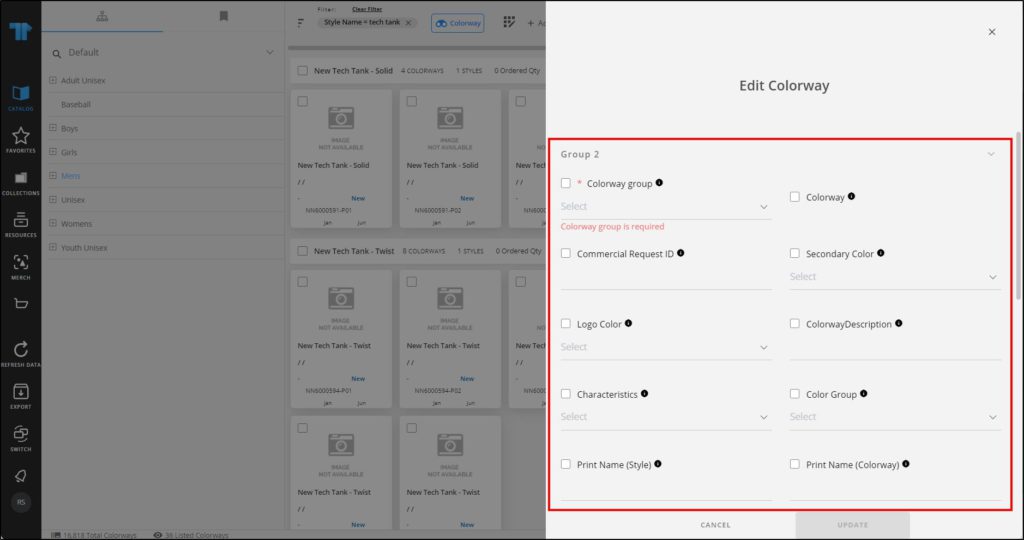
- If the colorway is in a state for which the model name is not editable, or in a later state, the Style name field cannot be updated as shown in the below example:
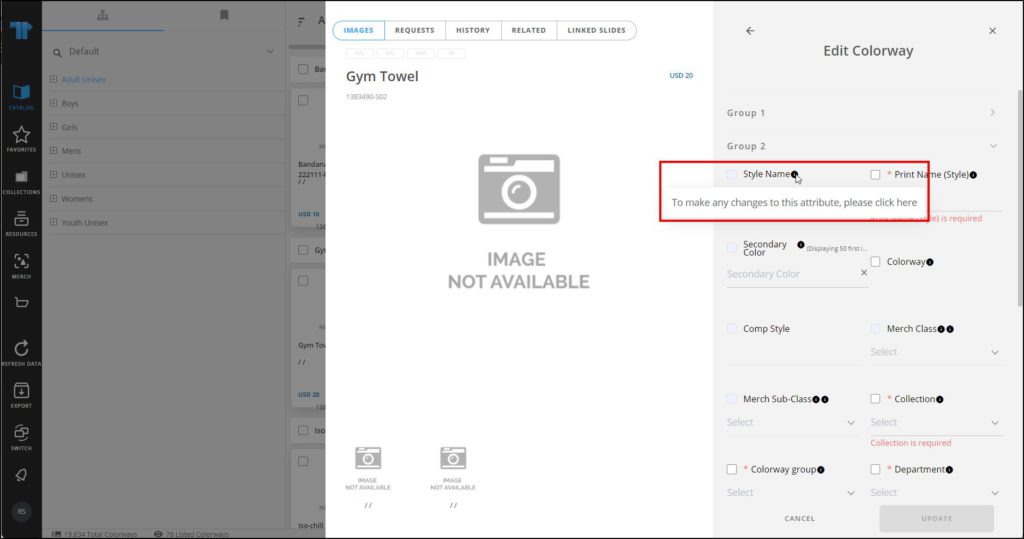
Change requests can also be created if change requests are set for the state.
- Attributes can be configured as per the user role as viewable or editable or both.