Add new style
You can, if you have the required privileges, add a style to the catalog. To add a new style, follow these steps:
- Click + Add, the following window appears:
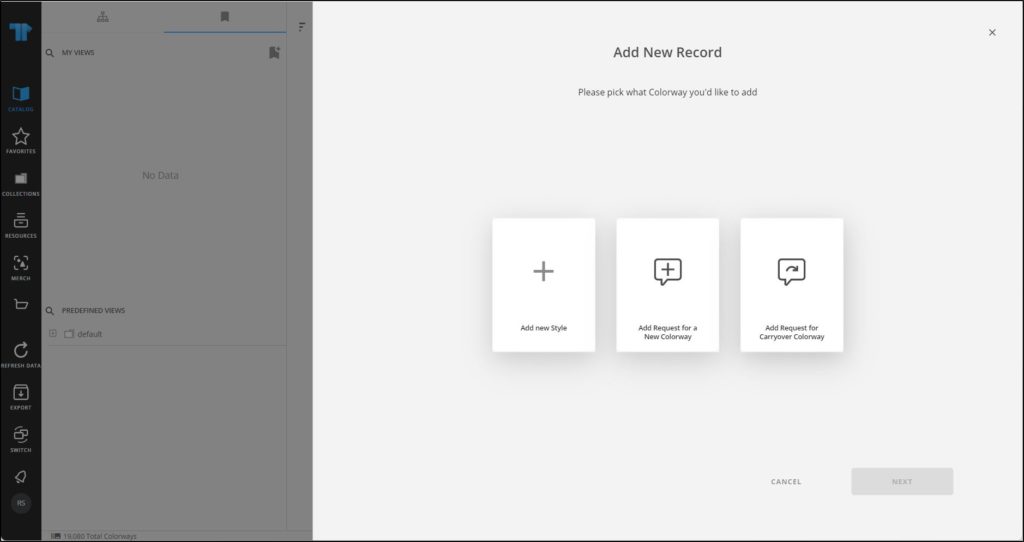
- Click Add new style, then click Next, the following window appears:
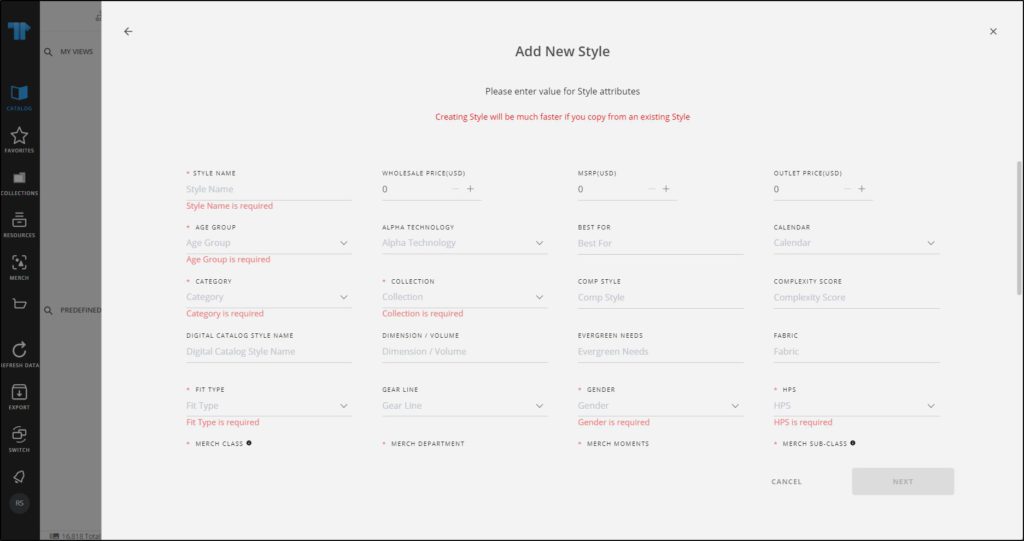
You can click the back arrow to return to the previous window. Attributes, their visibility and sequence, and whether they are required, or read-only can be configured at the catalog level. If any of the attributes has a default value, this value is prefilled and can be updated.
- Enter the style name,
- Fill the prices and the attribute values you want, you can start typing the value you want for attributes with vetting list values to retrieve it instead of scrolling and selecting the value you want,
Note:
- If the catalog is configured, you can select the parent style number as shown in the below example:
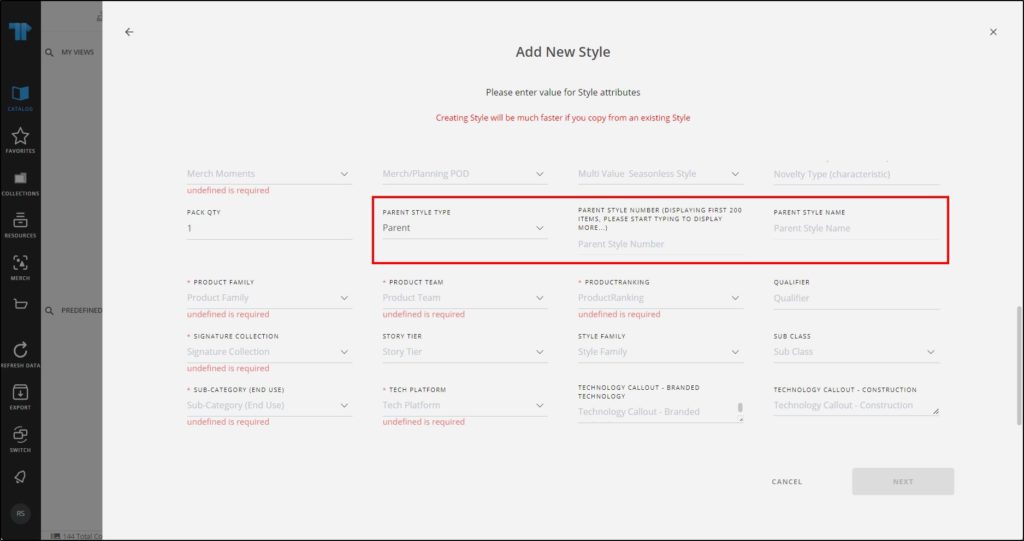
If the parent style type has a value other than “Parent”, you can select the parent model number, otherwise, the field is deactivated. When you select the parent style number, its name is displayed in its field.
Parent model number is only visible if the catalog has a seasonal model attribute “parent_model_type”.
- Click Next, the following window appears:
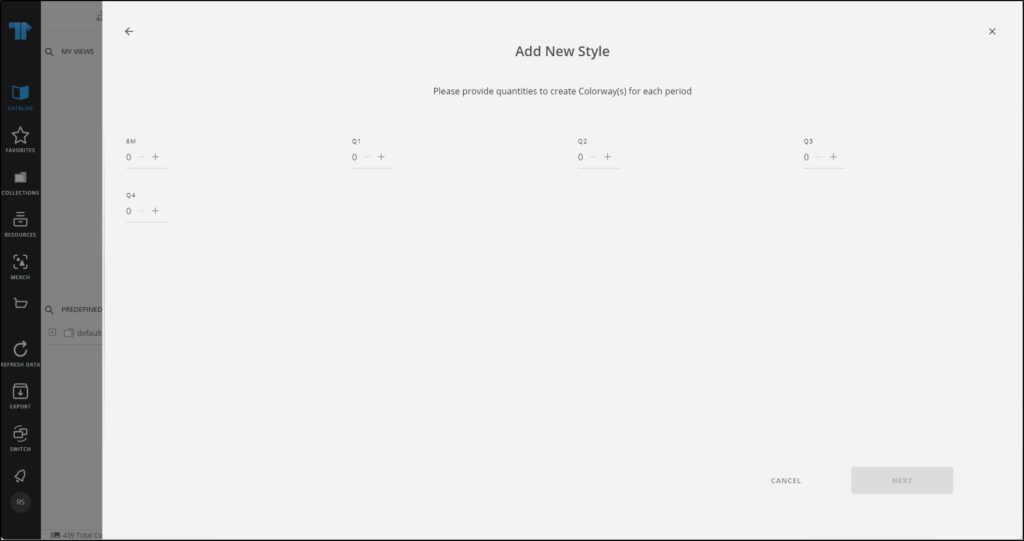
- Enter the number of colorways to be created for the periods defined for the selected catalog,
- Click Next, the following window appears:
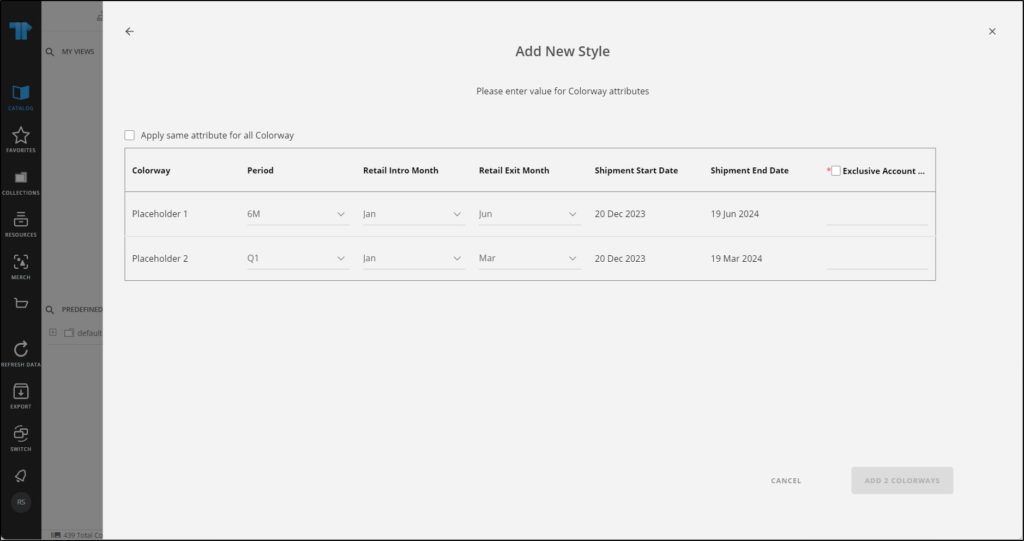
- Enter the seasonal attribute value(s), if they are configured for the selected catalog, you can click the checkbox next to the attribute to copy the value enetered in the first record to all records, or click the checkbox next to “Apply same attribute for all colorway” to copy the entered value of all the seasonal attributes to all colorways,
- Click the add button, placeholders are added as shown in the below example:
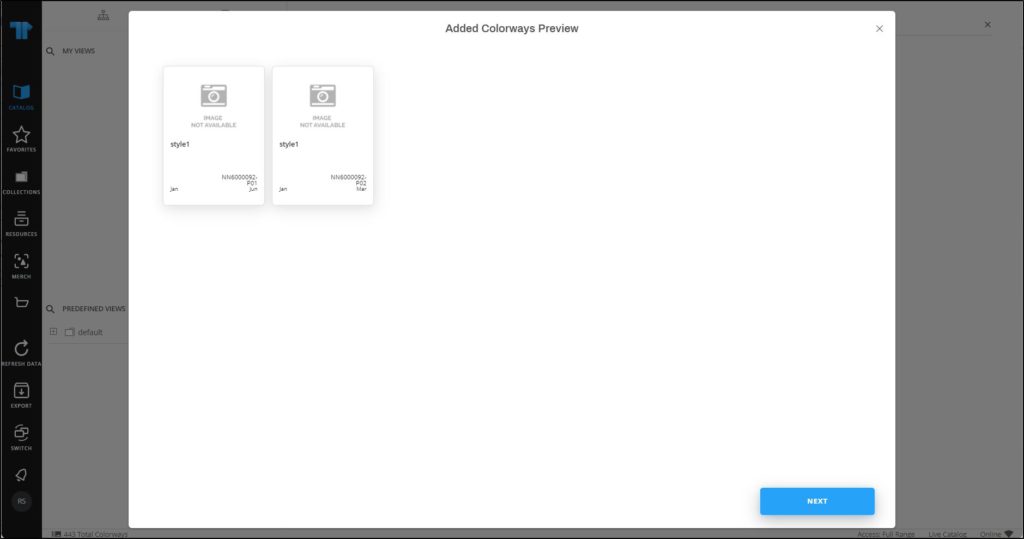
- Click the Next button. Colorways are created with a placeholder image and the number given to the placeholder is indicated with -P01, -P02. Once a color is assigned to the placeholder, placeholder name changes to include the color code, e.g. 12345678-000.
Notes:
- Colors available for each colorway are based on color palettes criteria defined for the selected catalog.
- Some attributes can have multiple values depending on the attribute definition.
- Attributes can be configured as per the user role as viewable or editable or both.